UTunnel lets businesses sign up for Organization accounts to make use of business-centric features like site-to-site tunneling, zero trust application access (OneClick Access), and team management.
Once an Organization admin/owner deploys a VPN server, users who are already a member of the Organization account can be added to the VPN server. So, first, you need to invite users to join the Organization before adding them to the VPN server.
This guide will discuss how to add users to a VPN server deployed in an Organization account.
1. Log in to your UTunnel Organization account and navigate to the Server tab.
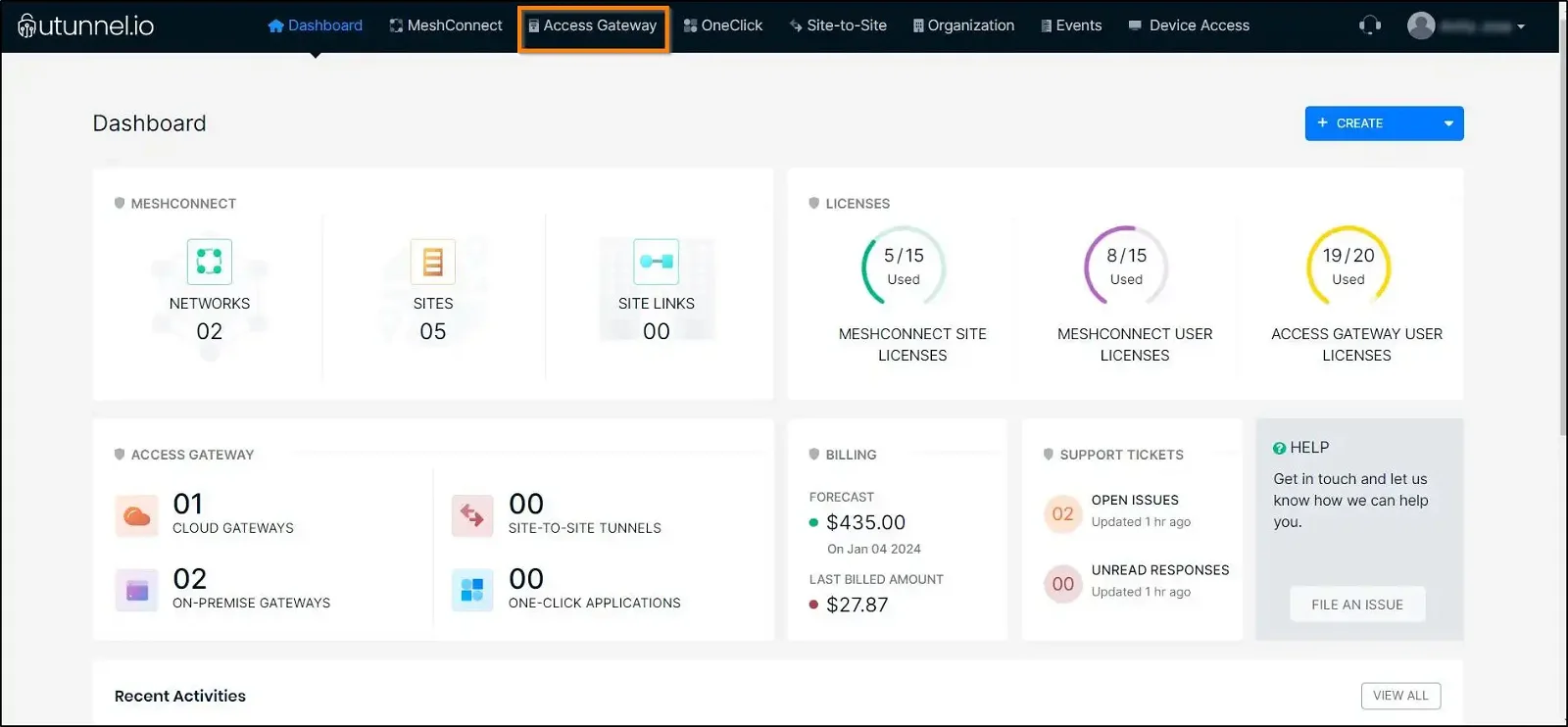
2. Click on the server to which you want to add the users.
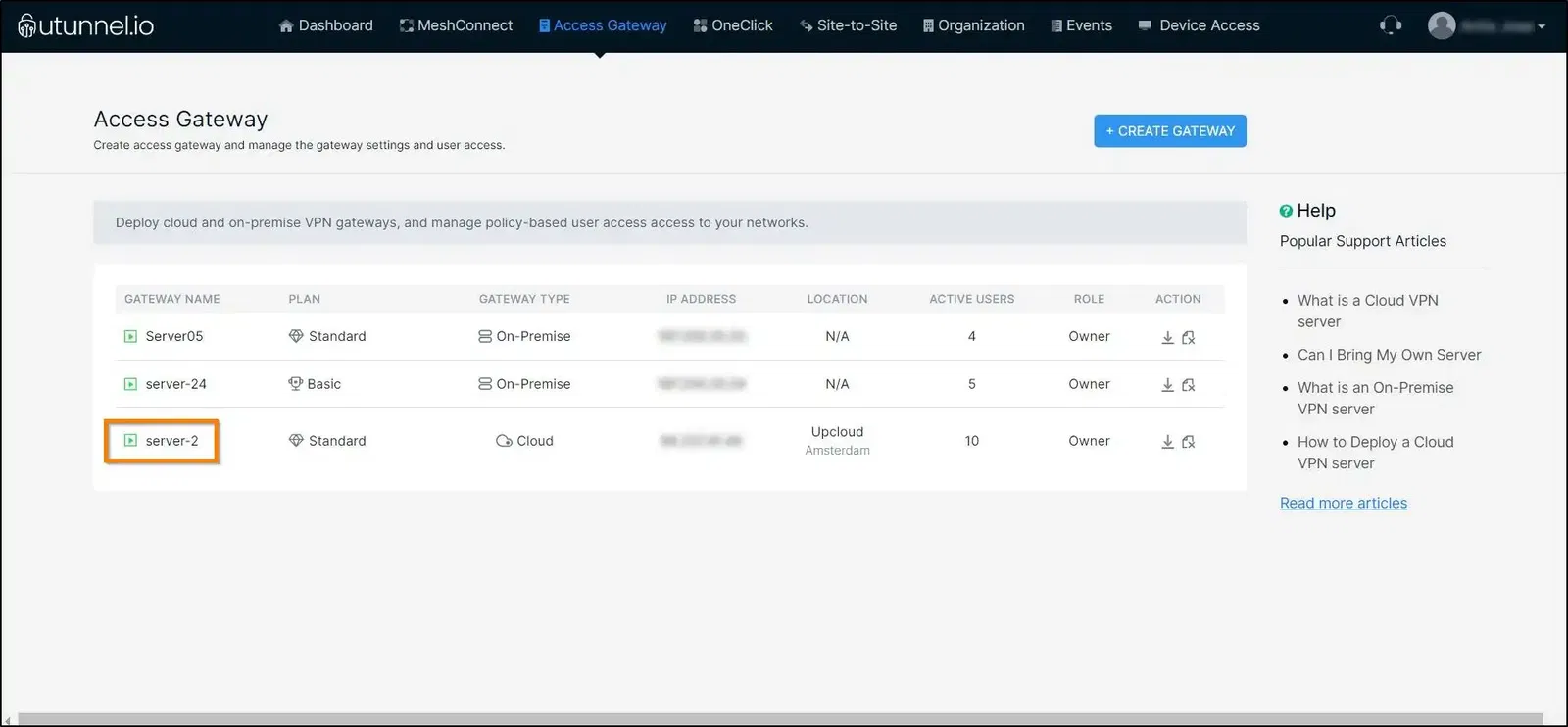
3. Navigate to the Access Control section from the left-side menu.
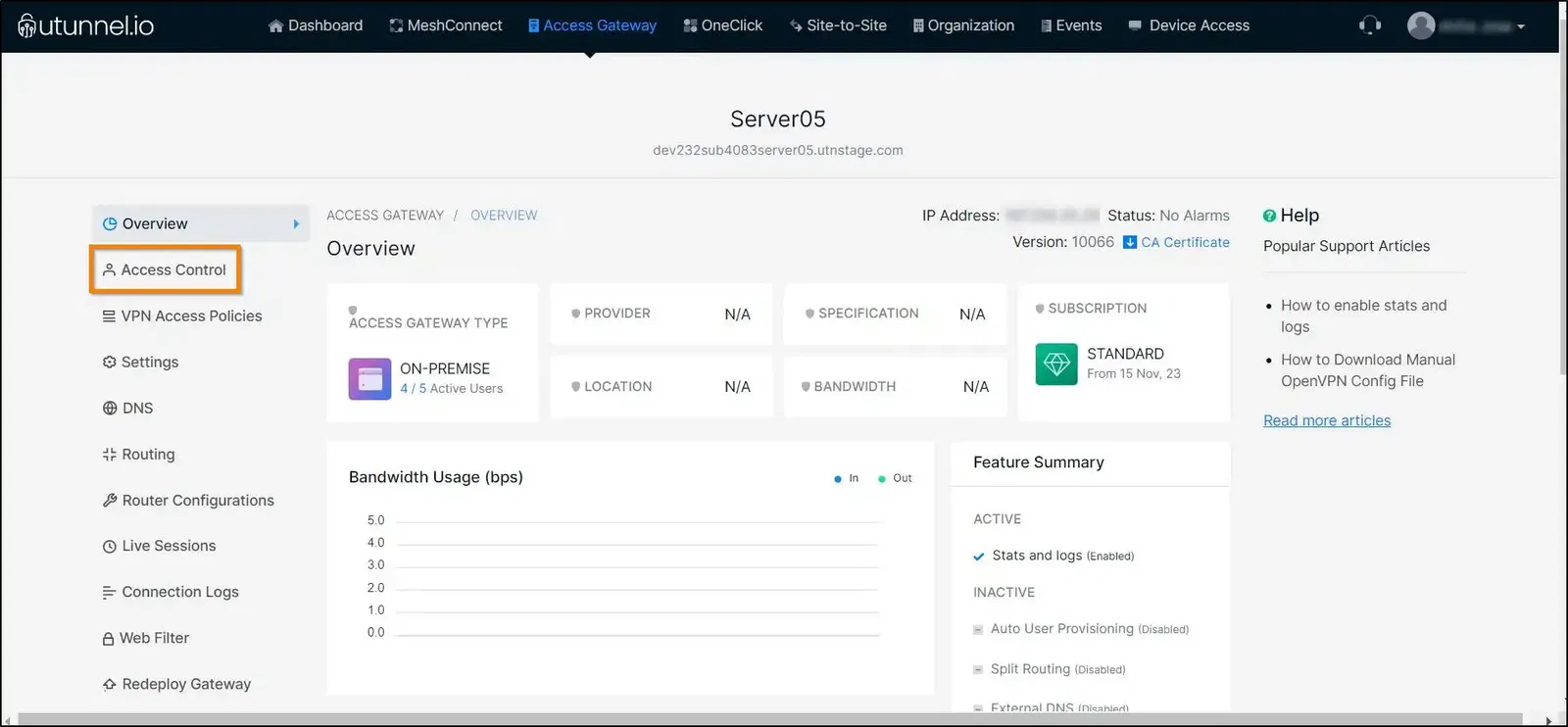
4. Proceed to the Users sub-section from the drop-down menu and click on the ADD USERS button.
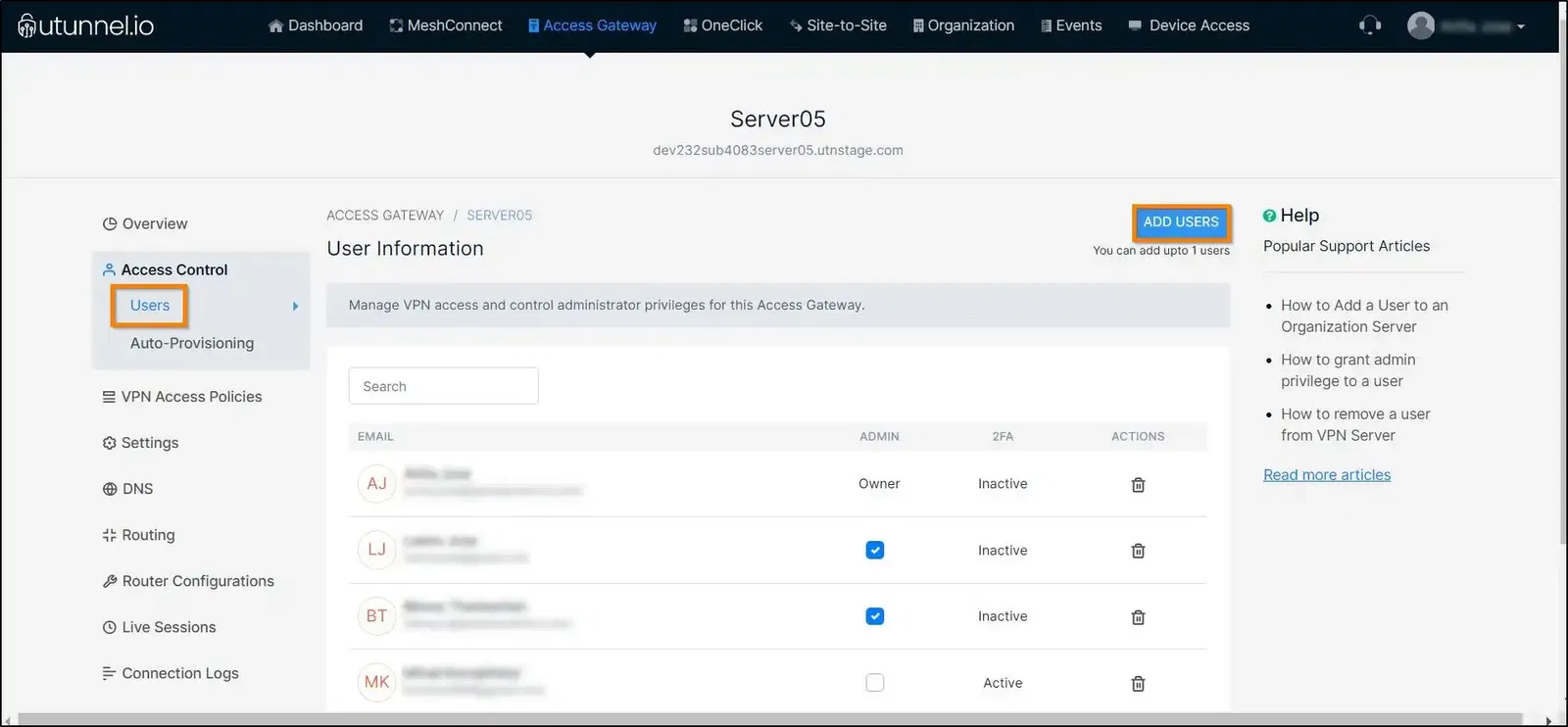
5. From the list of Organization users, select the users to be added to the server by ticking the corresponding box against the user's name. After you finish selecting the users, click on the ADD button to add them to the organization server.
Please note that one can only add as many users to the organization server as the number of available subscription licenses permits.
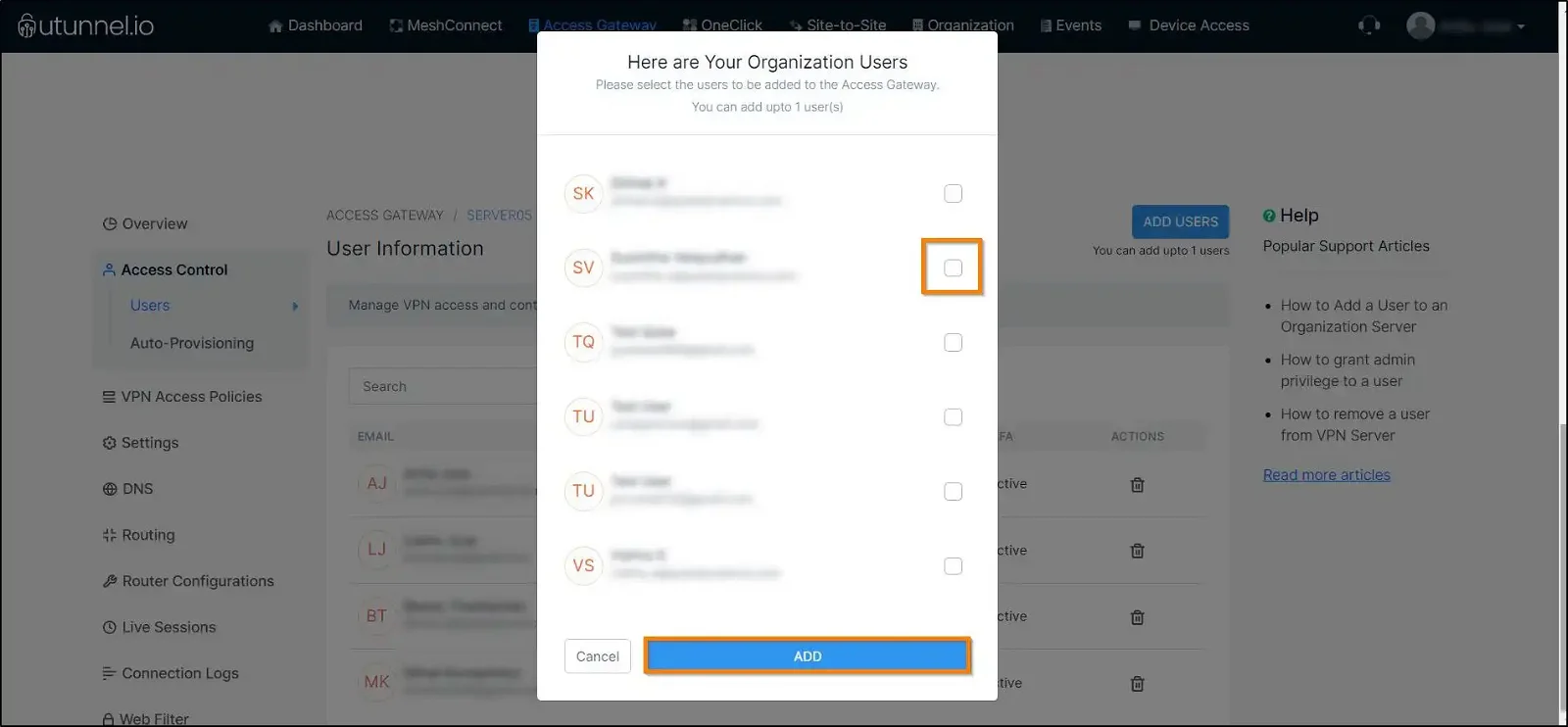
Now the added users will have access to the UTunnel VPN server when they log in with their Organization account credentials.