UTunnel lets Organization owners/admins create user groups or teams in an Organization account for easy user access management on VPN servers and OneClick Applications.
This guide explains how to create a group in an organization account and add users to the group from the UTunnel dashboard:
1. Log in to your Organization account and navigate to the Organization tab.
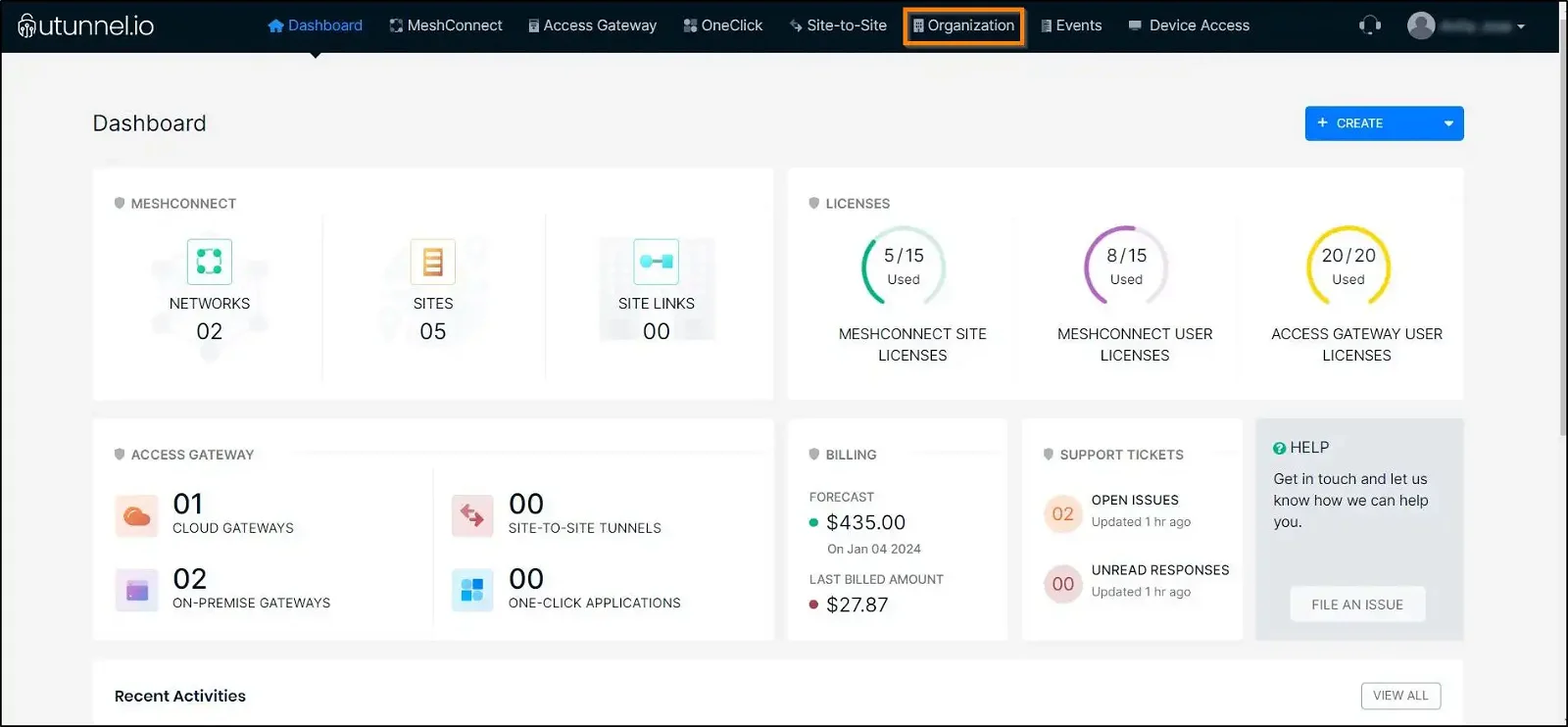
2. Navigate to the Group tab on the left side menu and click on the ADD GROUP button.
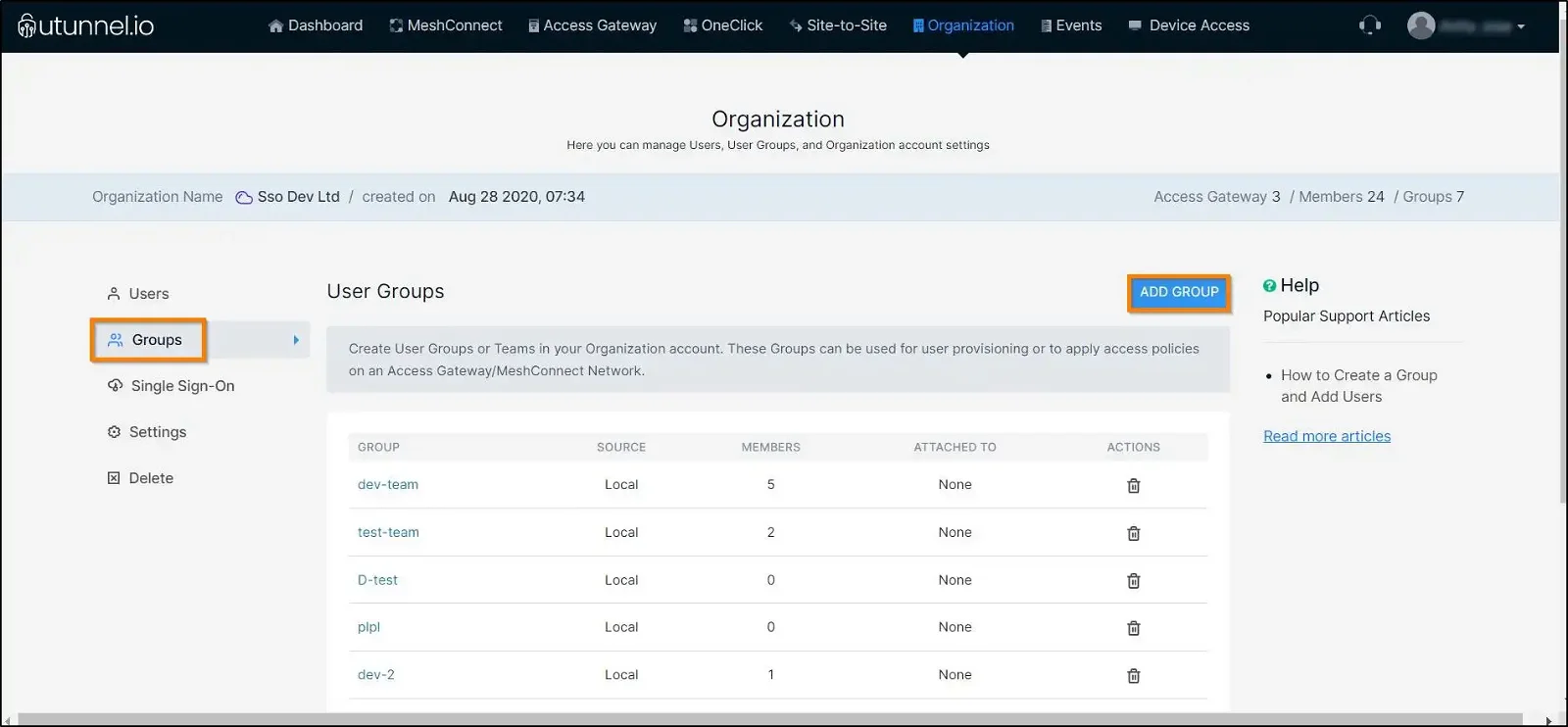
3. Enter an easily recognizable name for your group in the corresponding field and click on the SUBMIT button to create the group.
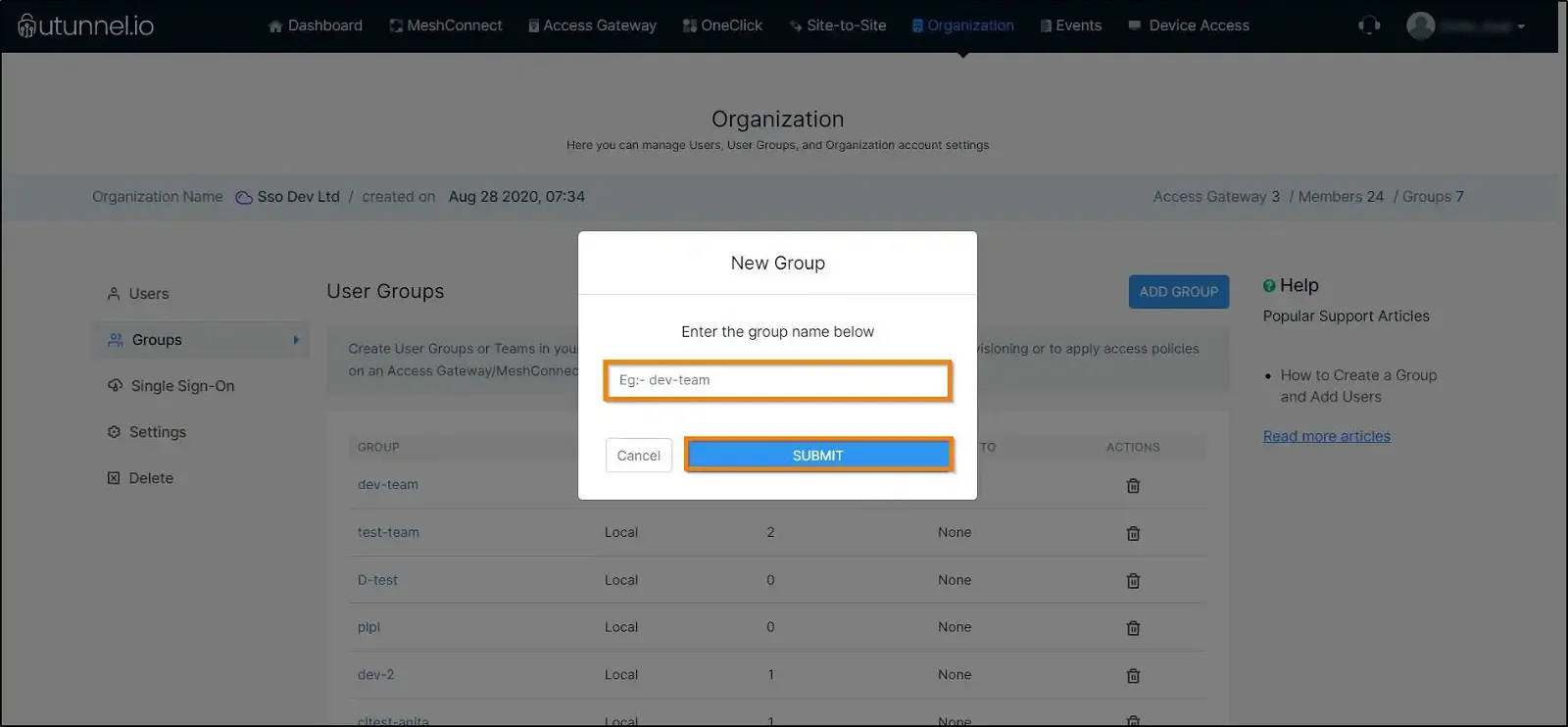
4. Click on the group to which you want to add users.
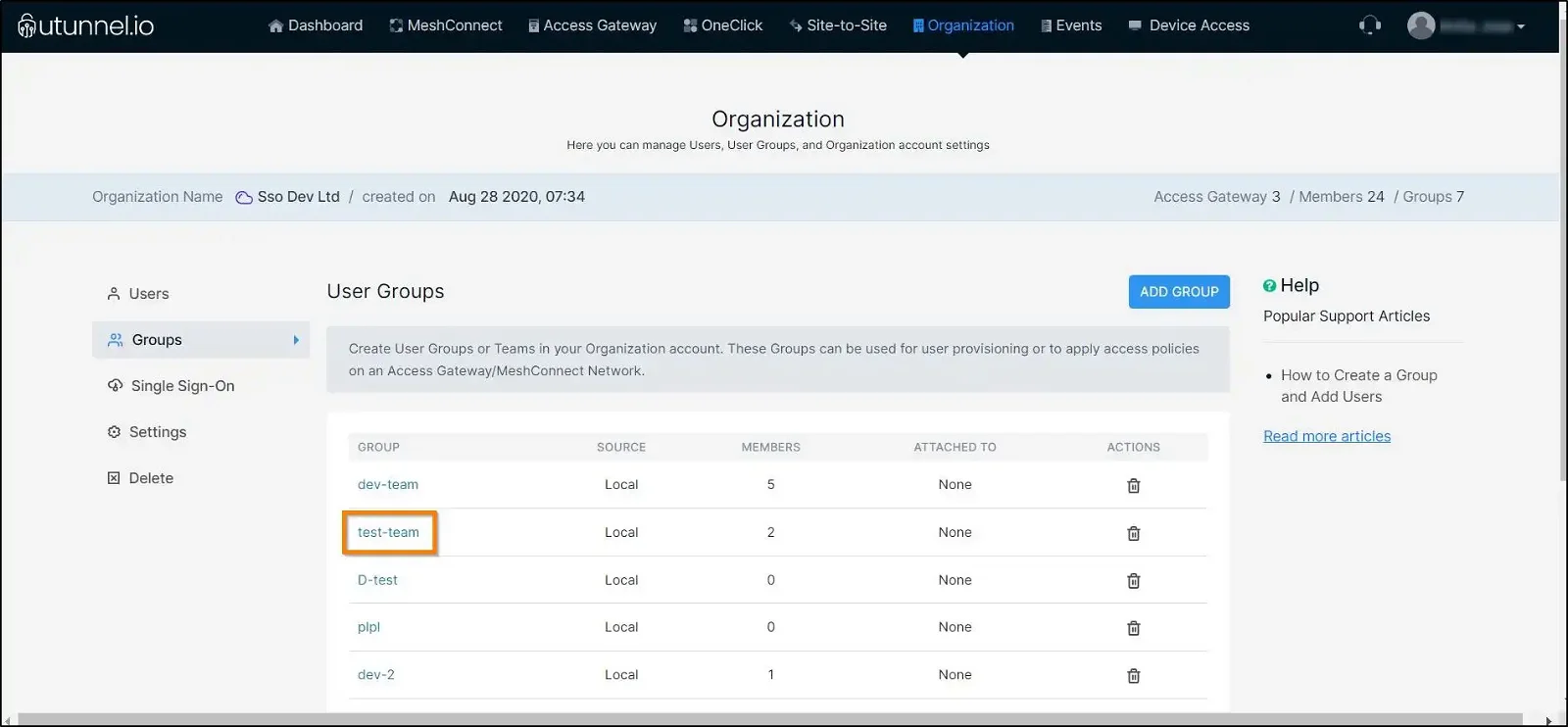
5. Click on the ADD USERS button.
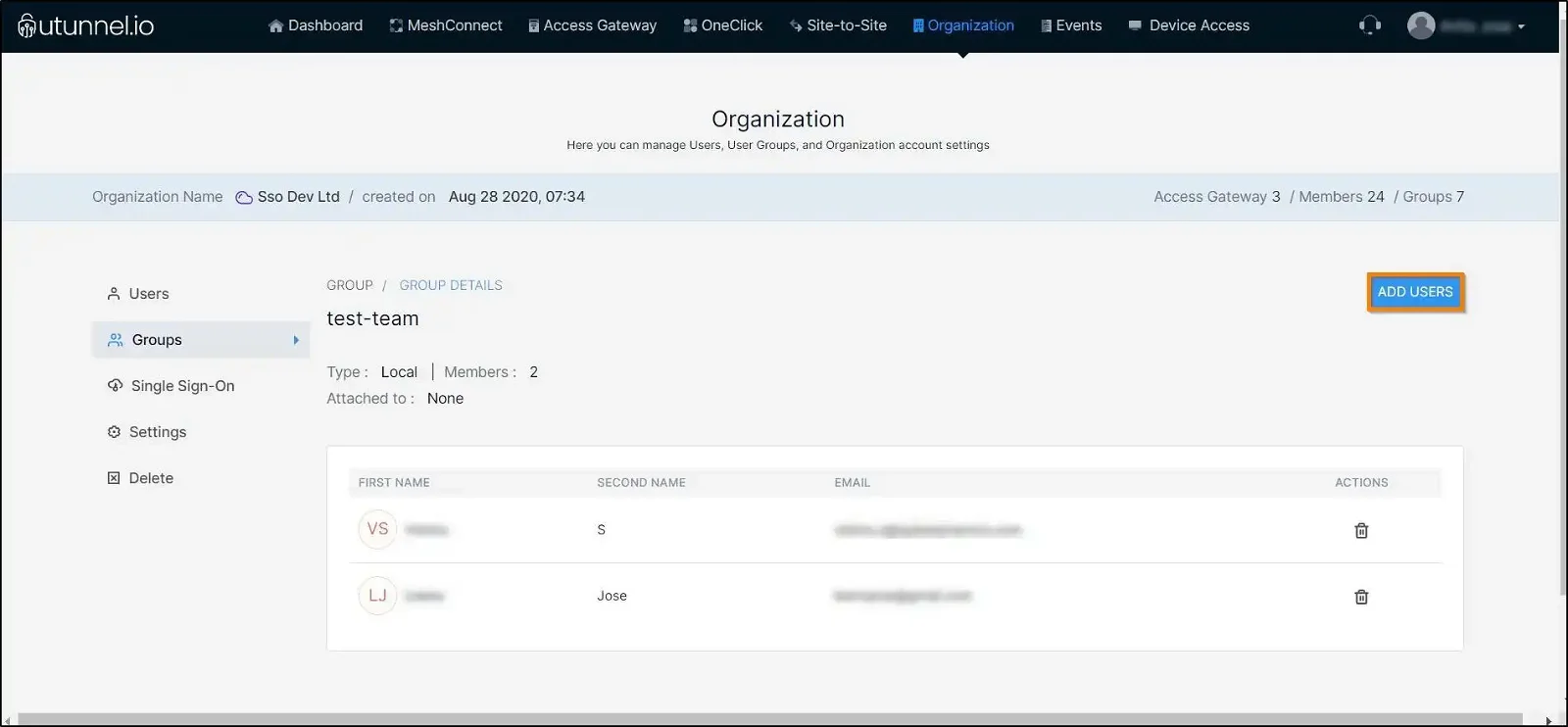
6. Select users you want to add to the group by ticking the checkboxes against their names. Once you finish adding the users, click on the ADD button to save the changes.
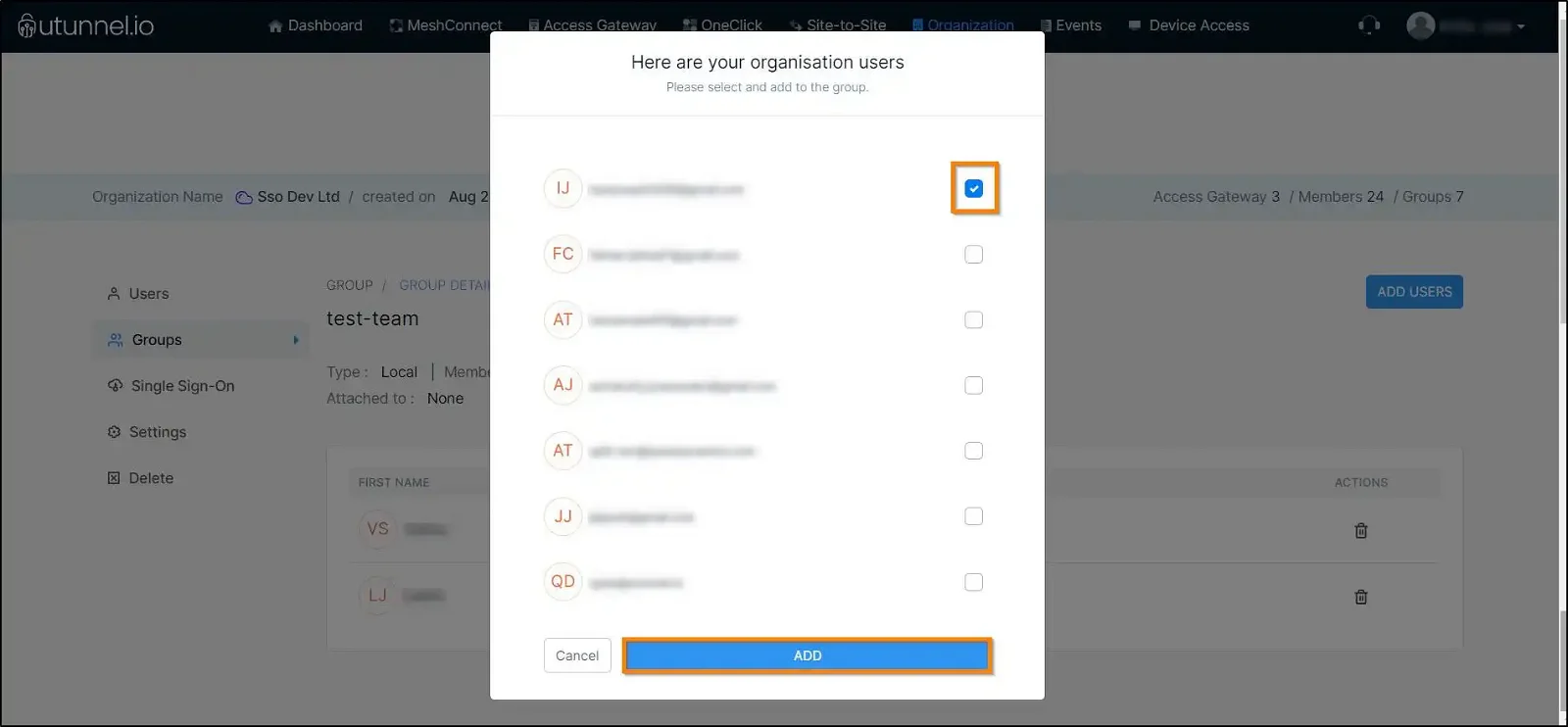
And that’s how you create a group in an organization account and add users.