Updated on 11 Apr, 2024
After creating a Site on the MeshConnect network, the next step is to register the MeshConnect agent. This help article discusses how to register your MeshConnect agent while creating a Site on the MeshConnect network.
1. After creating a Site on the MeshConnect network, you will be directed to the Site configuration page. You are advised to note down the registration token, as you need it for MeshConnect Agent registration.
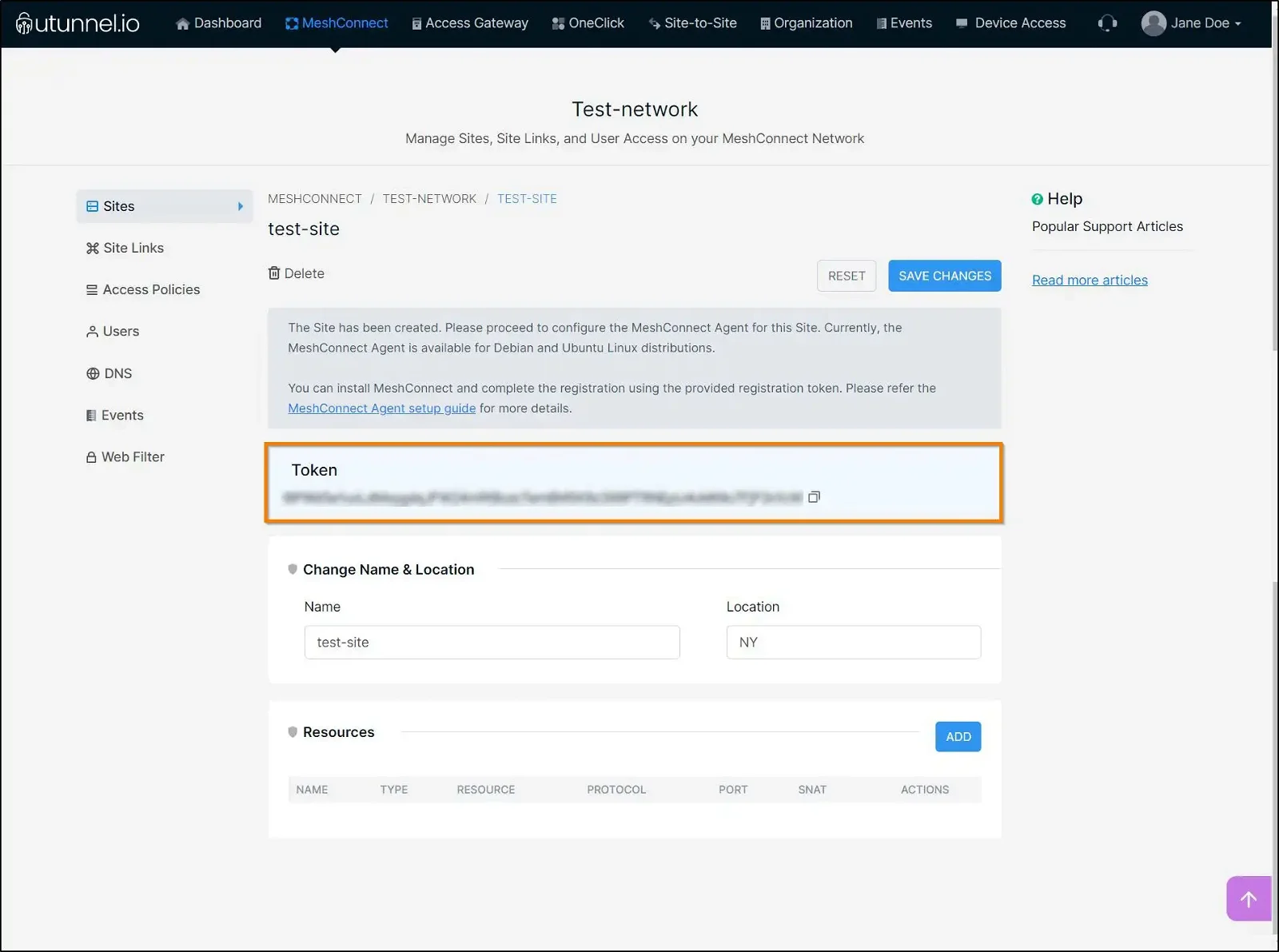
2. Open the terminal on the On-Premise machine or connect to the remote machine via SSH, where the MeshConnect Agent is to be deployed. Run the command to install the MeshConnect Agent on the machine.
sudo curl https://files.utunnel.io/production/deploy/meshconnect-install.sh | bash
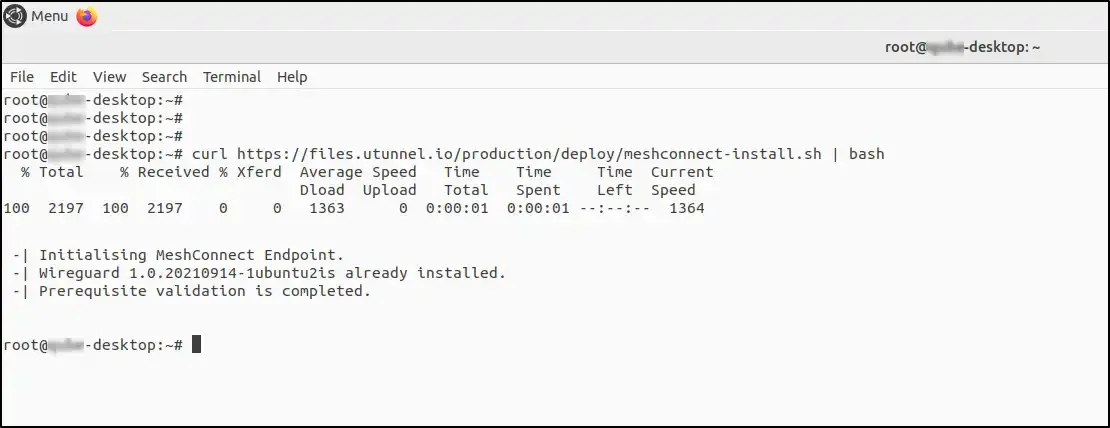
3. Run the following command to register the MeshConnect agent using the registration token you got earlier from the UTunnel dashboard.
sudo meshconnect register <token>
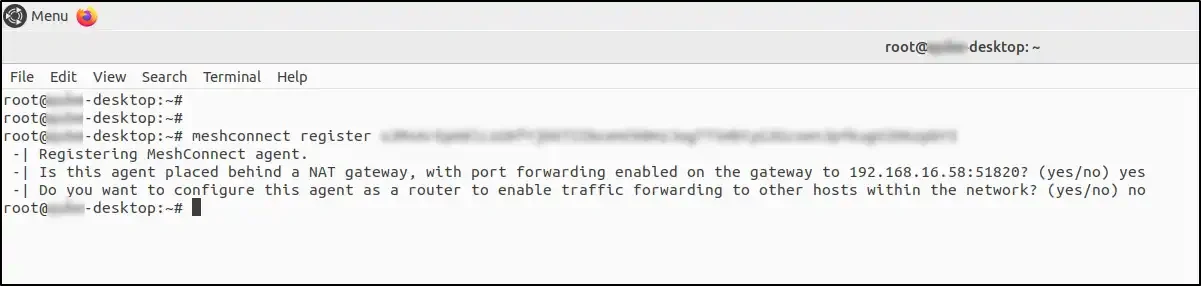
4. After executing the above command for MeshConnect agent registration, the user will be asked two questions, which the user needs to answer with a yes/no. Please refer to the following information to answer these questions.
a) Is this agent placed behind a NAT Gateway with port forwarding enabled?
If the agent is installed on a host without a public IP address and is placed behind a NAT gateway, the tunnel connections from client devices may not reach the agent. In such instances, adding a port-forwarding rule to UDP port 51820 on your NAT gateway is required. This allows MeshConnect Clients (installed on remote user devices) to establish direct connections to the agent. For configuring SiteLinks, port-forwarding is not necessary in this case, if the remote-side MeshConnect Agent has a public IP address or port-forwarding enabled.
b) Do you want to configure this MeshConnect agent as a router to enable traffic forwarding to other hosts within the network?
Configuring a MeshConnect Agent as a Router allows it to route network traffic through it. For instance, if you have a MeshConnect agent deployed in a VPC, enabling the router option transforms the MeshConnect agent into a bridge connecting your remote user devices (or Site Link endpoints) with your VPC resources. It efficiently forwards traffic from remote user devices or SiteLink endpoints to VPC resources and vice versa.
5. Run the following command to start MeshConnect Agent on your machine:
sudo systemctl start meshconnect
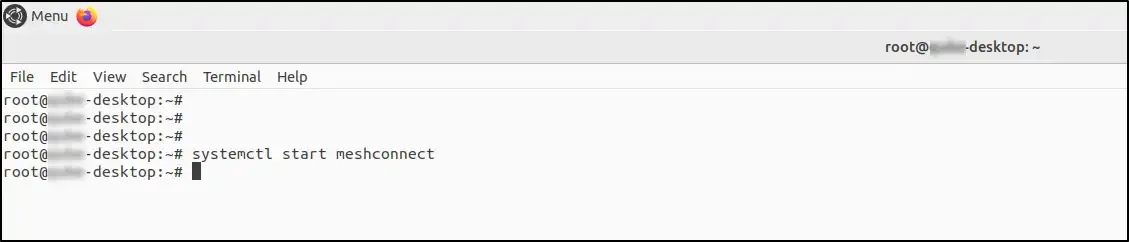
6. In case you have missed noting down the agent registration token, you can easily regenerate the token by clicking on the REGENERATE TOKEN button.
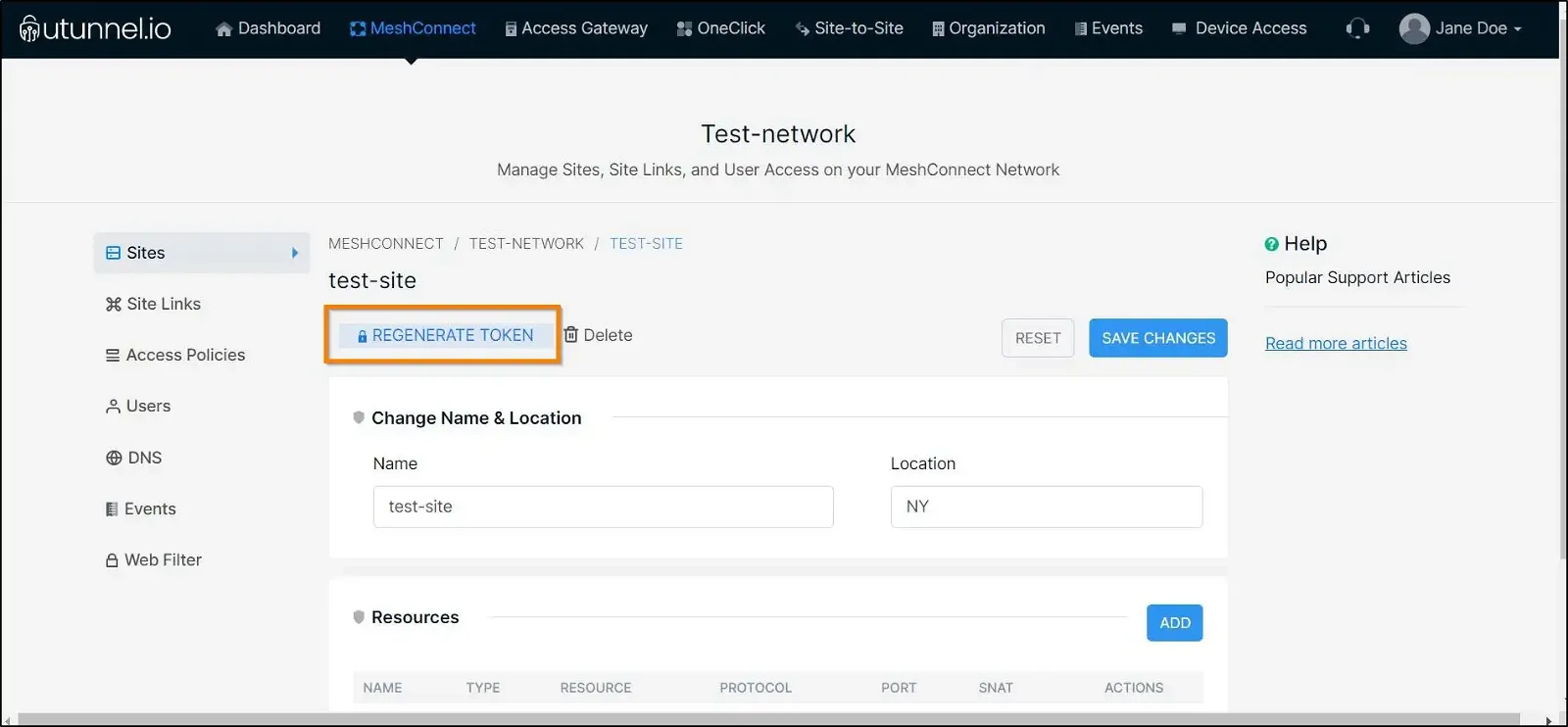
7. Based on your responses during the MeshConnect Agent registration earlier, the checkboxes beside the Agent details will be marked. You can modify your responses if needed and click on the SAVE CHANGES button to reflect the changes on the Site.
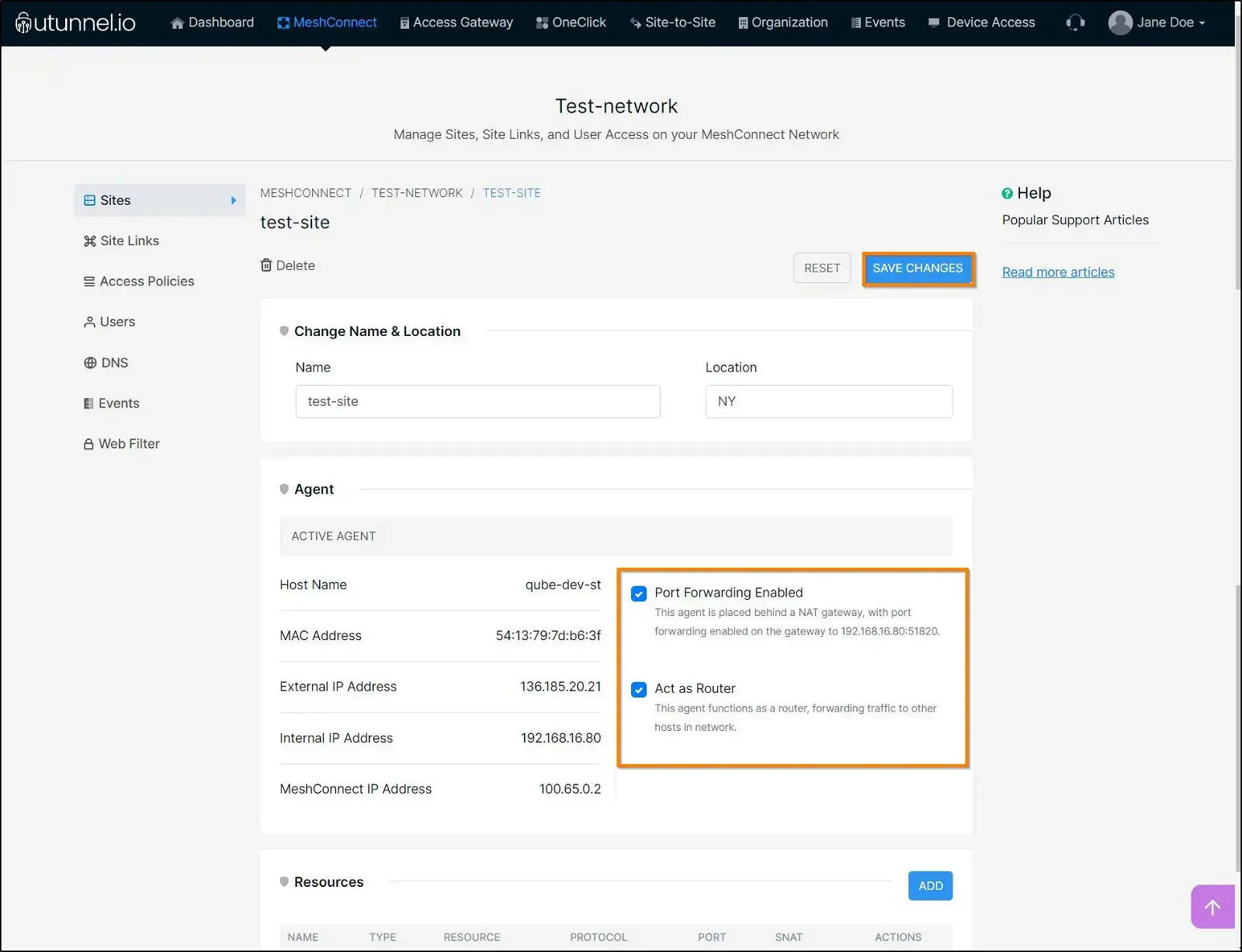
After registering the MeshConnect agent and starting the Site, the resources will start to get auto-discovered and listed under the Resource section. You can also add resources to the Site on the MeshConnect network.