UTunnel enables access gateway admins to view active connections on the VPN gateway with the Live Sessions option. To view Live Sessions, you must enable the Access Gateway Stats and Logs feature on your VPN gateway. The user name, device name, connection time, VPN protocol, and source IP address are listed in the Live Sessions.
Please note that if your UTunnel access gateway is deployed as an on-premise gateway, you must manually open TCP port 38081 from your cloud provider’s dashboard to view live sessions.
This guide describes how to check for active VPN sessions on the UTunnel Access gateway.
1. Log in to your UTunnel account and navigate to the Access Gateway tab.
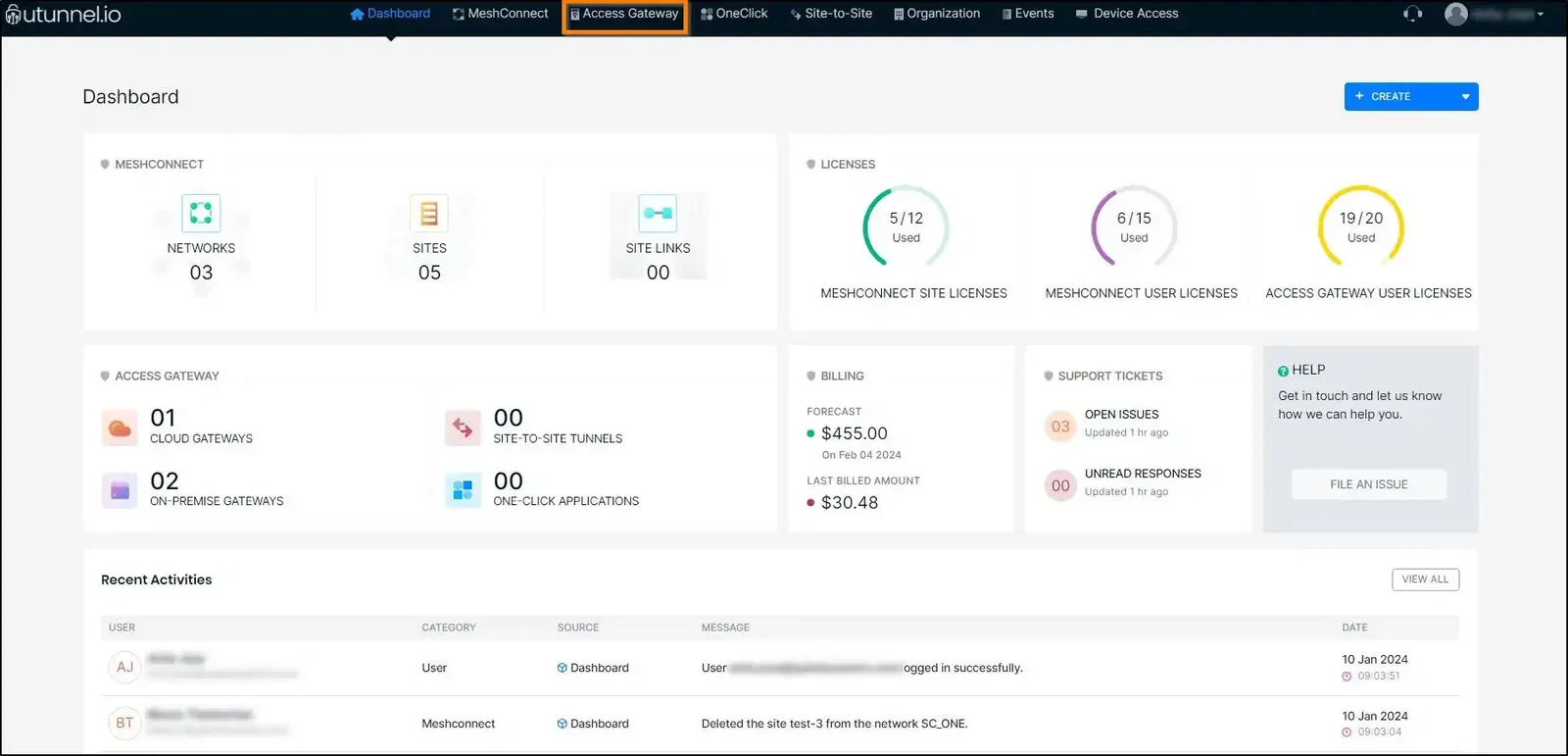
2. Click on the access gateway for which you want to retrieve the list of active VPN users.
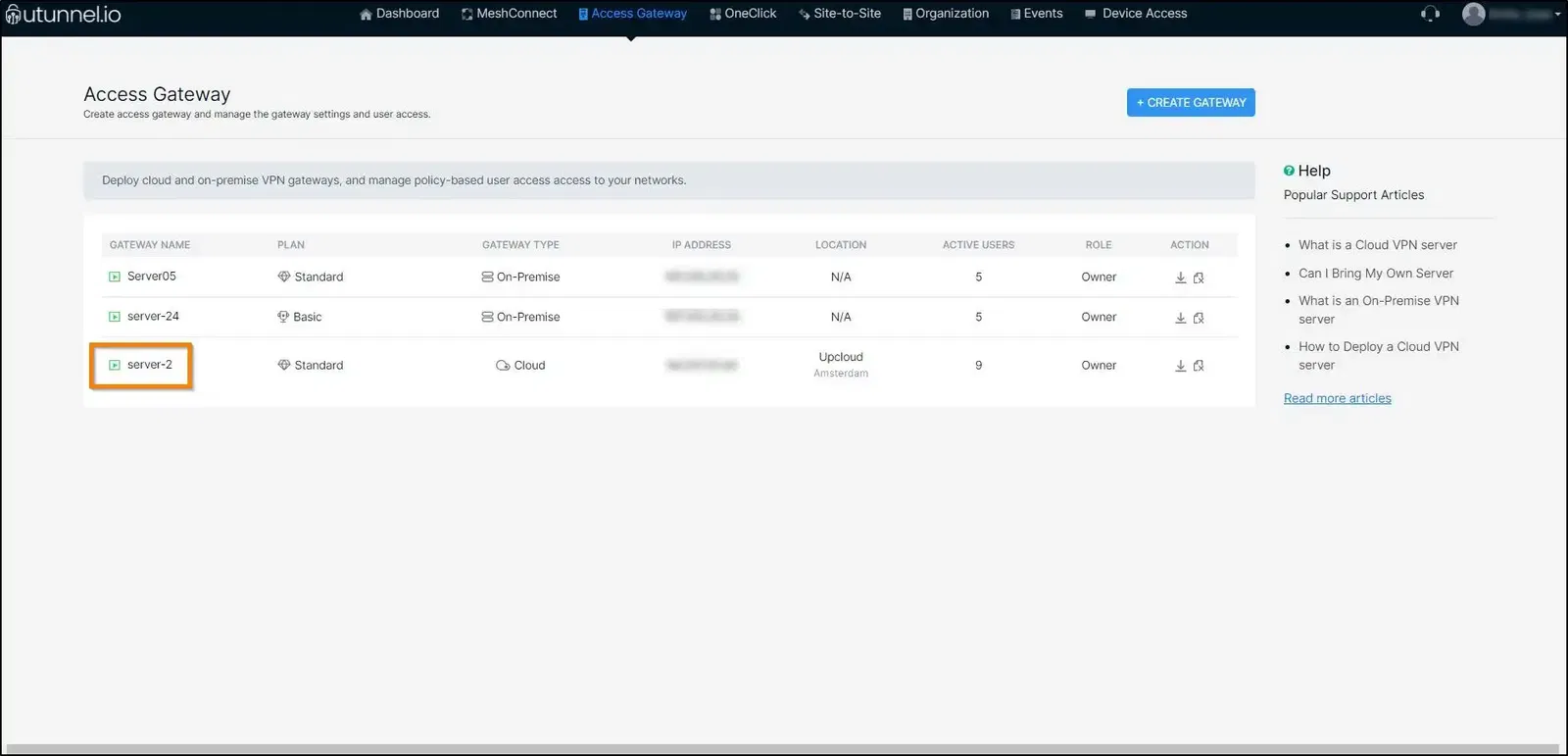
3. Navigate to the Live Sessions in the left-side menu.
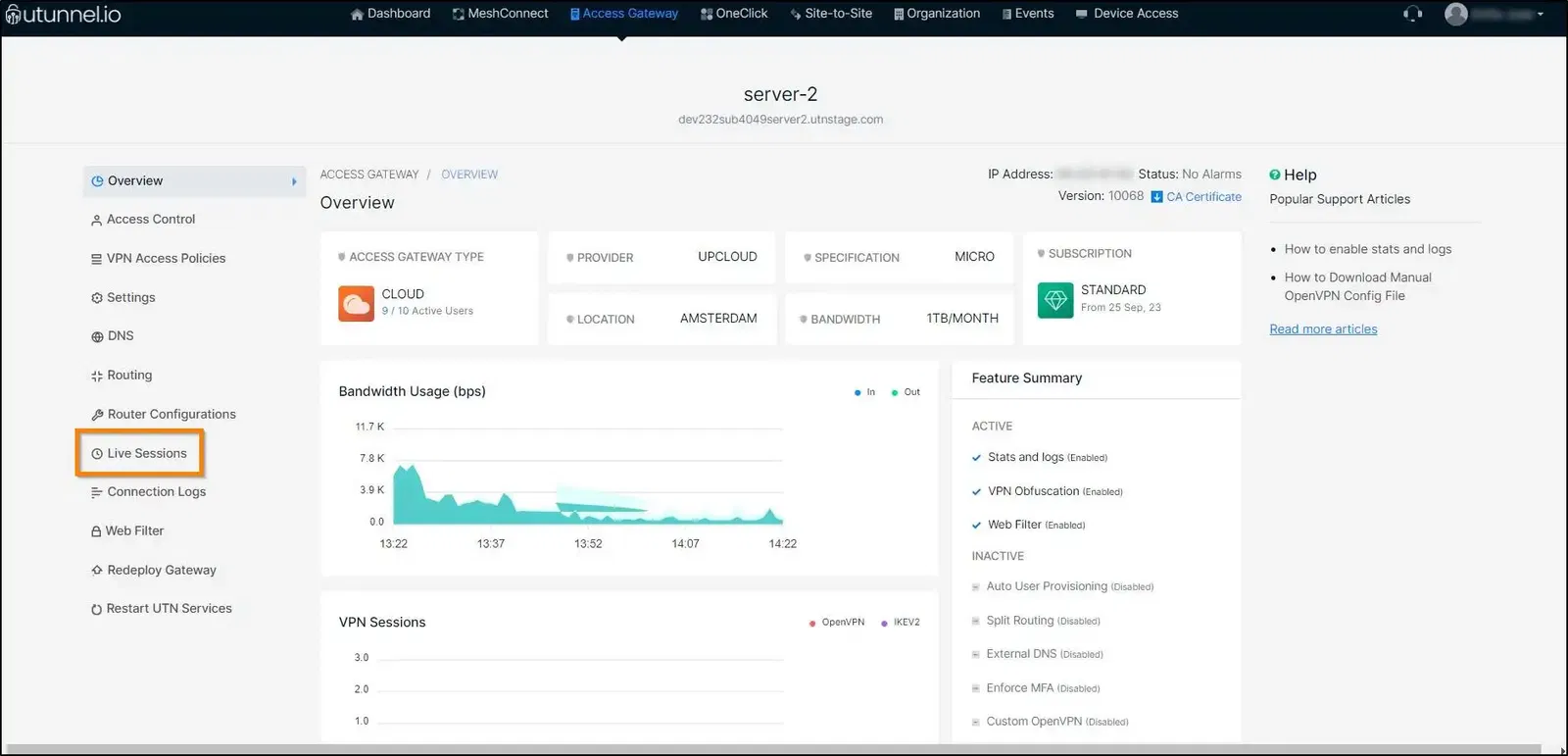
4. Live Sessions page will show you the list of active user devices connected to the VPN gateway at that time.
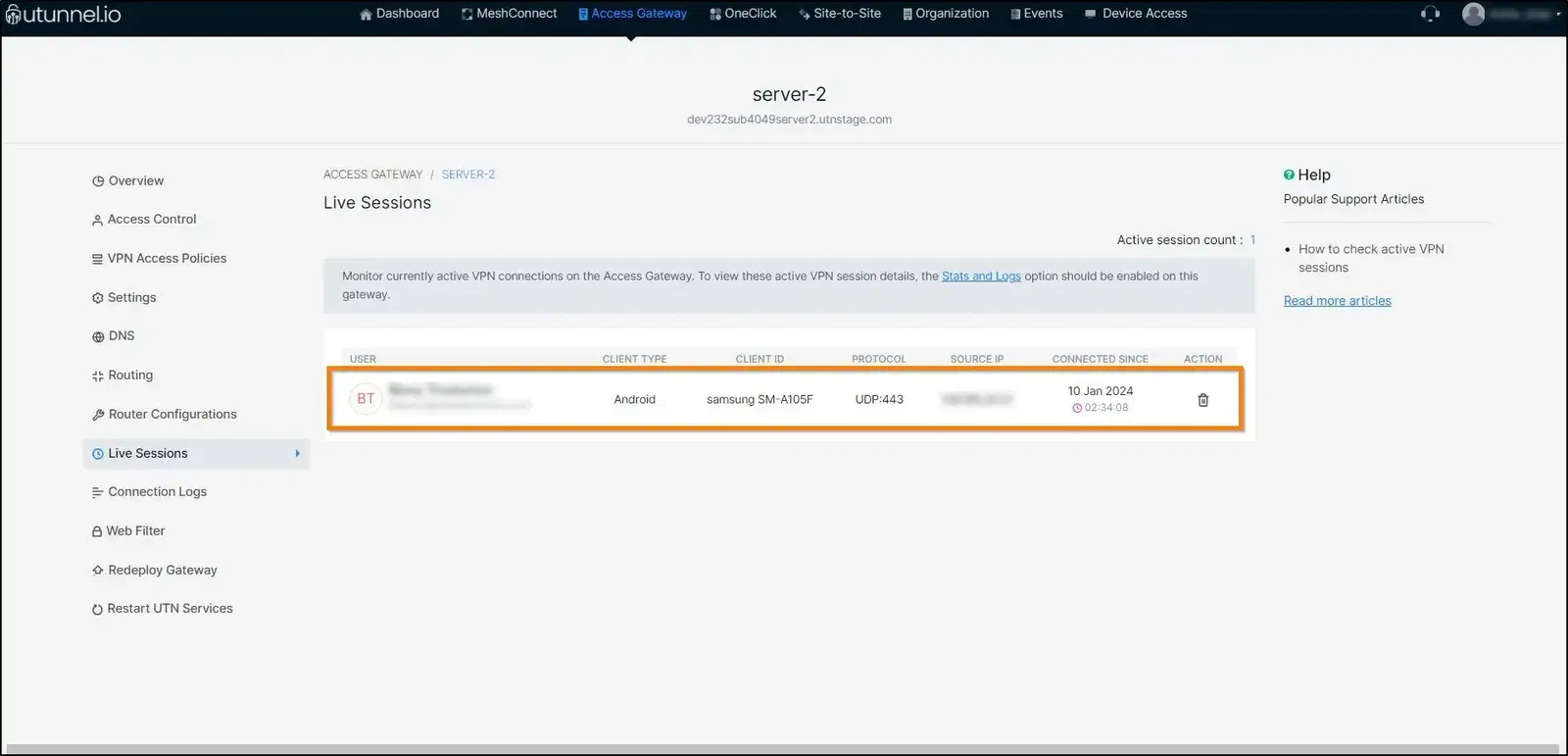
Popular Support Articles