Updated on 24 Jan, 2024
Users can cancel their MeshConnect subscriptions with UTunnel at any time, and they can do this from the UTunnel web console. MeshConnect services will continue to be accessible after cancellation until the conclusion of the current billing cycle. Please note that only the organization owners can cancel the MeshConnect subscription.
This guide describes how to manage a MeshConnect subscription from the UTunnel web console with step-by-step instructions.
1.1 Log in to your UTunnel organization account and navigate to the Subscription tab.
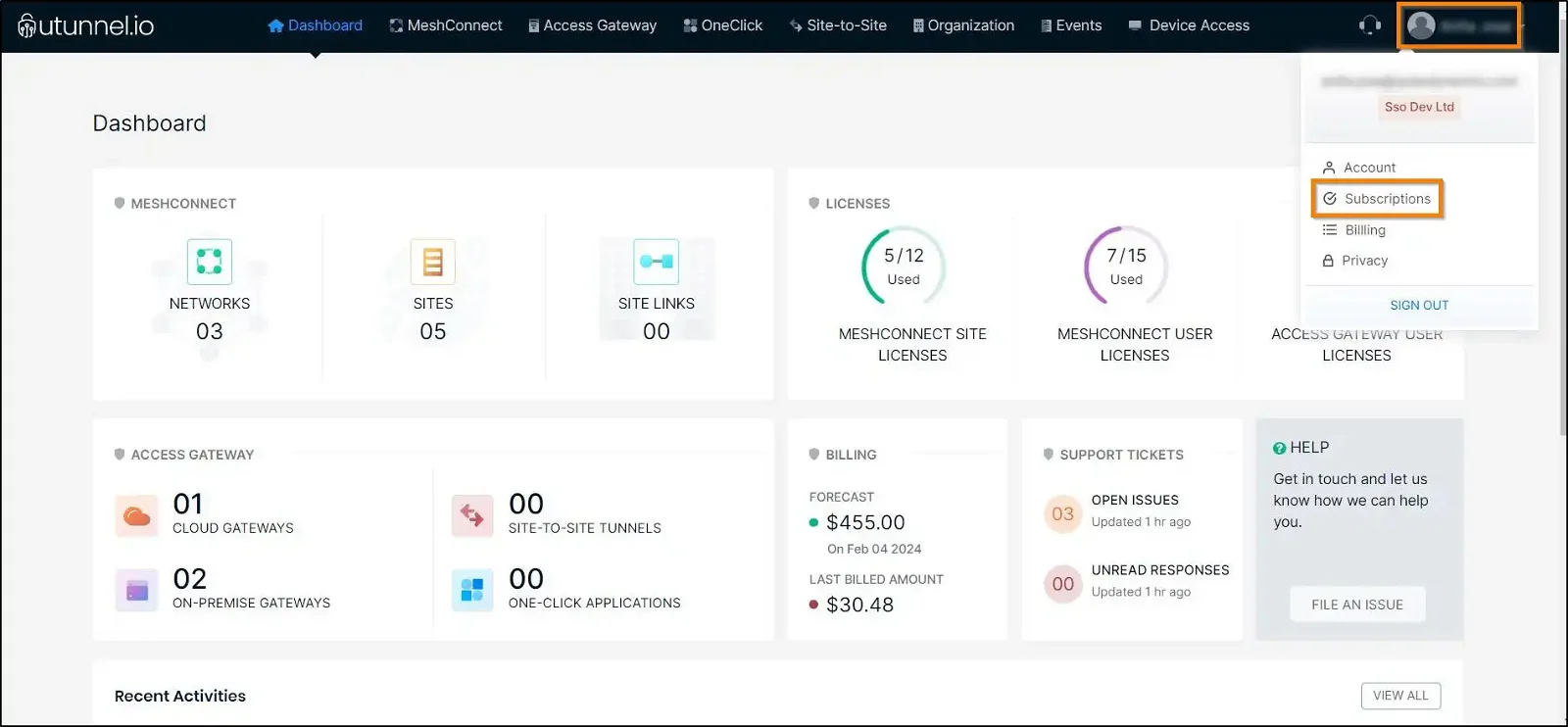
1.2 Navigate to the MeshConnect section.
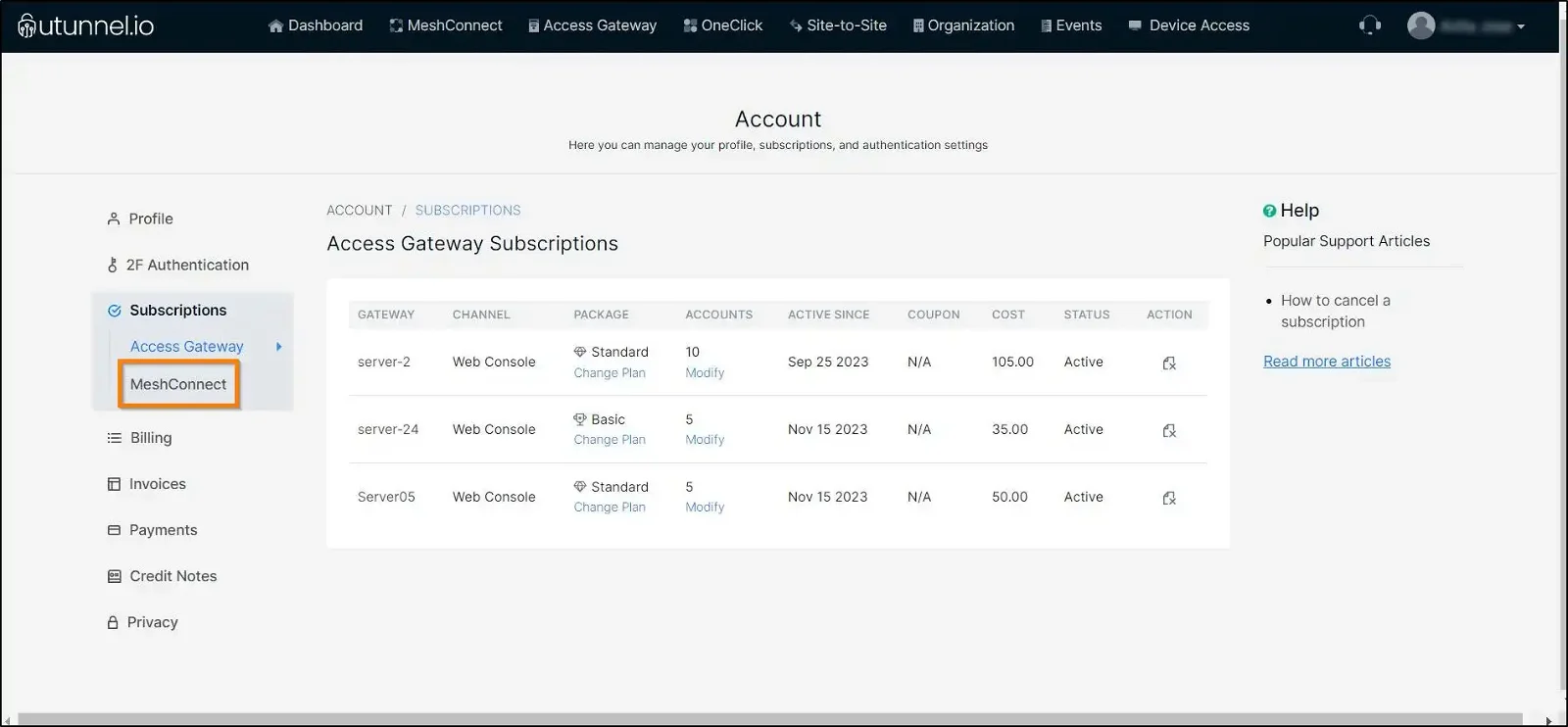
1.3 You can also cancel the MeshConnect subscription by navigating to the MeshConnect tab from the dashboard and clicking the Cancel Subscription icon. This will direct you to the MeshConnect Subscription page.
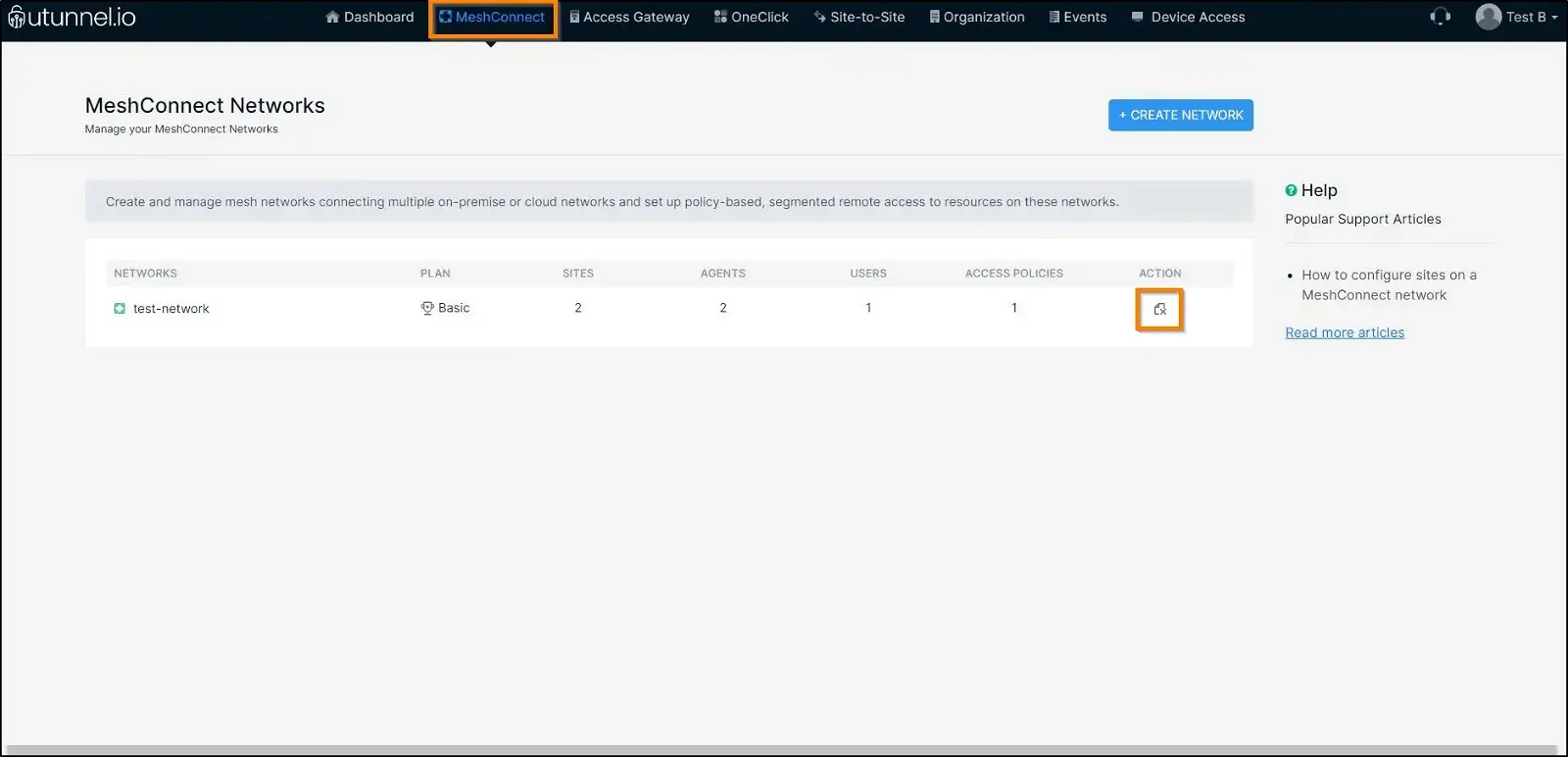
1.4 Find the MeshConnect network you want to delete and cancel the subscription, then click on the cancel subscription icon against the respective network.
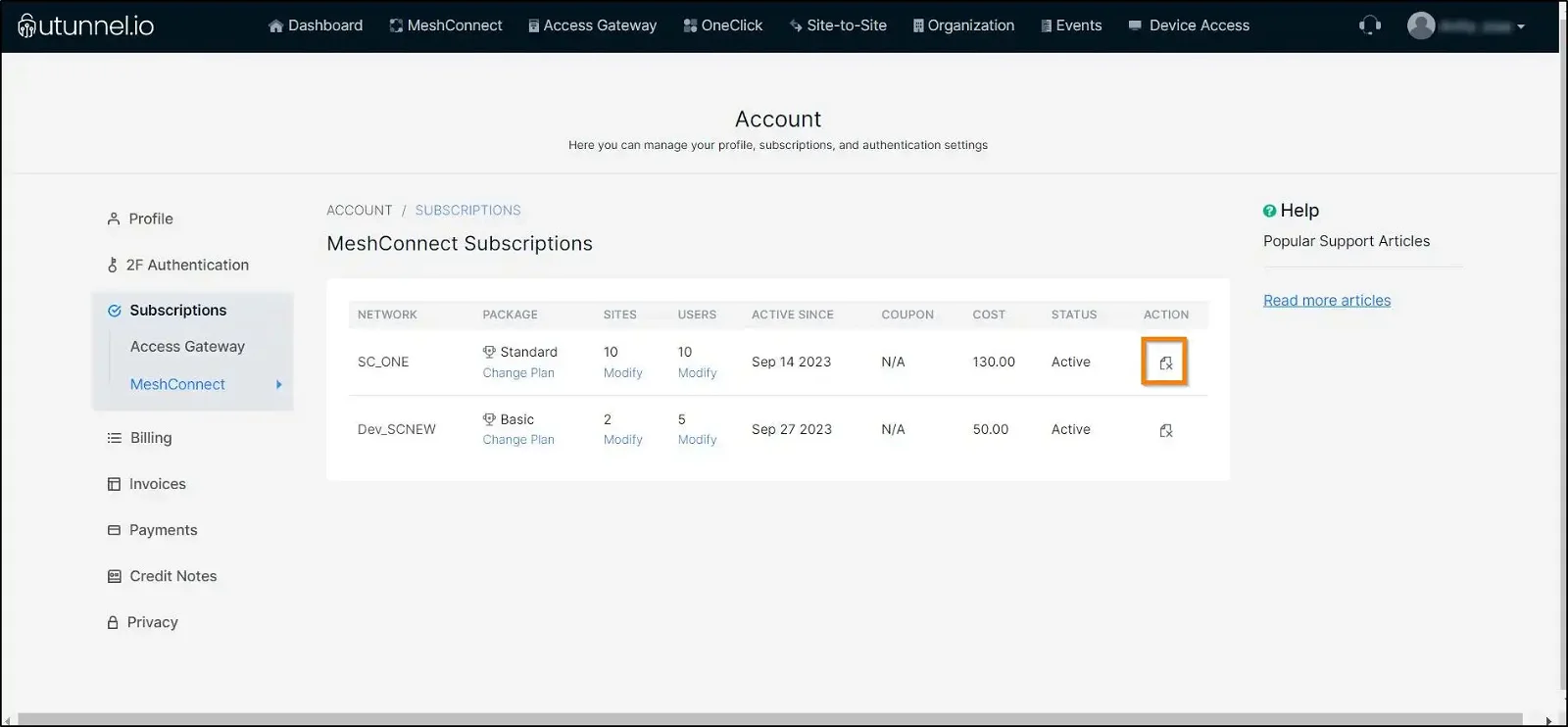
1.5 A cancellation confirmation pop-up will be displayed, where you have to enter the name of the MeshConnect network you want to delete in the name field and click on the SUBMIT button.
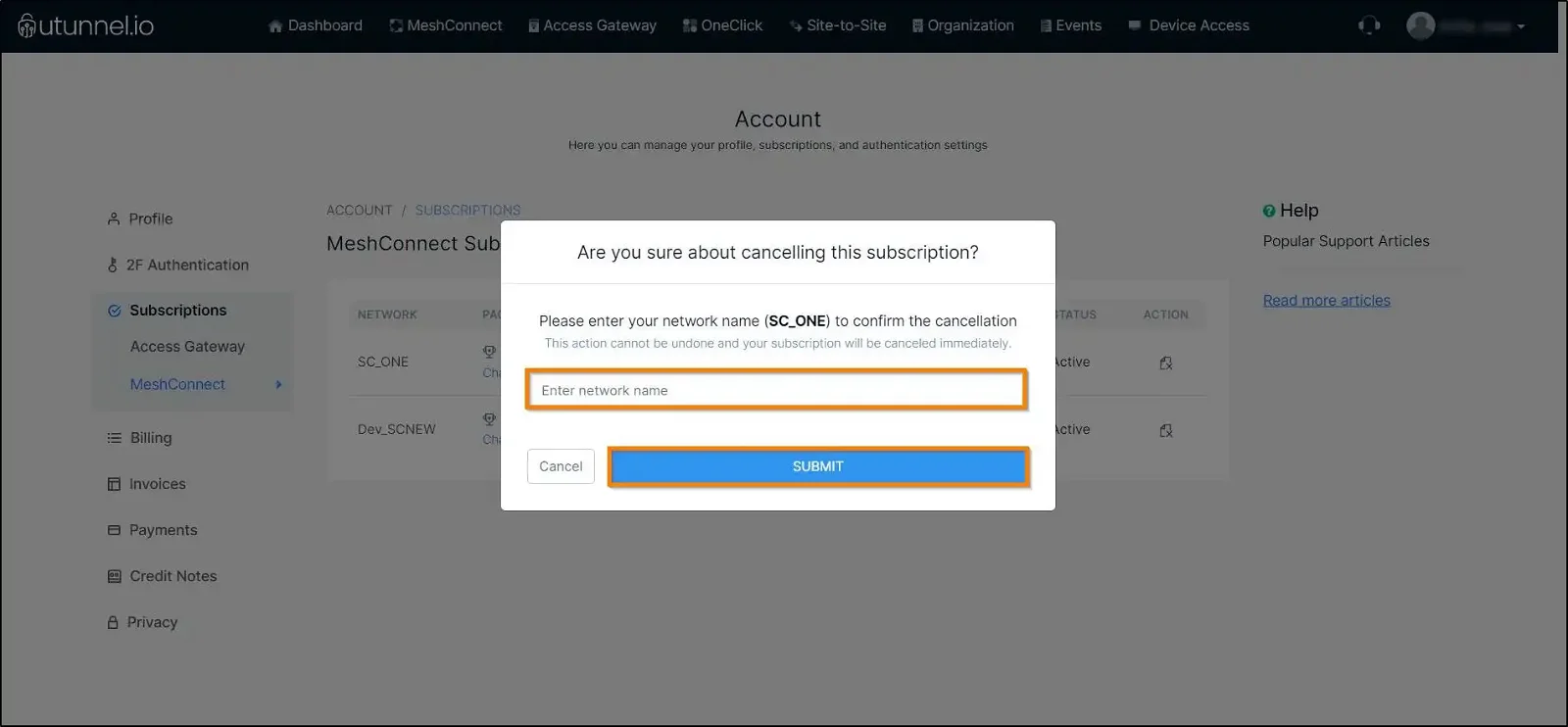
2.1 To modify a MeshConnect subscription plan (Basic/Standard), navigate to the Package column and click on the Change Plan next to the respective MeshConnect network subscription.
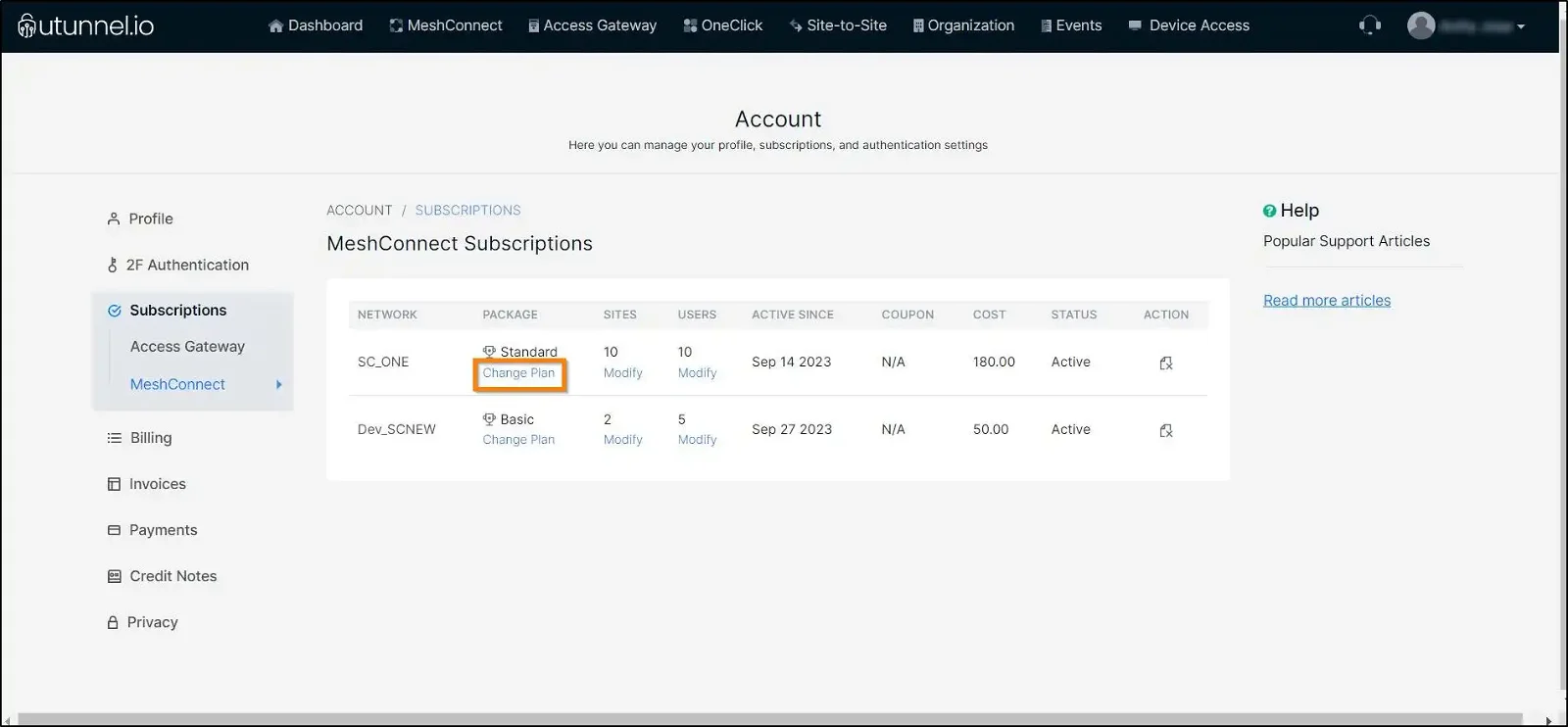
2.2 From the Modify the Number of Users or Site Licenses pop-up window, choose your preferred plan from the drop-down menu. You can upgrade the plan to Standard or downgrade it to Basic. After selecting the plan, click on the SUBMIT button to save the changes.
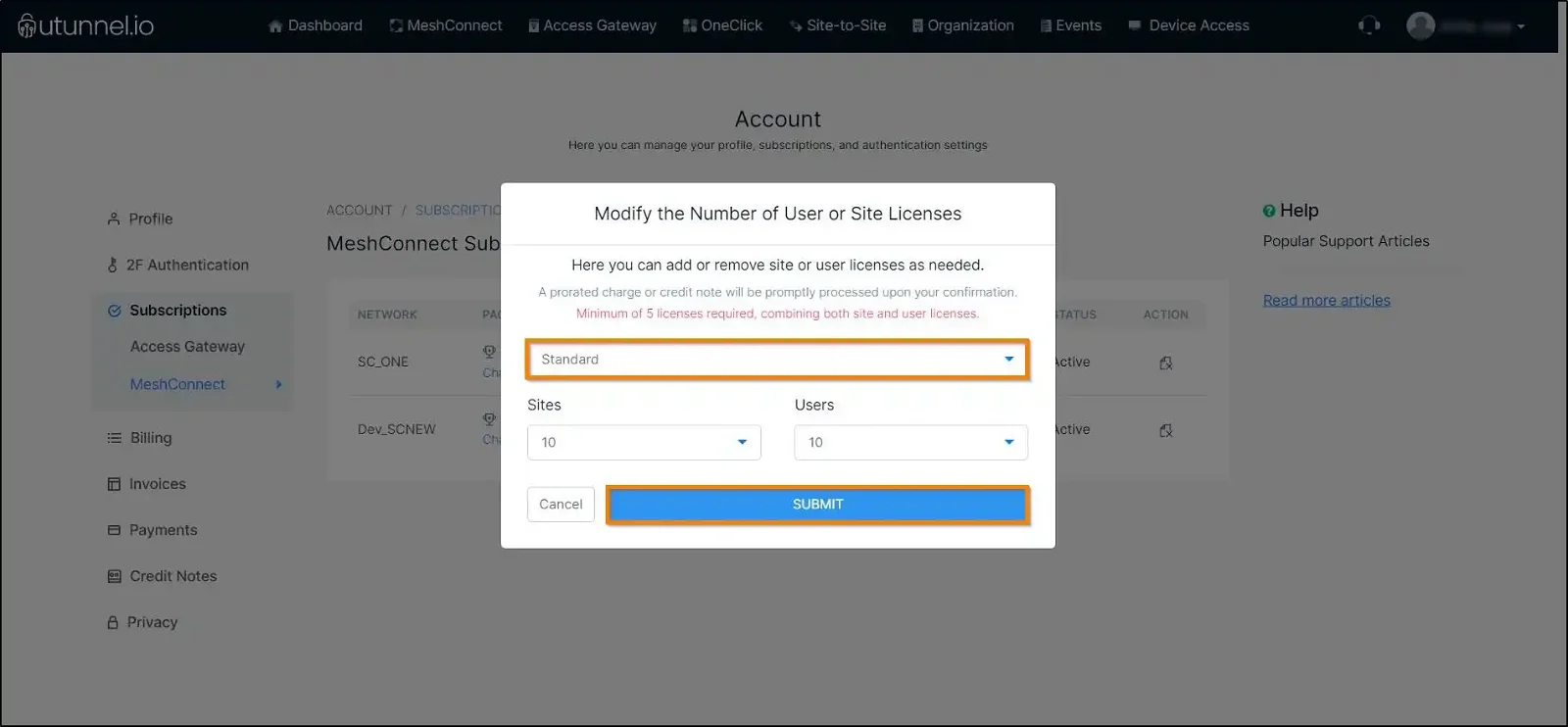
3.1 To change the number of sites, navigate to the Sites column and click on the Modify placed on the MeshConnect network on which you want to make the modification.
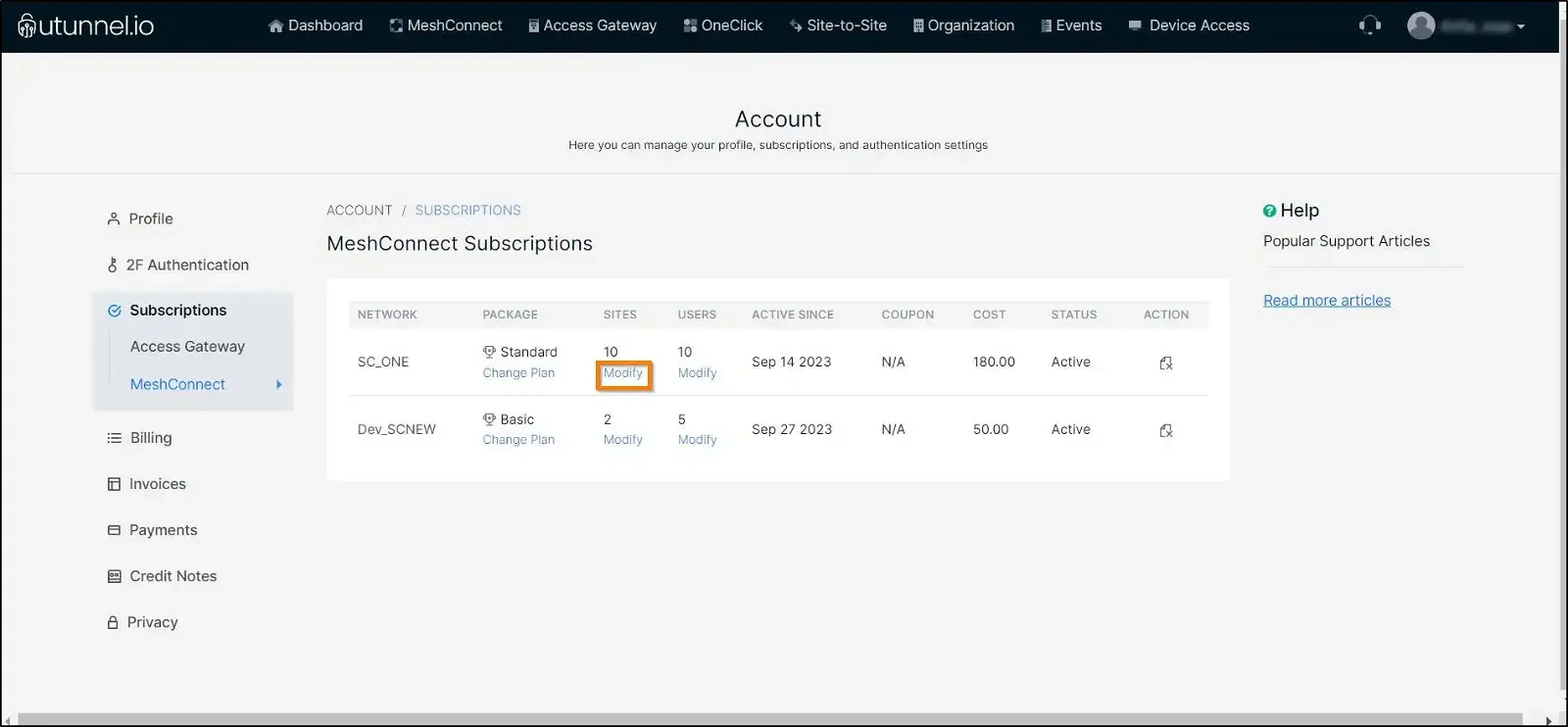
3.2 From the Modify the Number of Users or Site Licenses pop-up window, choose the number of sites you wish to have on your MeshConnect network and click on the SUBMIT button.
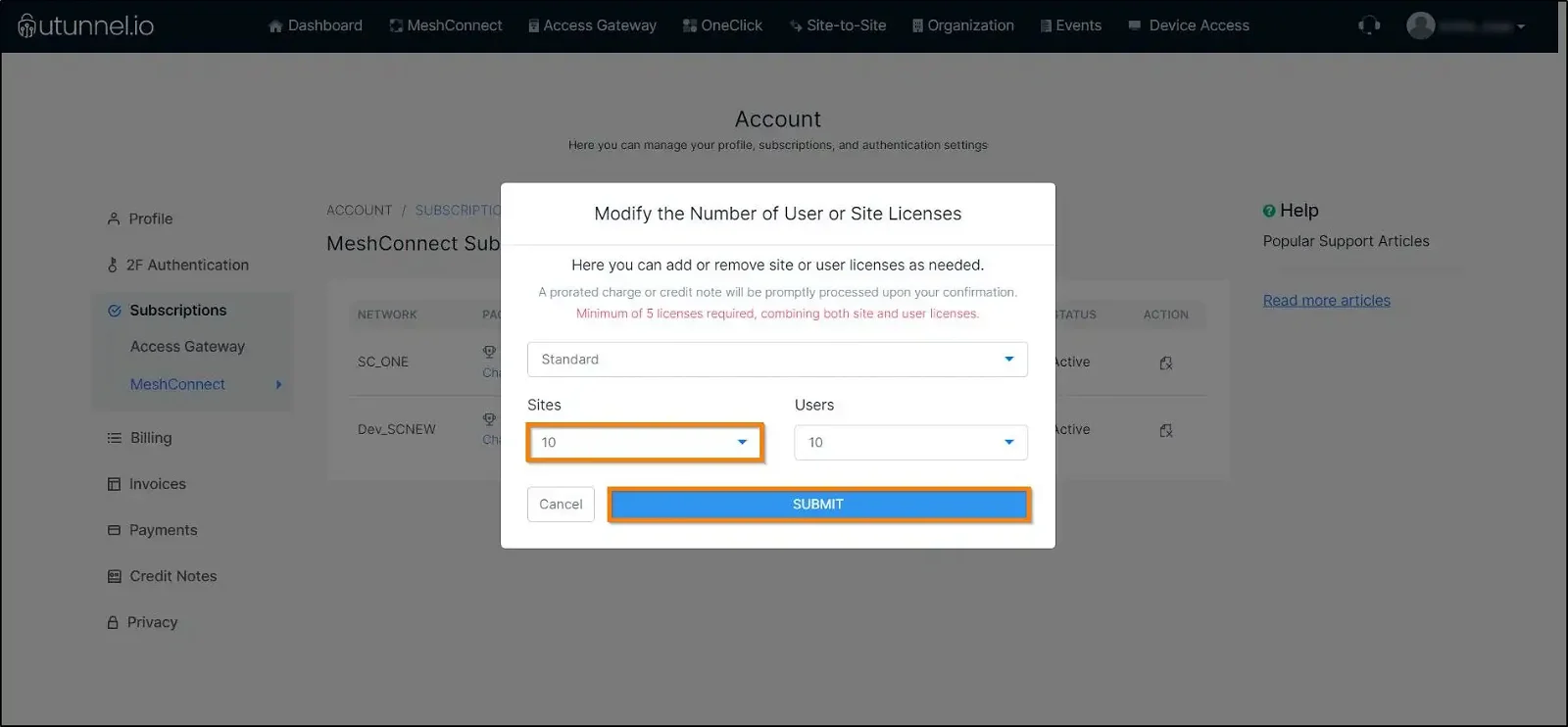
4.1 To change the number of users, navigate to the Users column and click on the Modify link placed on the MeshConnect network on which you want to make the modification.
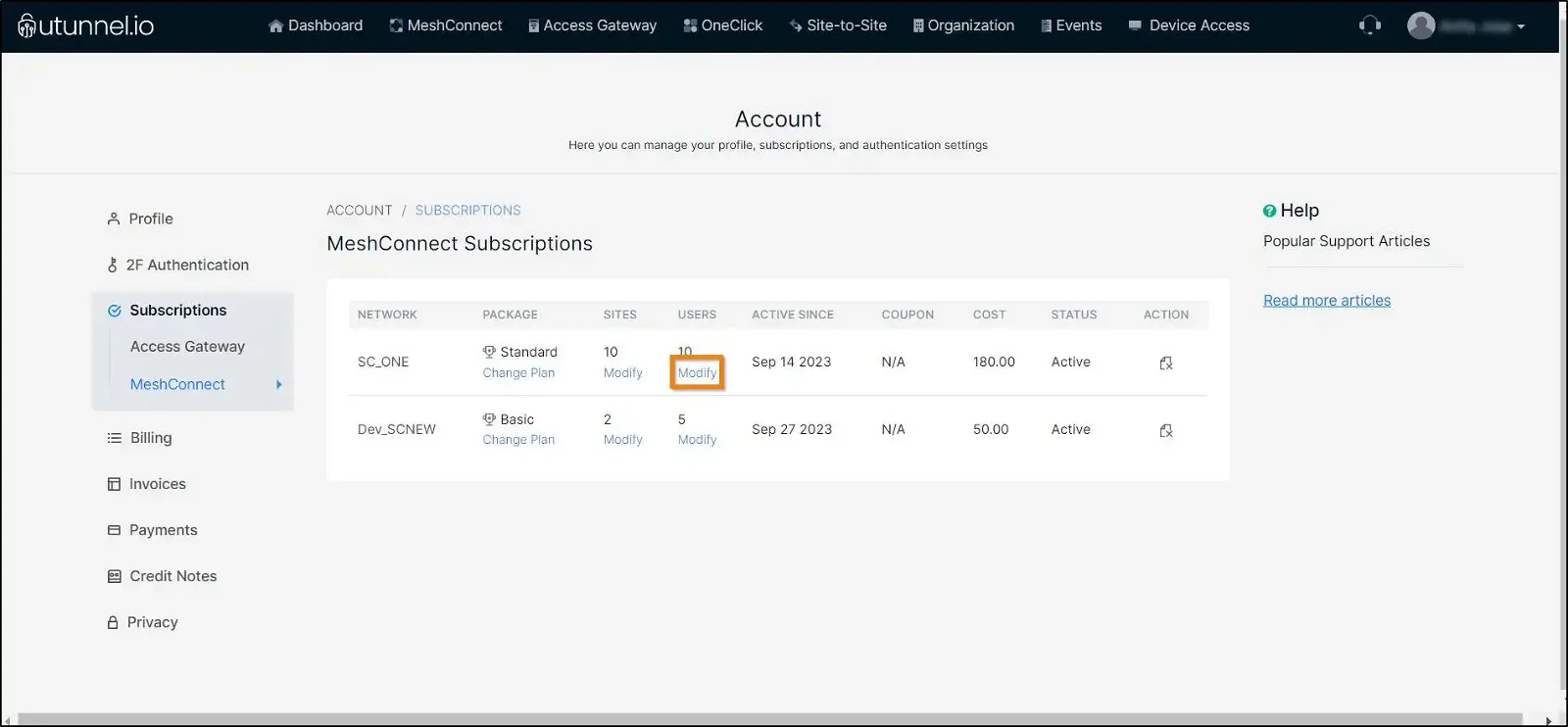
4.2 From the Modify the Number of Users or Site Licenses pop-up window, choose the number of users you wish to have on your MeshConnect network and click on the SUBMIT button.
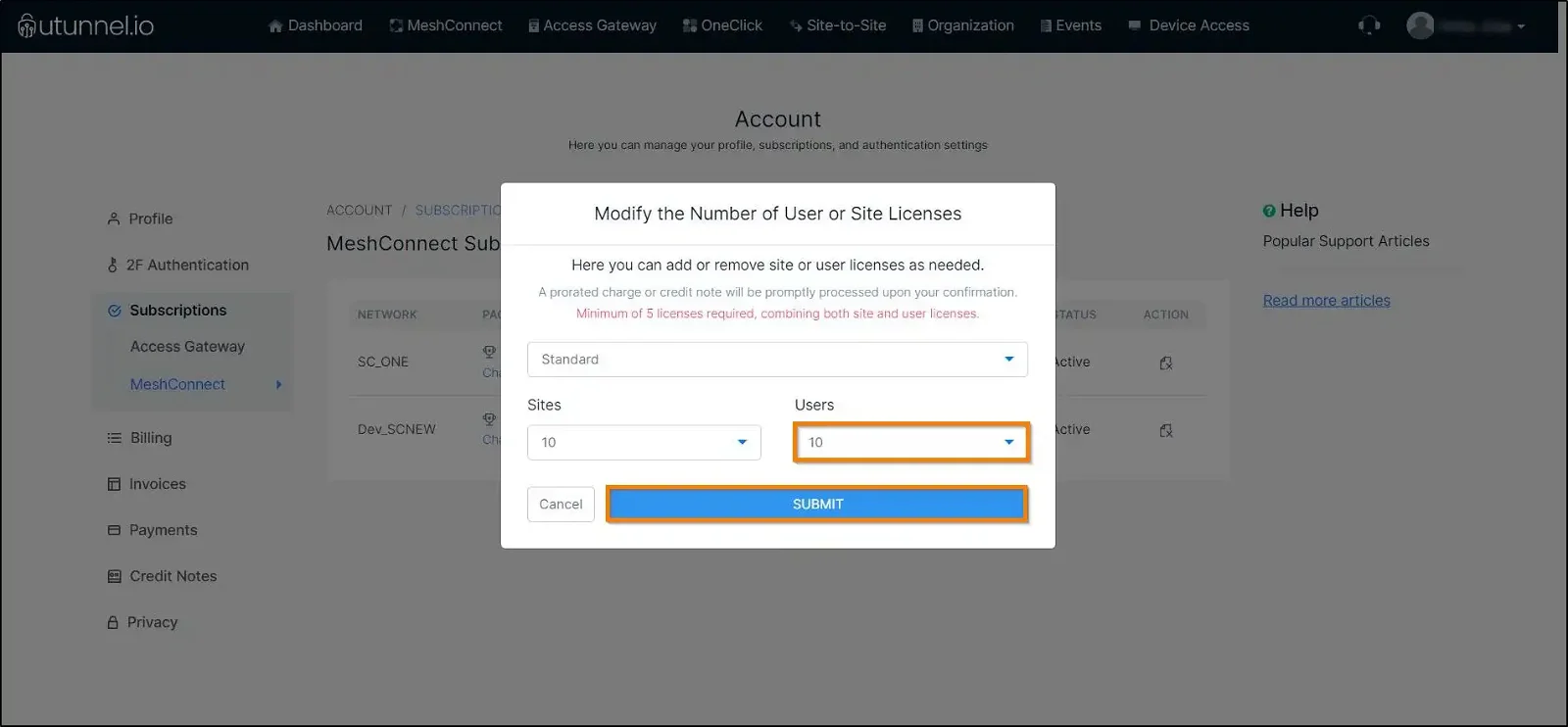
Please note that if you add more users to the MeshConnect network, a prorated amount will be charged for the current billing cycle.
In the event of a reduction in the number of users in the network, you will be issued a prorated credit note, which will be adjusted against your next month's invoice or could be utilized for a new subscription.