Updated on 25 Jan, 2024
Follow the steps below to set up a UTunnel Cloud VPN gateway :
1. Log in to your UTunnel account (Organization/Personal) and navigate to the CREATE button in the Create an Access Gateway section.
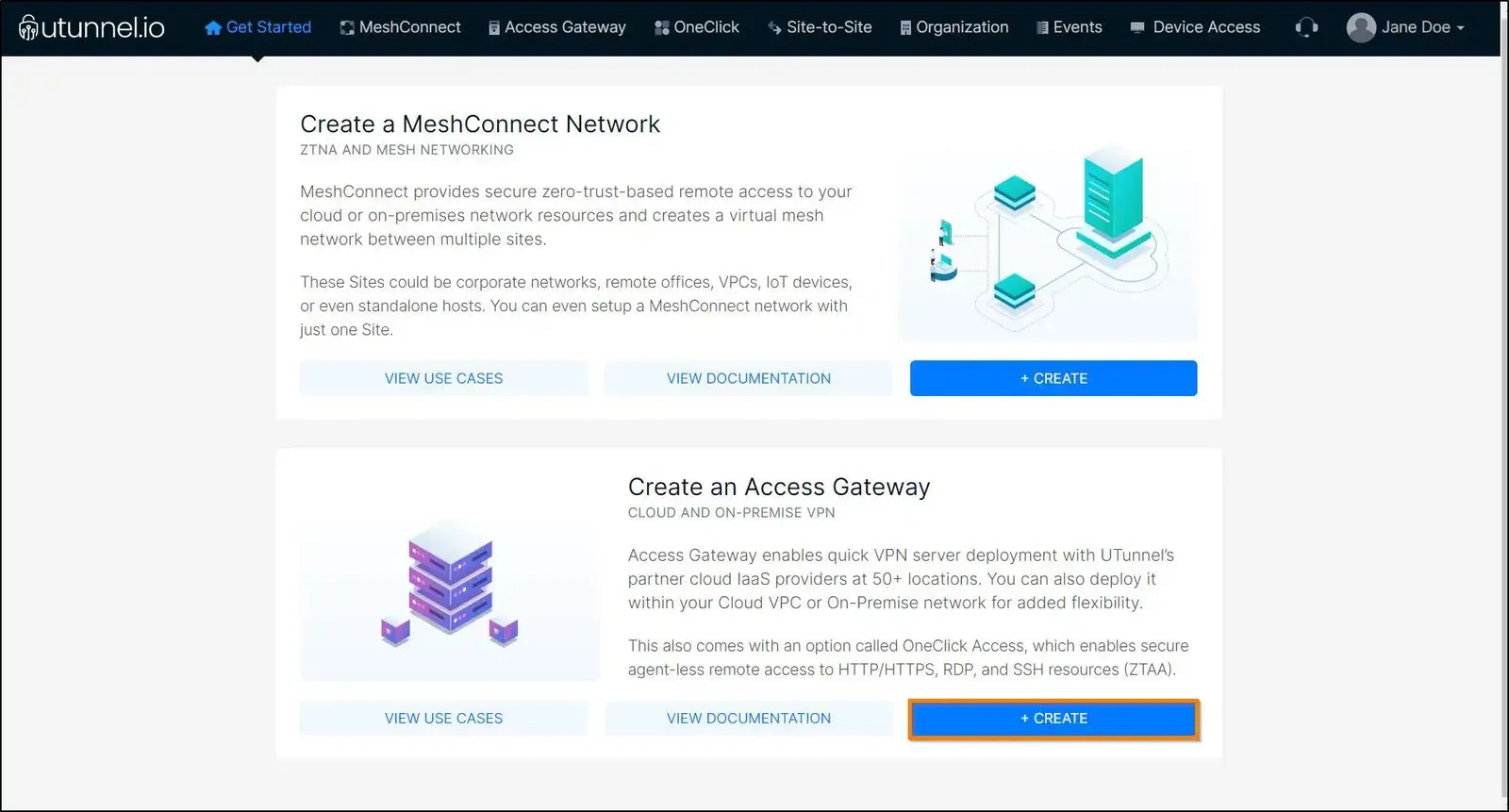
2. You will land on the Create Access Gateway screen. Here you can provide your billing address details. This step is optional, you can either provide the details and click on the Proceed button or select the Skip button to do it later from the Billing tab on your dashboard.
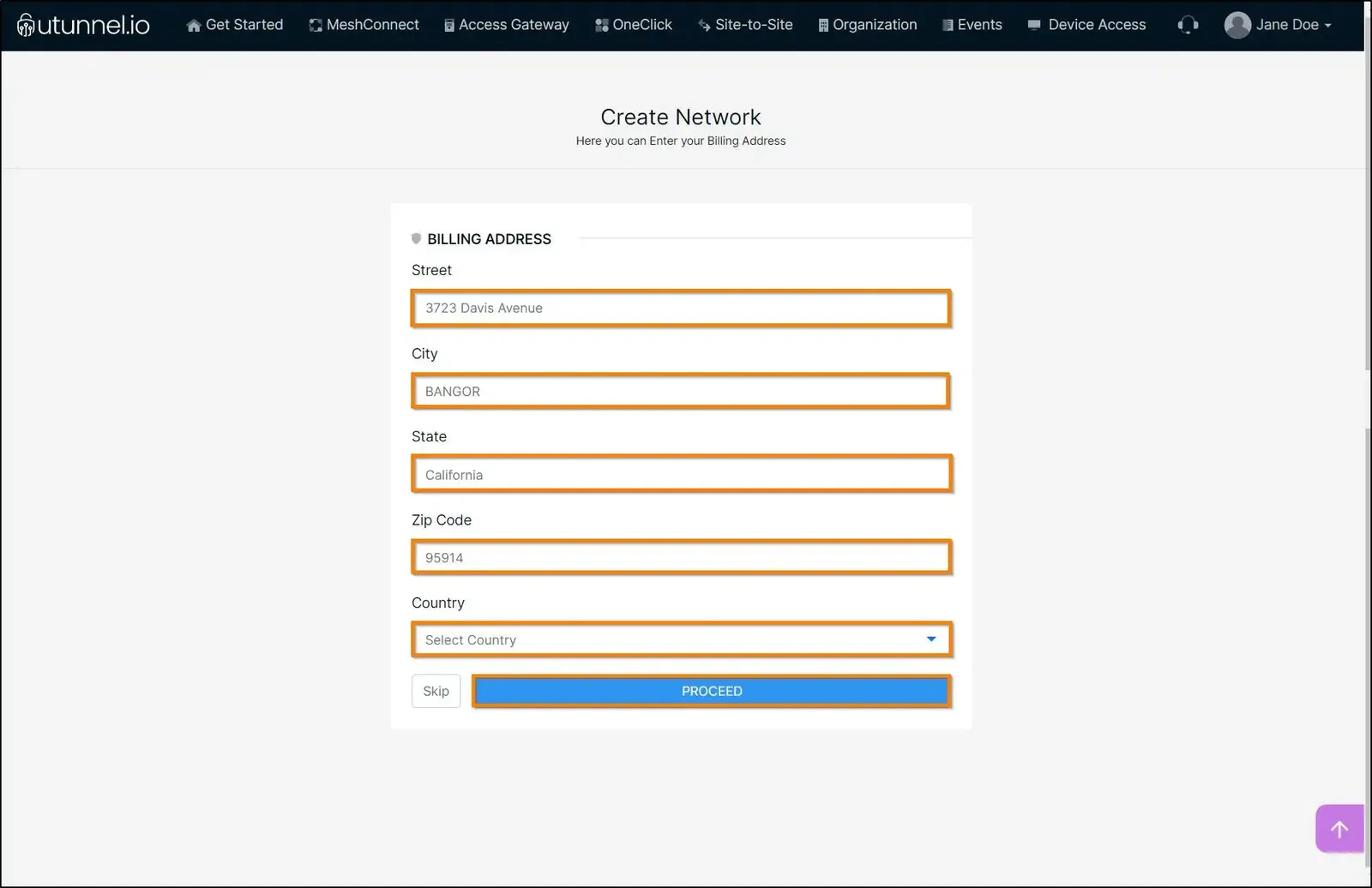
3. The next step is to create a UTunnel VPN gateway. Select the input for other fields as given below:
After configuring your Access Gateway specifications, continue to click on the Proceed button.
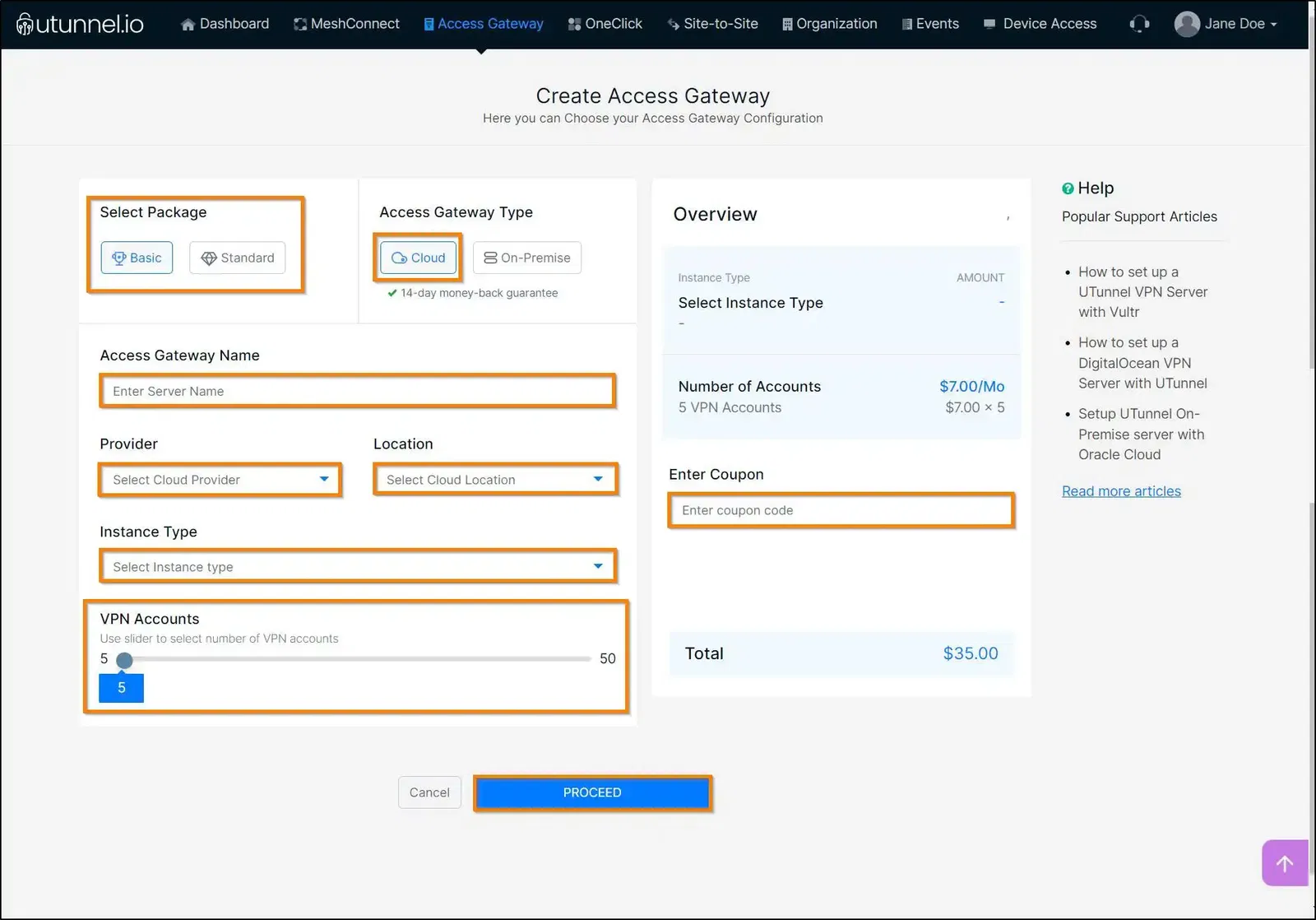
4. You will reach the Order Summary page, which displays the details of the Access Gateway configuration, the billing amount, and payment options. Click 'Proceed' to make the payment.
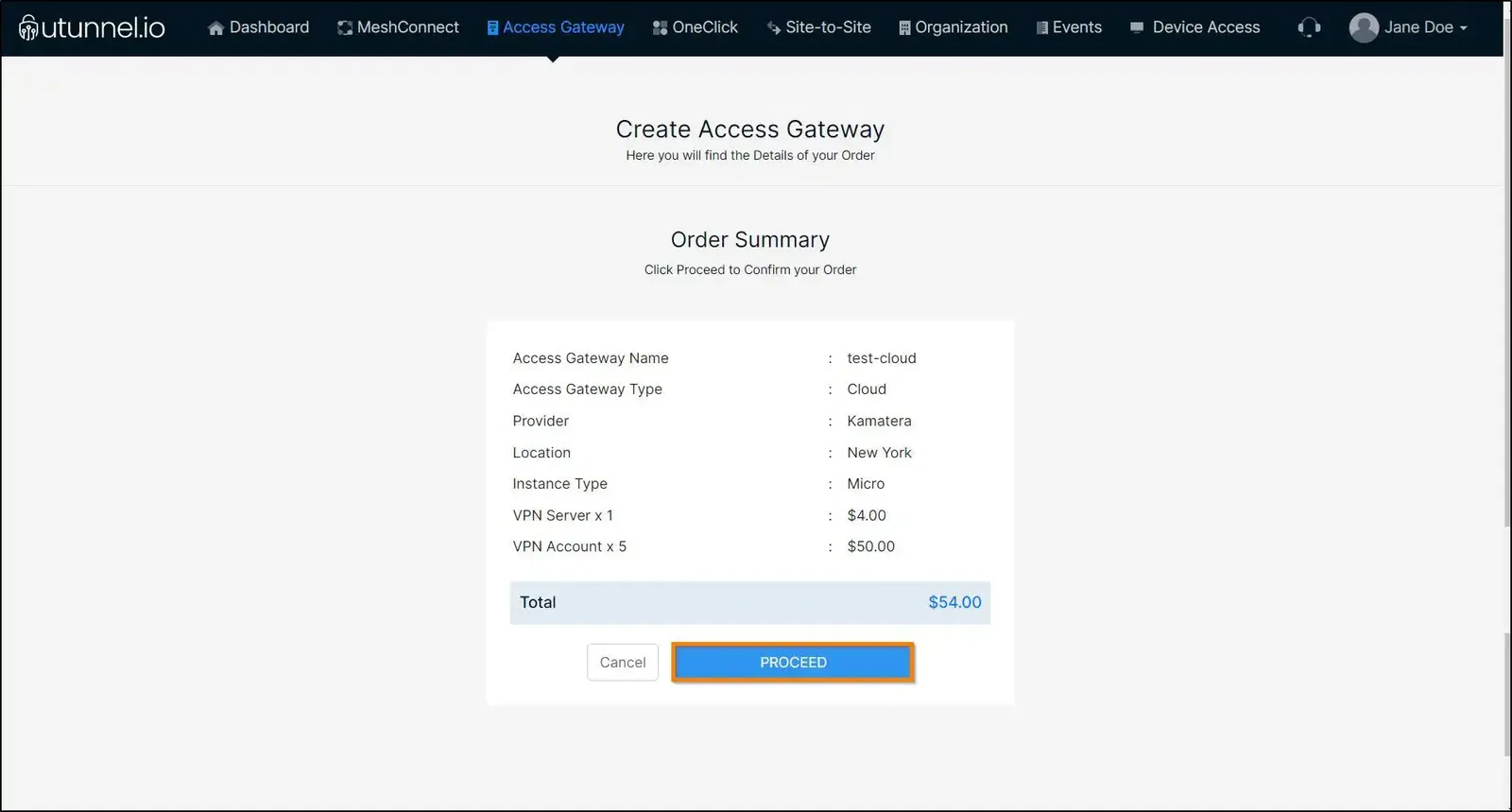
5. Enter the payment details as required, and click on the Start Your Trial button.
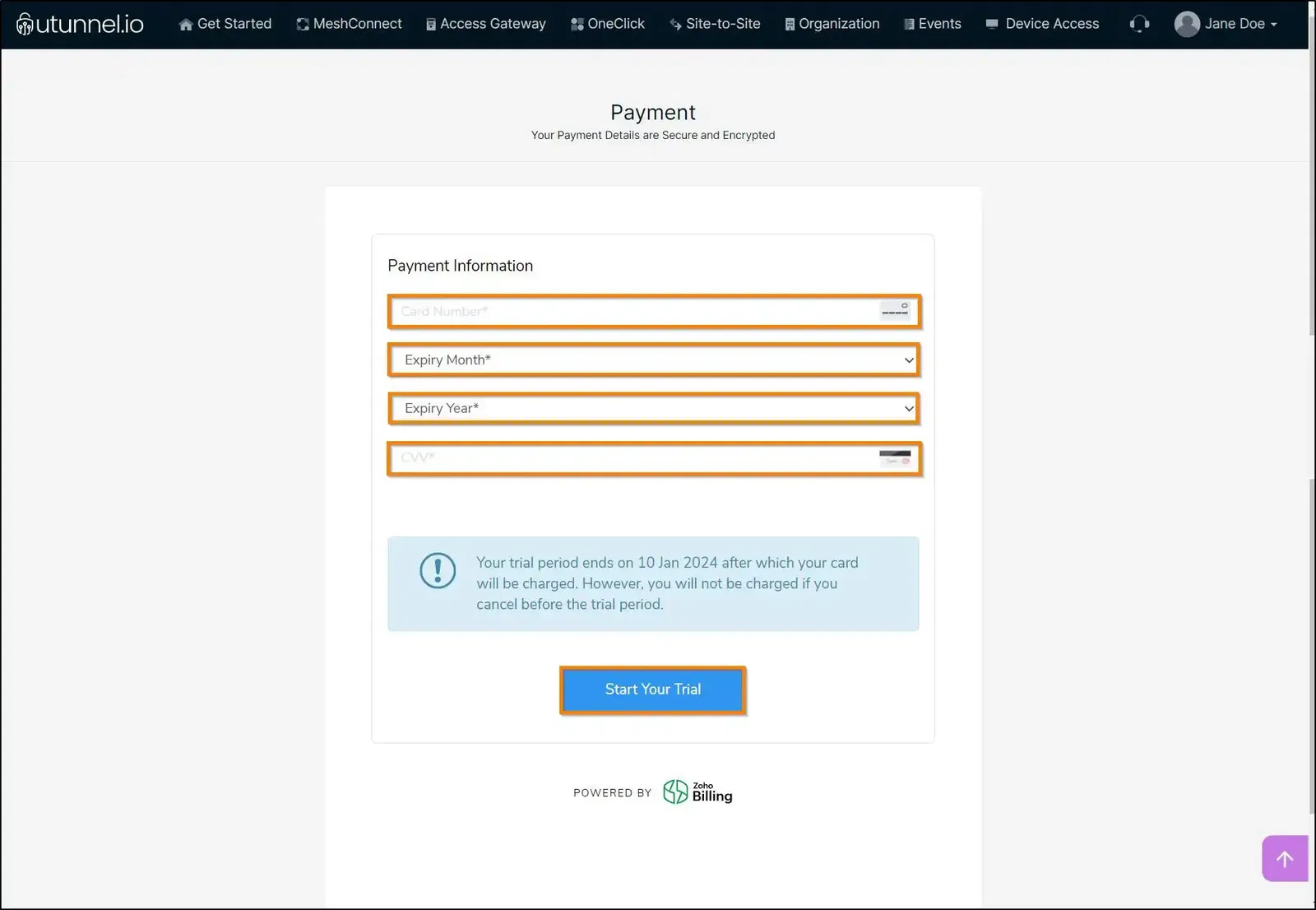
6. You will be directed to the Access Gateway Overview page, where you can check the Access Gateway creation status.
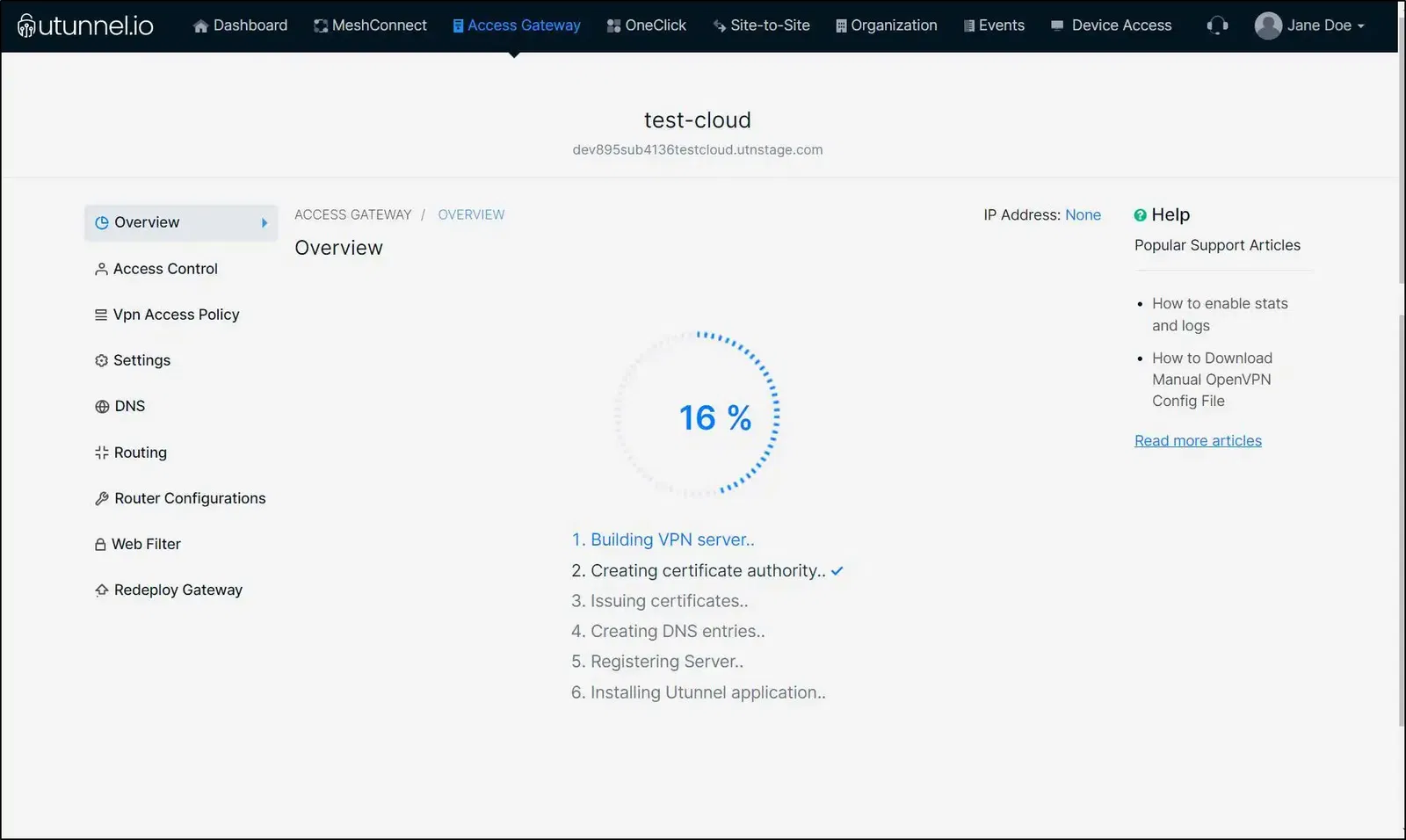
7. Once the access gateway creation is completed, you will get a status message displaying the successful creation of the VPN gateway. The Access Gateway Overview page will display the details of your cloud VPN gateway, including IP address, overview, bandwidth usage, VPN sessions, CPU, memory, and data usage.
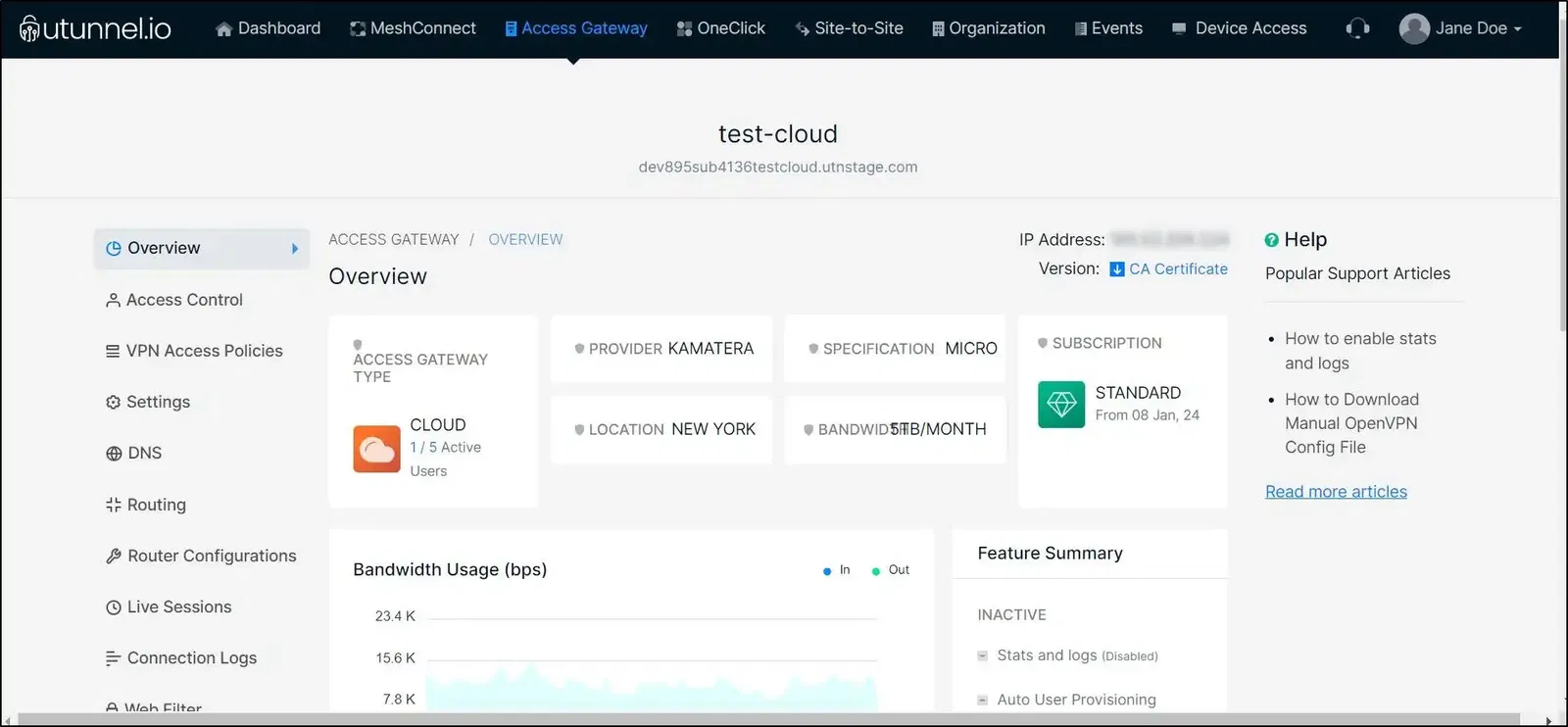
8. Now you are all set to connect to your Utunnel VPN gateway. The newly created gateway will be listed in UTunnel VPN client applications.
If you have any queries, please connect with our customer support.
Popular Support Articles
How to set up a UTunnel VPN Server with Vultr
How to Set up a Hetzner VPN Server With UTunnel
How to Update an On-Premise VPN Server
How to setup VPN Server in Linode
How to setup a VPN server in AWS
How to set up a DigitalOcean VPN Server with UTunnel