UTunnel’s OneClick Application solution lets authorized users to gain secure RDP access to Windows servers on your network with a single click, directly from a web browser. To create an RDP OneClick application, you should first have a UTunnel server deployed on your VPC or on-premise network with our Standard subscription plan.
This guide details the steps to set up Zero Trust Application Access (ZTAA) by creating a OneClick RDP application using UTunnel.
1. Log in to your UTunnel Organization account and navigate to the OneClick tab.
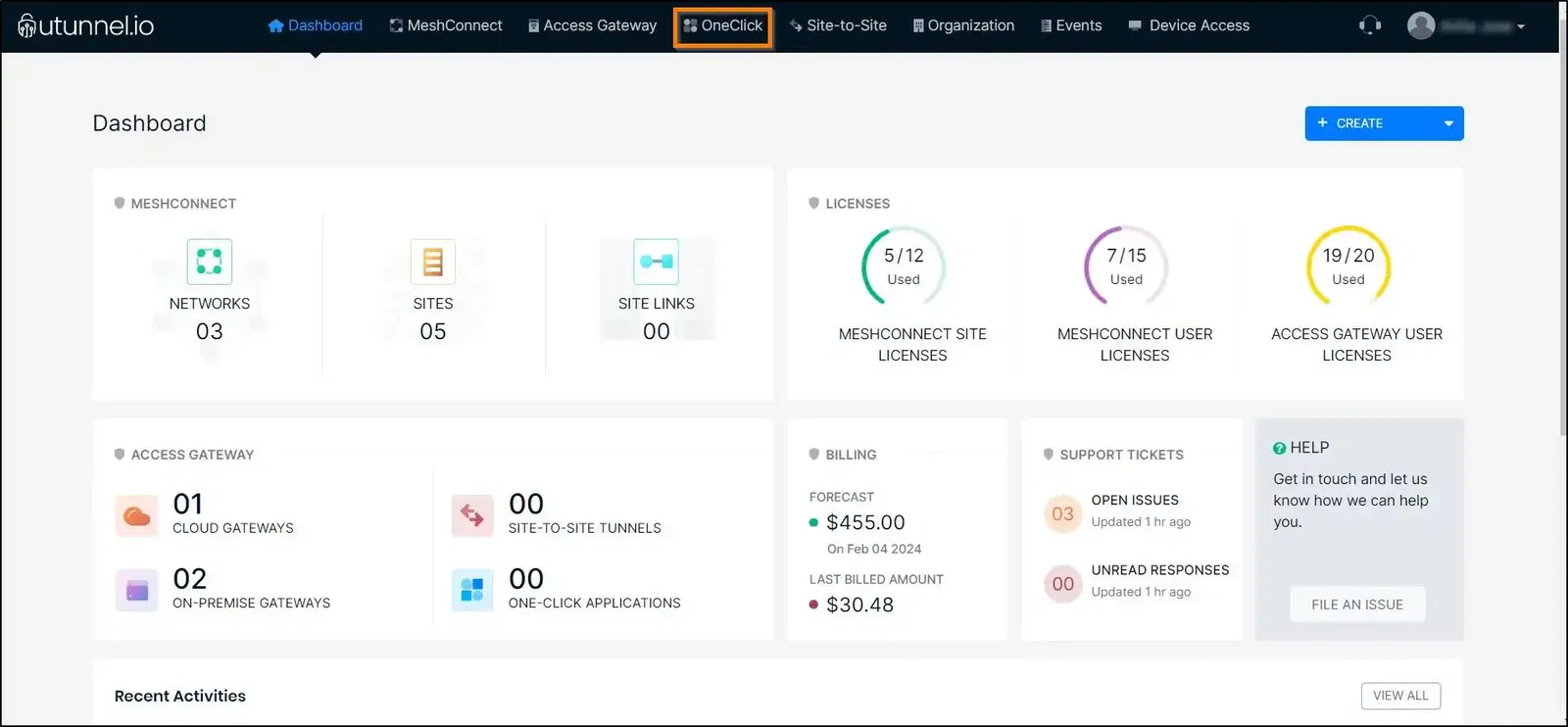
2. Click on the CREATE ONECLICK APP button to create an RDP application.
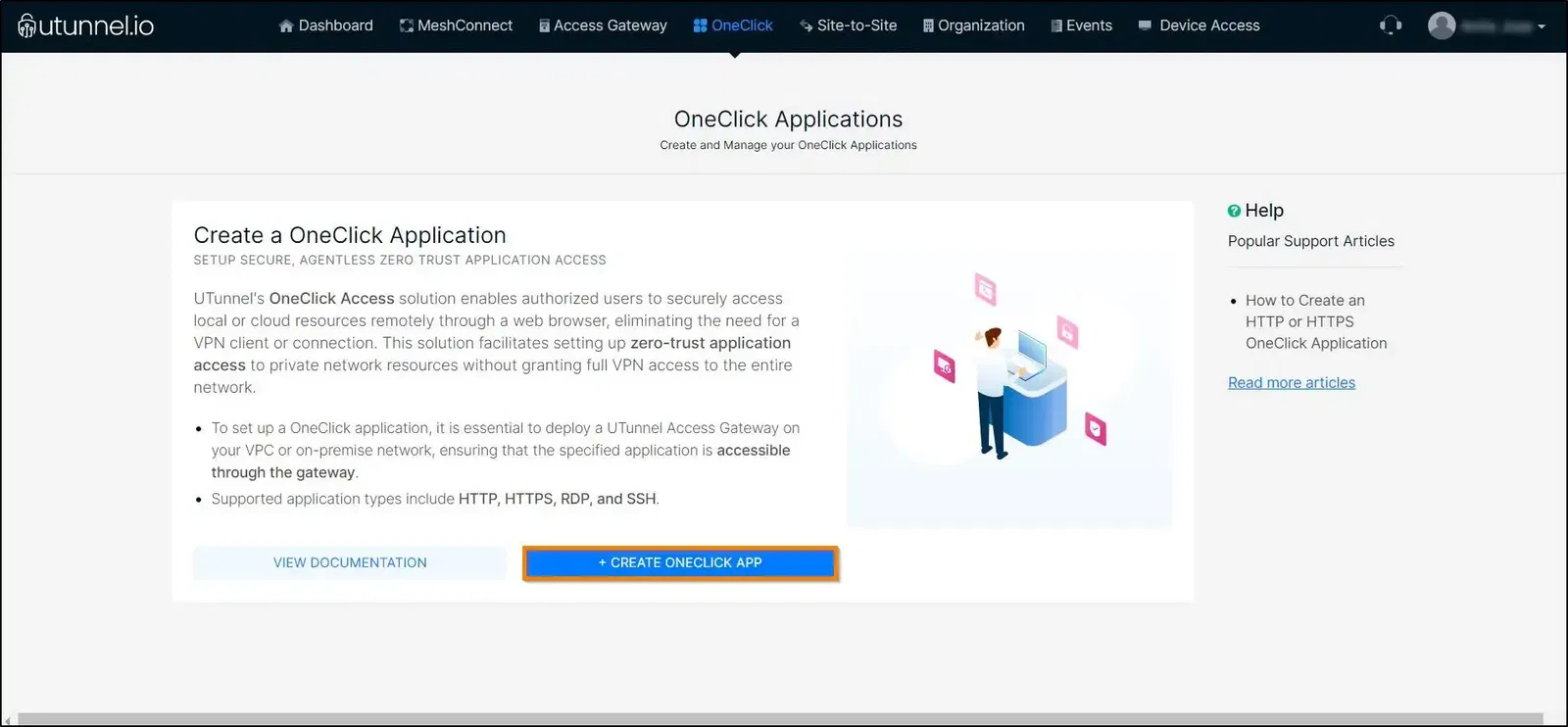
3. Select the server on which you want to create the RDP application, from the list of UTunnel servers with a Standard subscription plan.
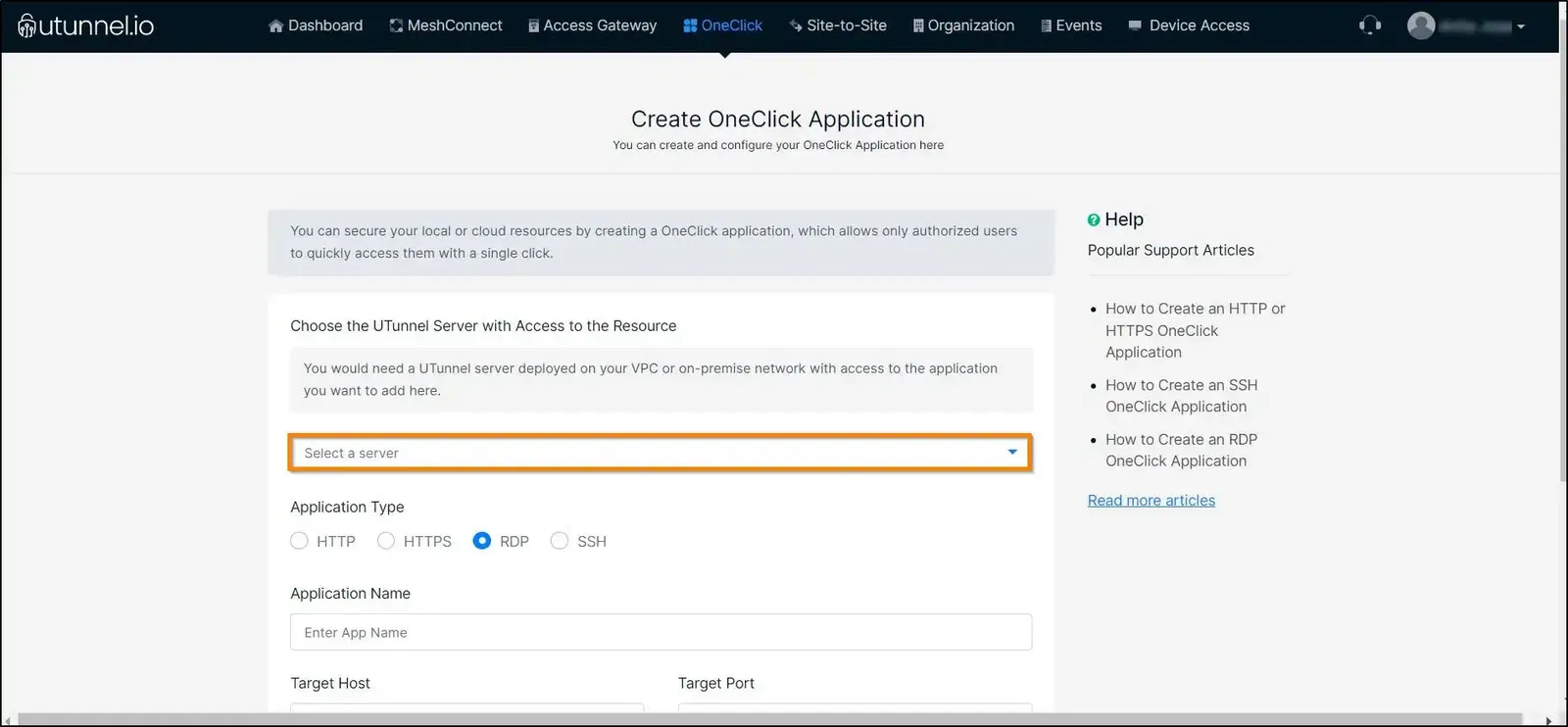
4. Select the Application Type as RDP.
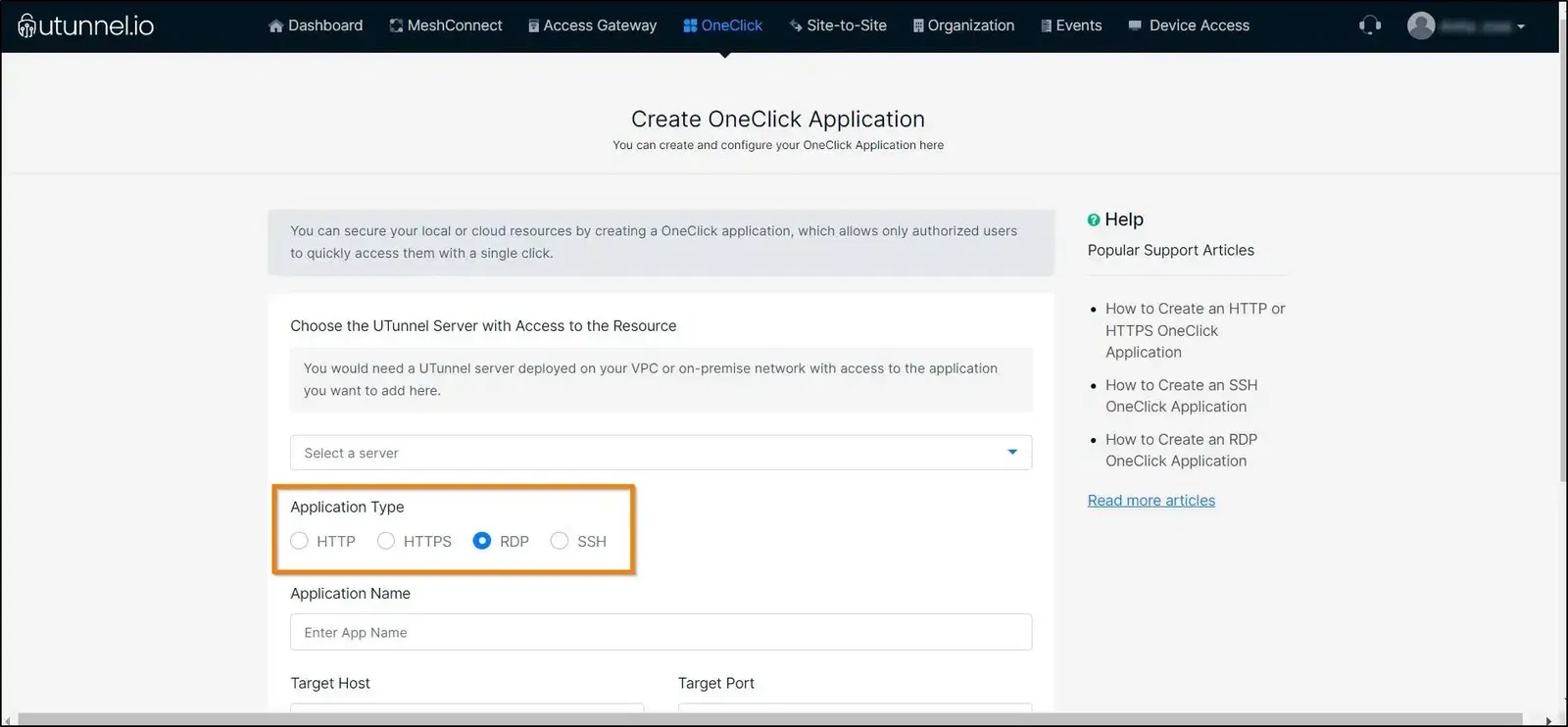
5. Enter an easily recognizable name for your application.
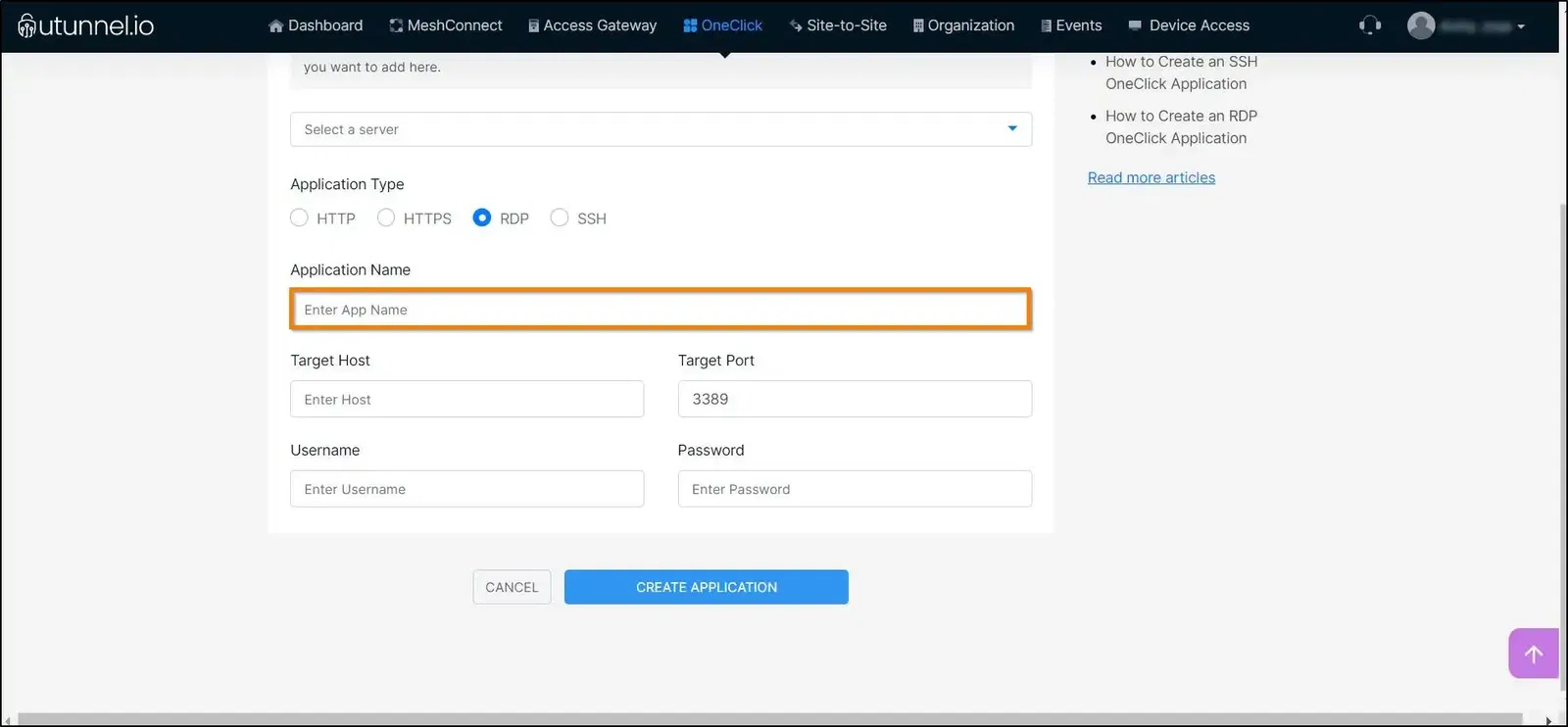
6. Enter the IP address or domain name of the Windows server to which you want to set up RDP access using the OneClick application. Enter your Target Port. For RDP, the port is set to 3389 by default.
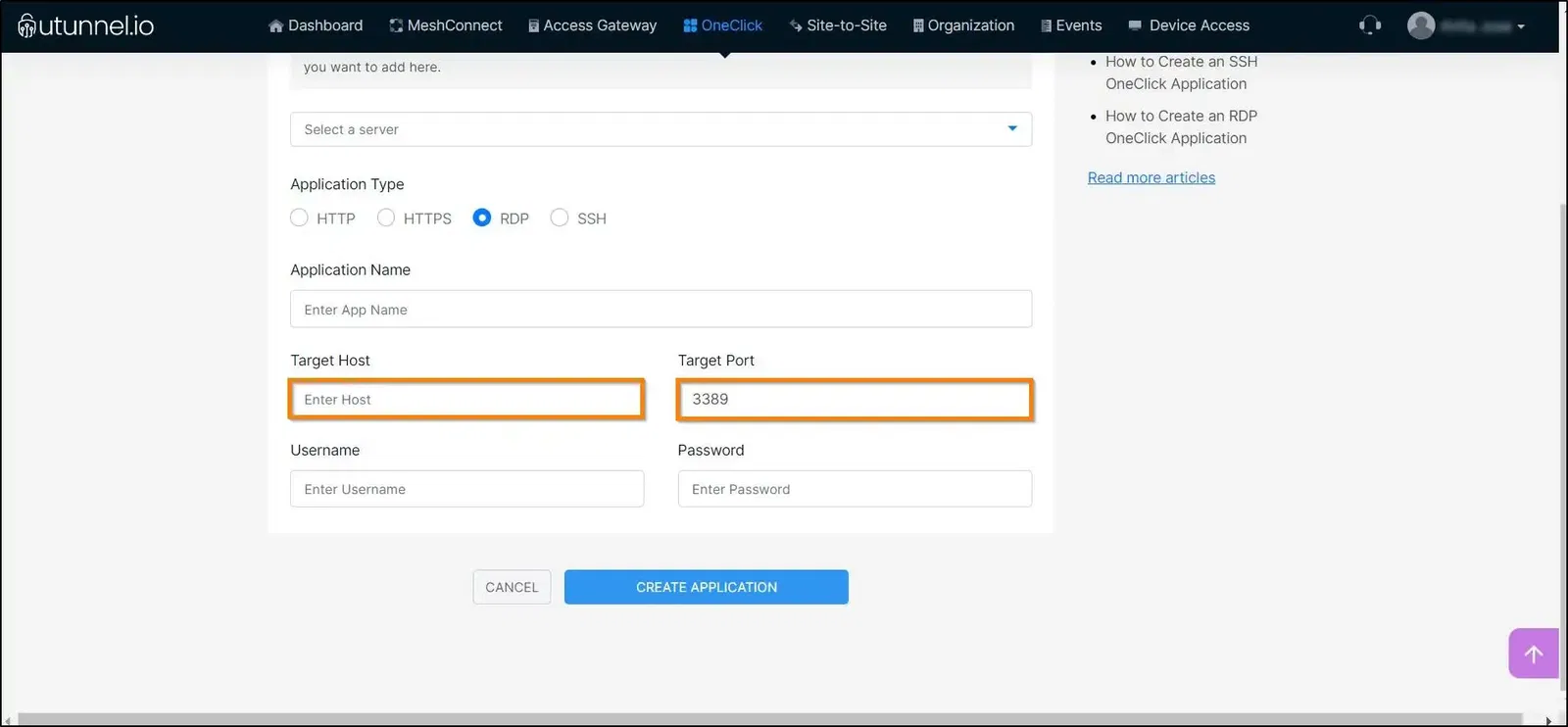
7. Key in the Windows server Username and Password credentials.
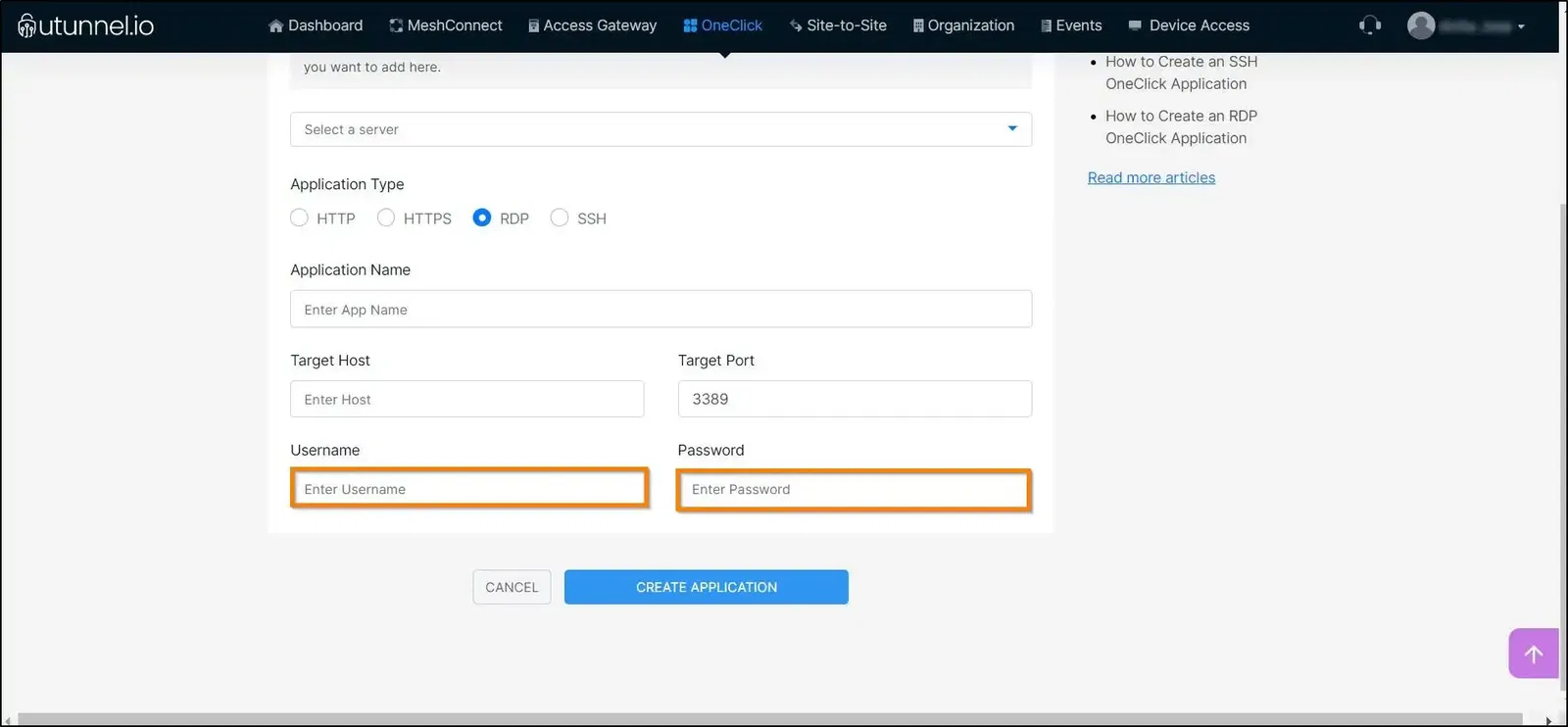
8. Click on the CREATE APPLICATION button to save the settings and create the RDP application.
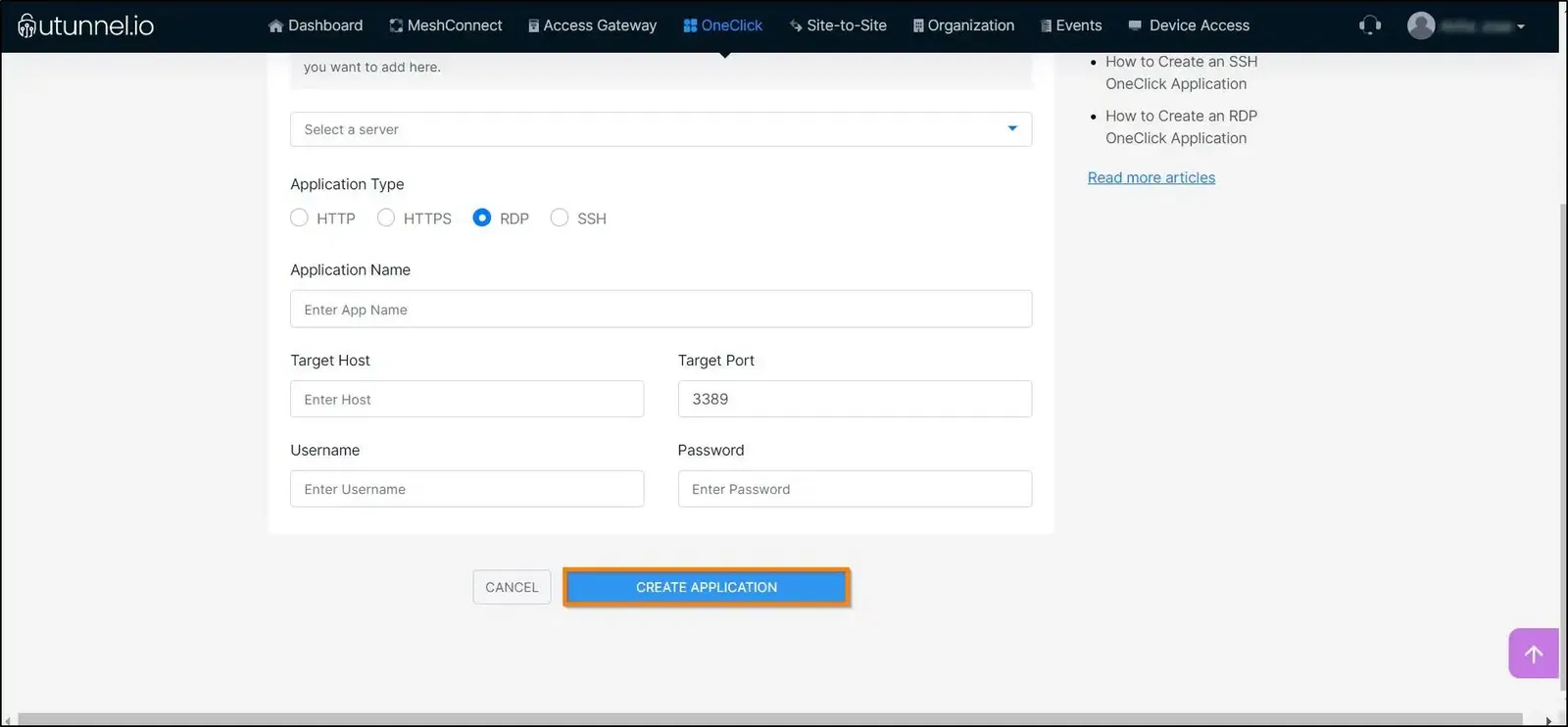
9. You have now successfully created an RDP OneClick Application. Now, this application will be listed on the OneClick tab and you will be able to access the Windows server via RDP on any web browser by clicking on the application.
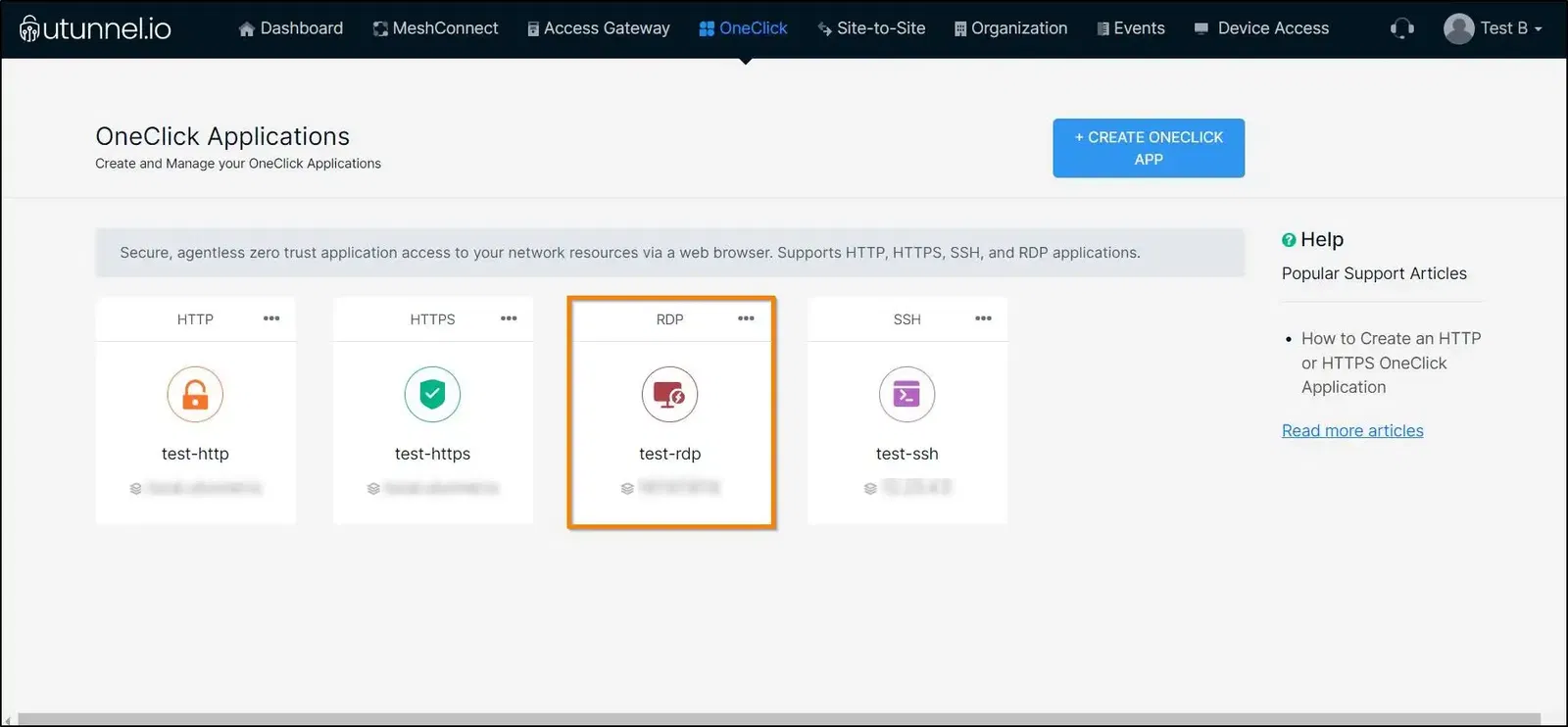
9. You can now go ahead and grant application access to users by adding them to the app. It is also possible for the server admins/owners to auto-provision User Groups/Teams on this RDP OneClick application.
10. After adding users and groups to the application, owners/admins can define access policies for your OneClick RDP Application and control the device operating systems, locations, and timings for accessing the application.