UTunnel allows server owners to modify their subscription plan and the number of VPN user licenses anytime they wish. This guide explains how to modify a UTunnel subscription from your account dashboard.
1. Log in to your UTunnel account and navigate to the Subscription tab.
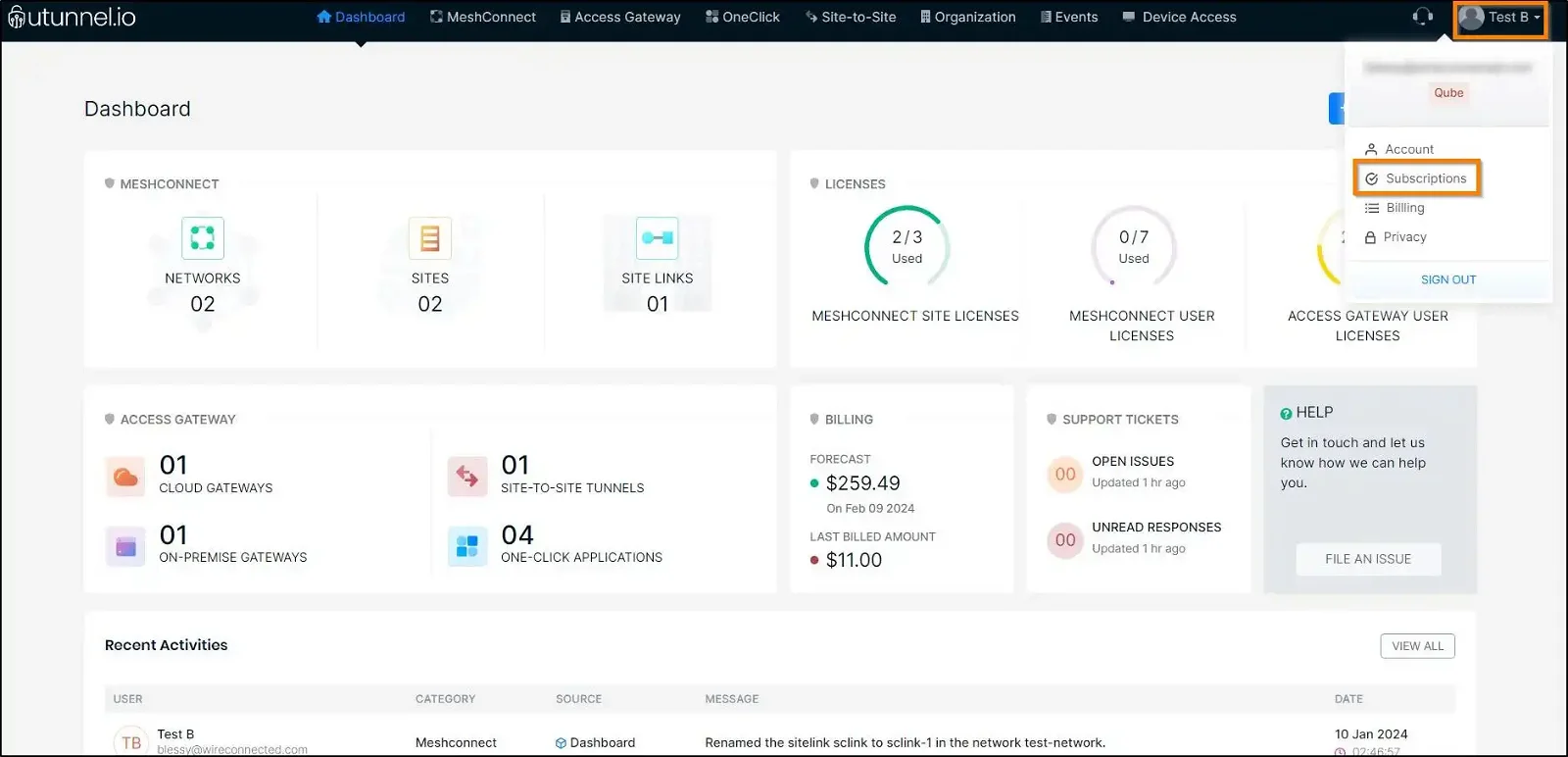
2. To modify the subscription plan (Basic/Standard), navigate to the Package column and click on the Change Plan next to the respective server subscription.
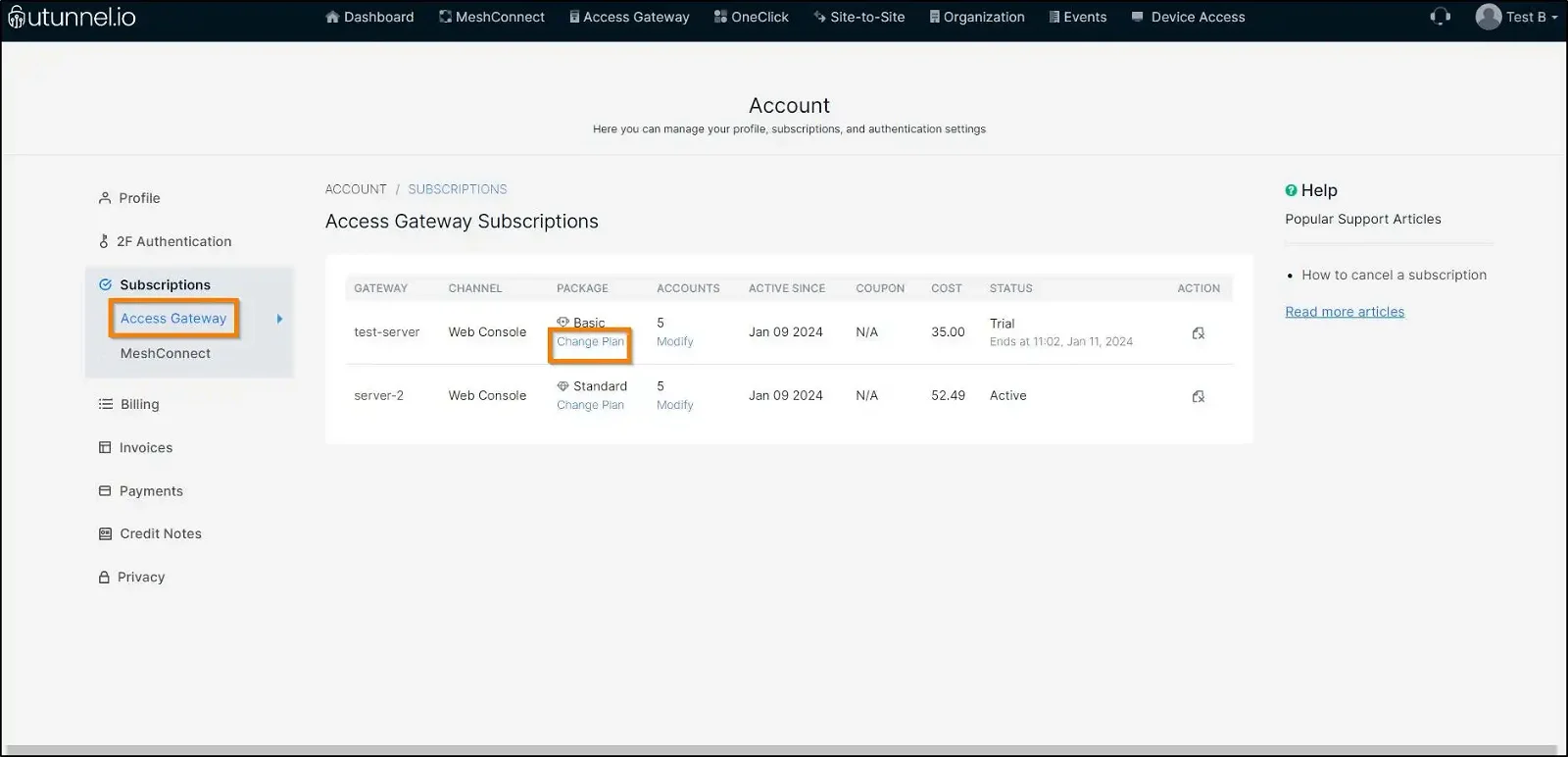
3. From the Change Plan pop-up window, choose your preferred plan from the drop-down menu. You can upgrade the plan to Standard or downgrade it to Basic. After selecting the plan, click on the SUBMIT button to save the changes.
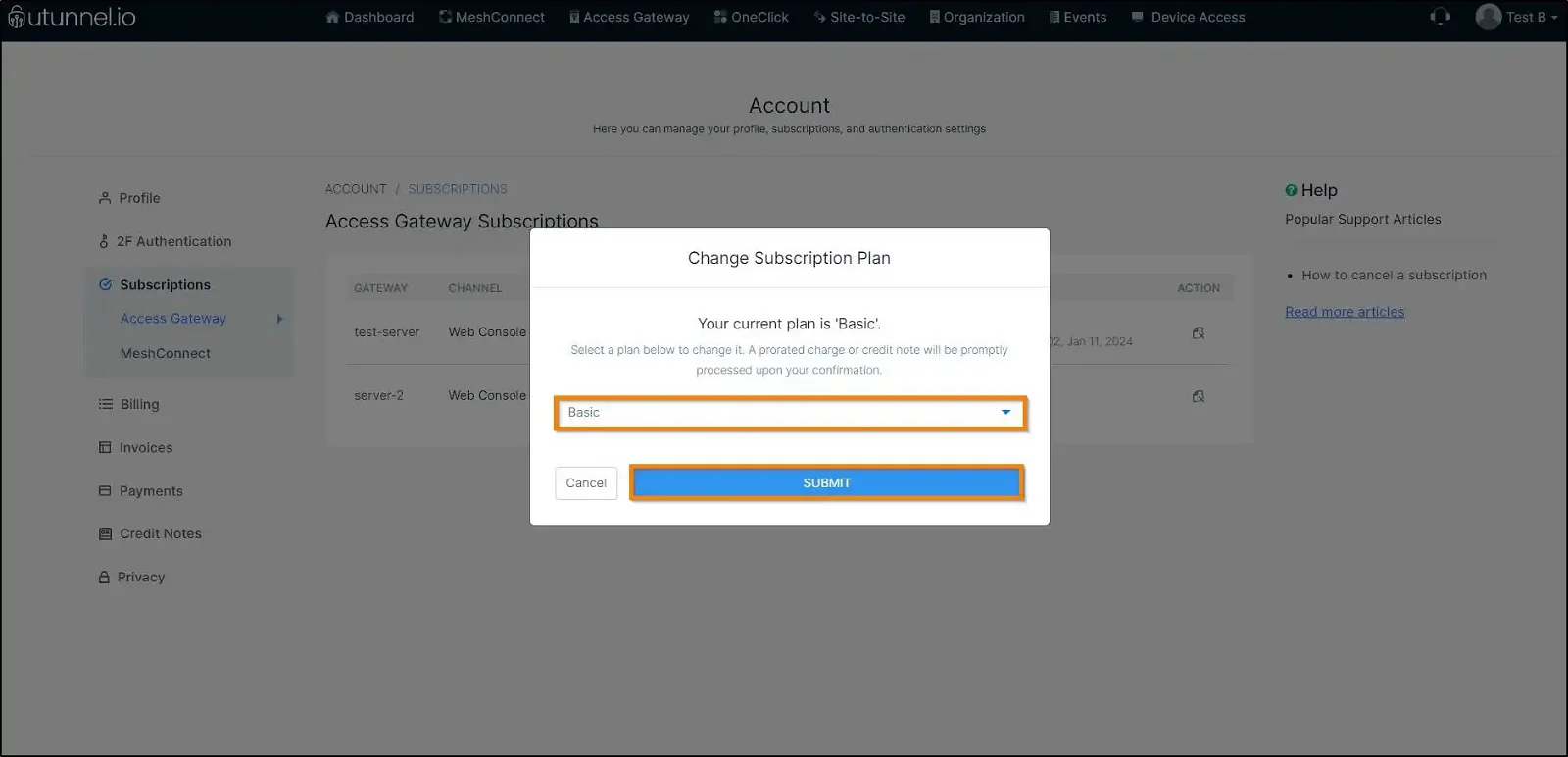
4. To change the number of user licenses, navigate to the Accounts column and click on the Modify placed next to the server on which you want to make the modification.
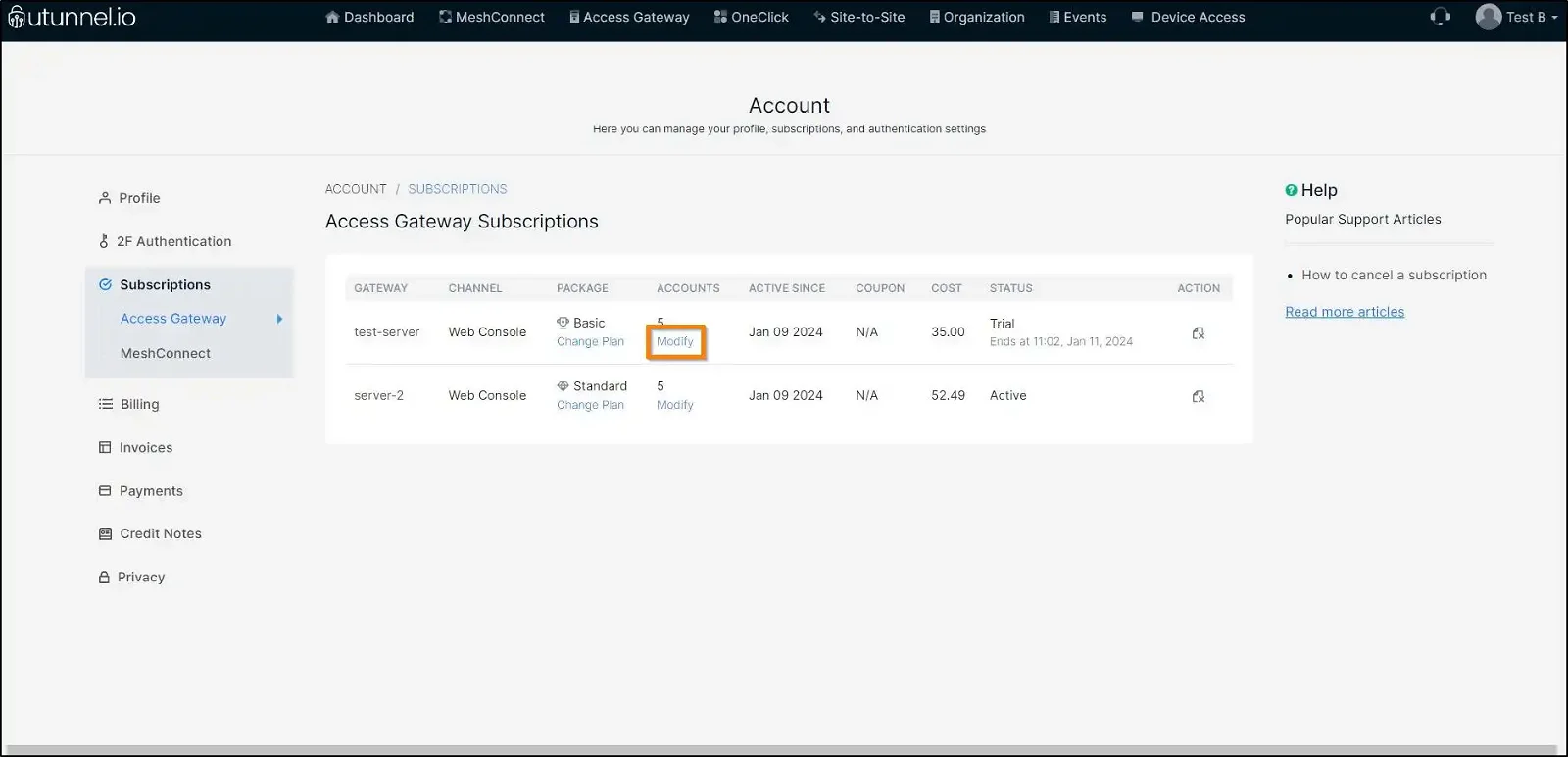
5. From the Modify Subscription pop-up window, choose the number of user licenses you wish to have on your UTunnel server and click on the SUBMIT button.
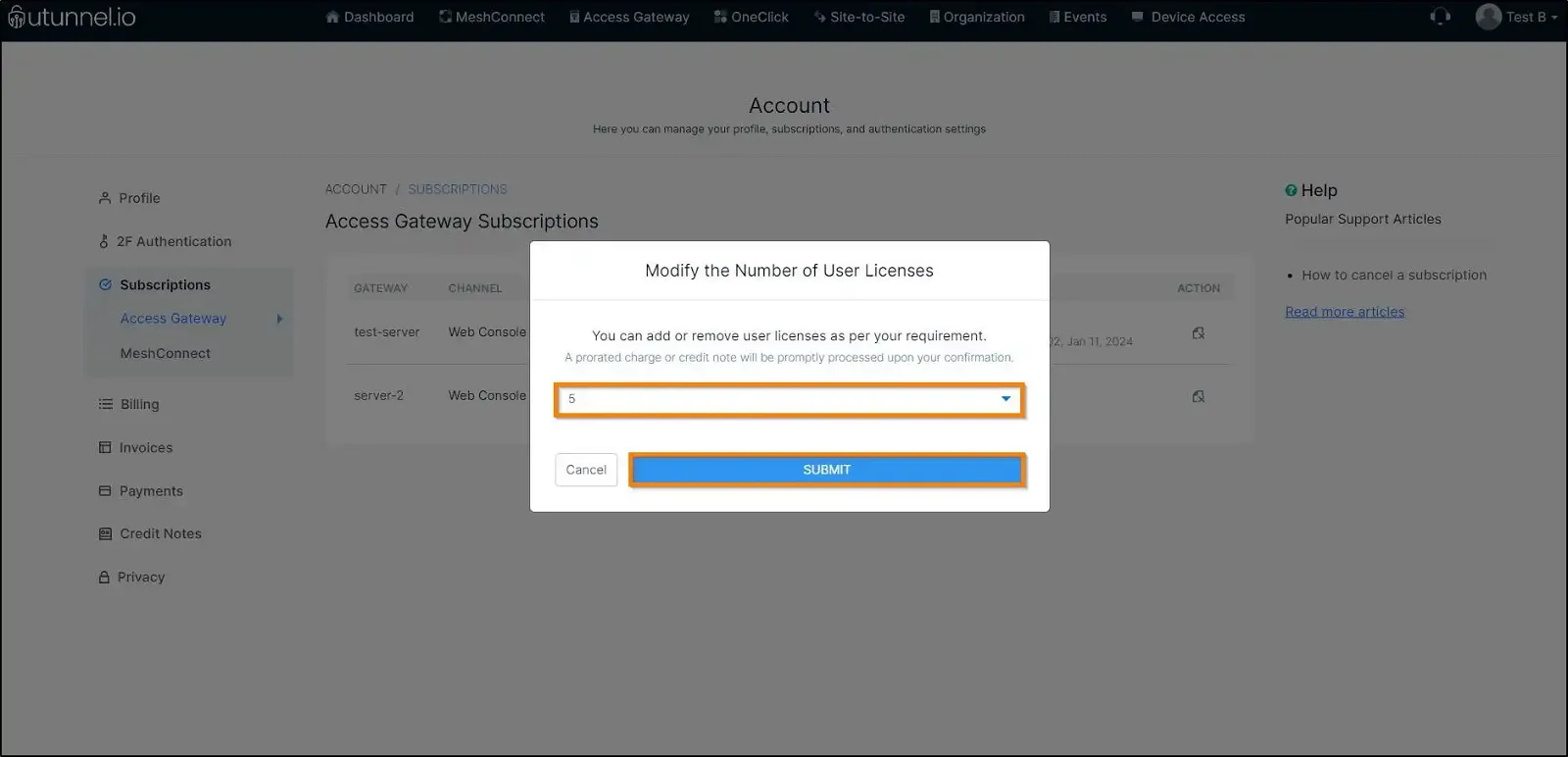
Please note that if you upgrade the subscription plan or add more user licenses, a prorated amount will be charged for the current billing cycle.
In case of a plan downgrade or reduction in the number of user licenses, you will be issued a prorated credit note, which will be adjusted against your next month's invoice or could be utilized for a new subscription.