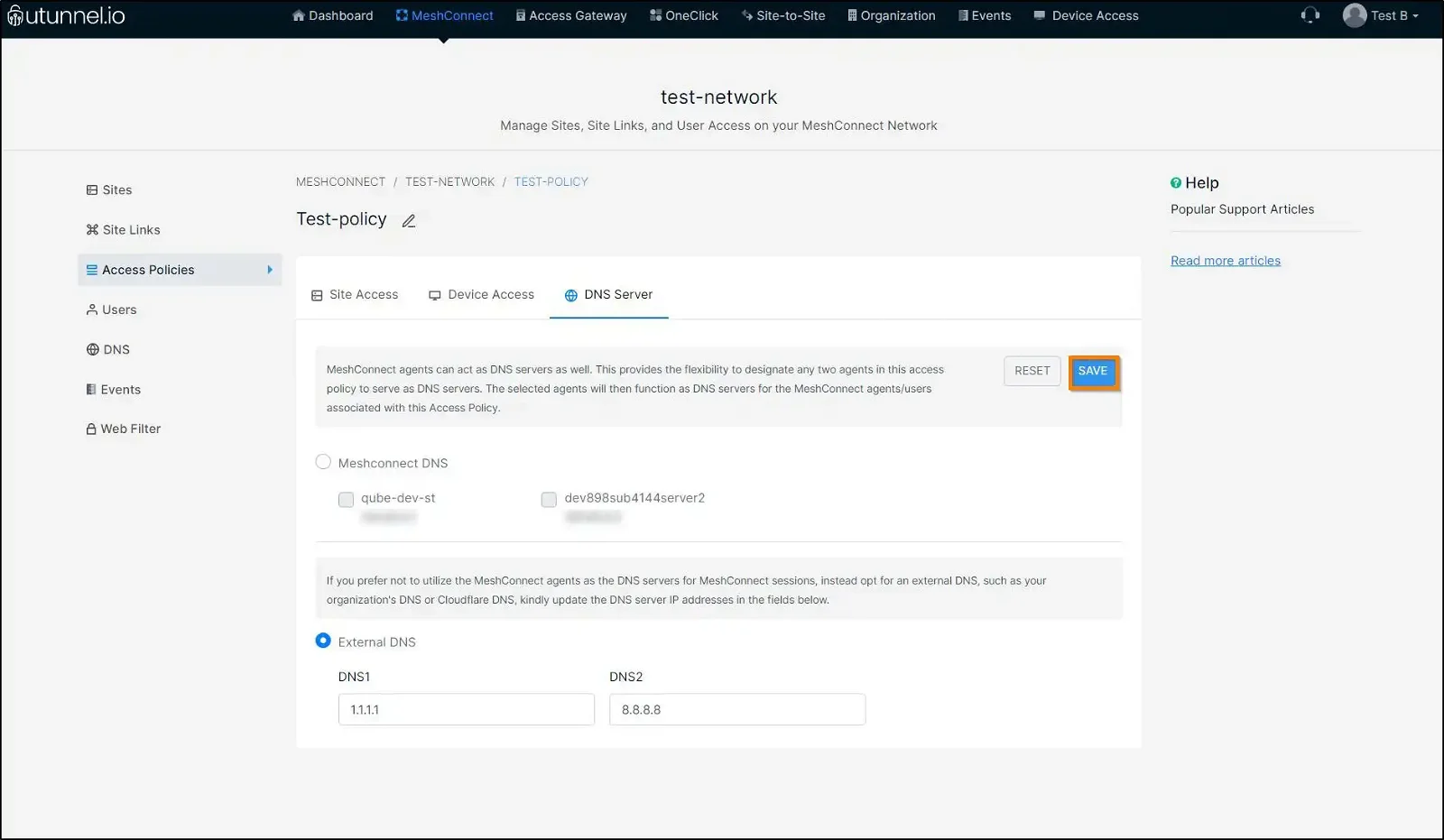Updated on 30 Jan, 2024
When computers want to connect to the internet, the DNS service, or Domain Name System, is in charge of translating domain names into numeric IP addresses. By default, MeshConnect uses Cloudflare’s and Google’s DNS servers to convert domain names into IP addresses. However, users can bring their own DNS server to MeshConnect and use it instead of the default values.
This article describes how to enable an external DNS server on a MeshConnect network from the UTunnel web dashboard.
1. Log in to the UTunnel Organization account and navigate to the MeshConnect tab.
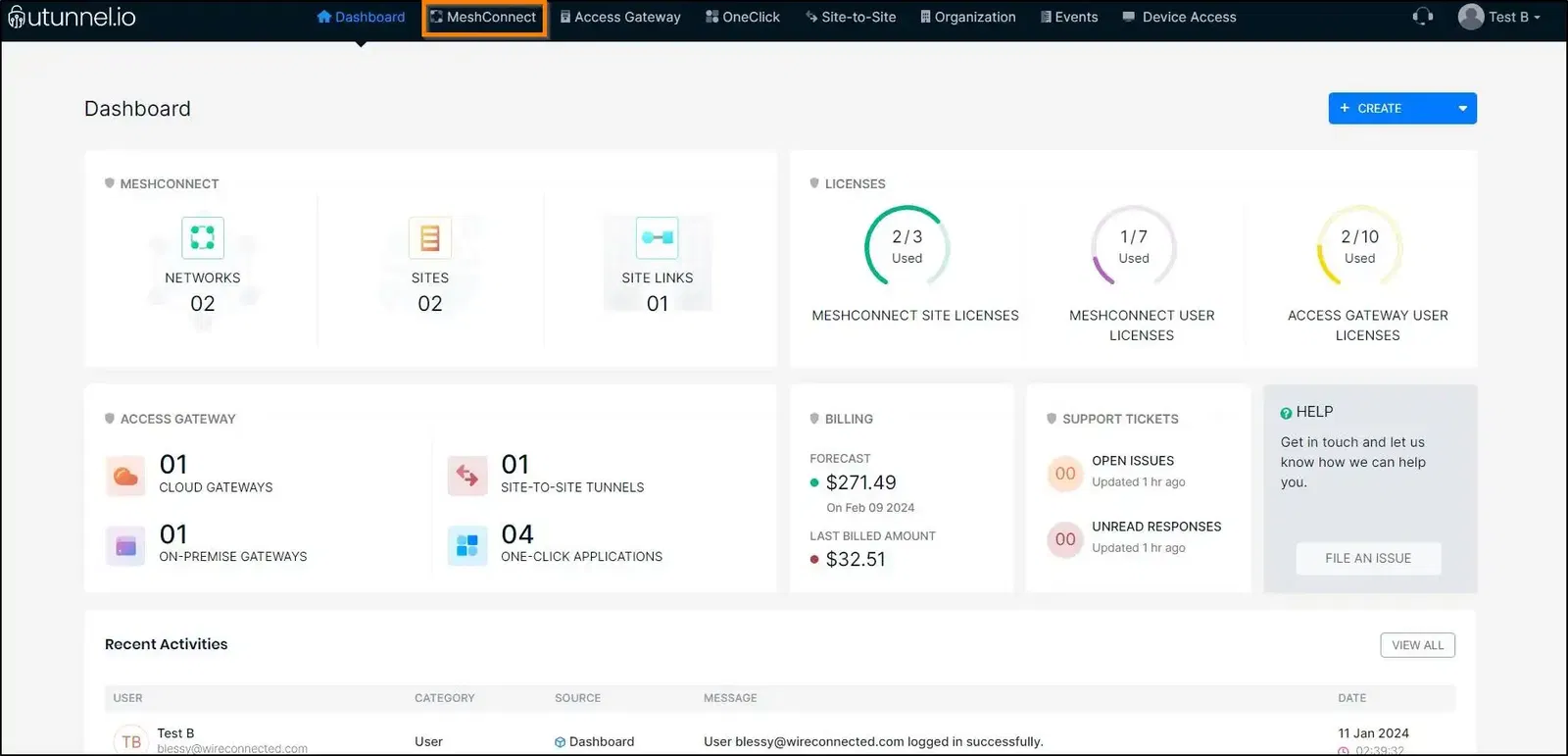
2. Click on the network on which you want to enable external DNS.
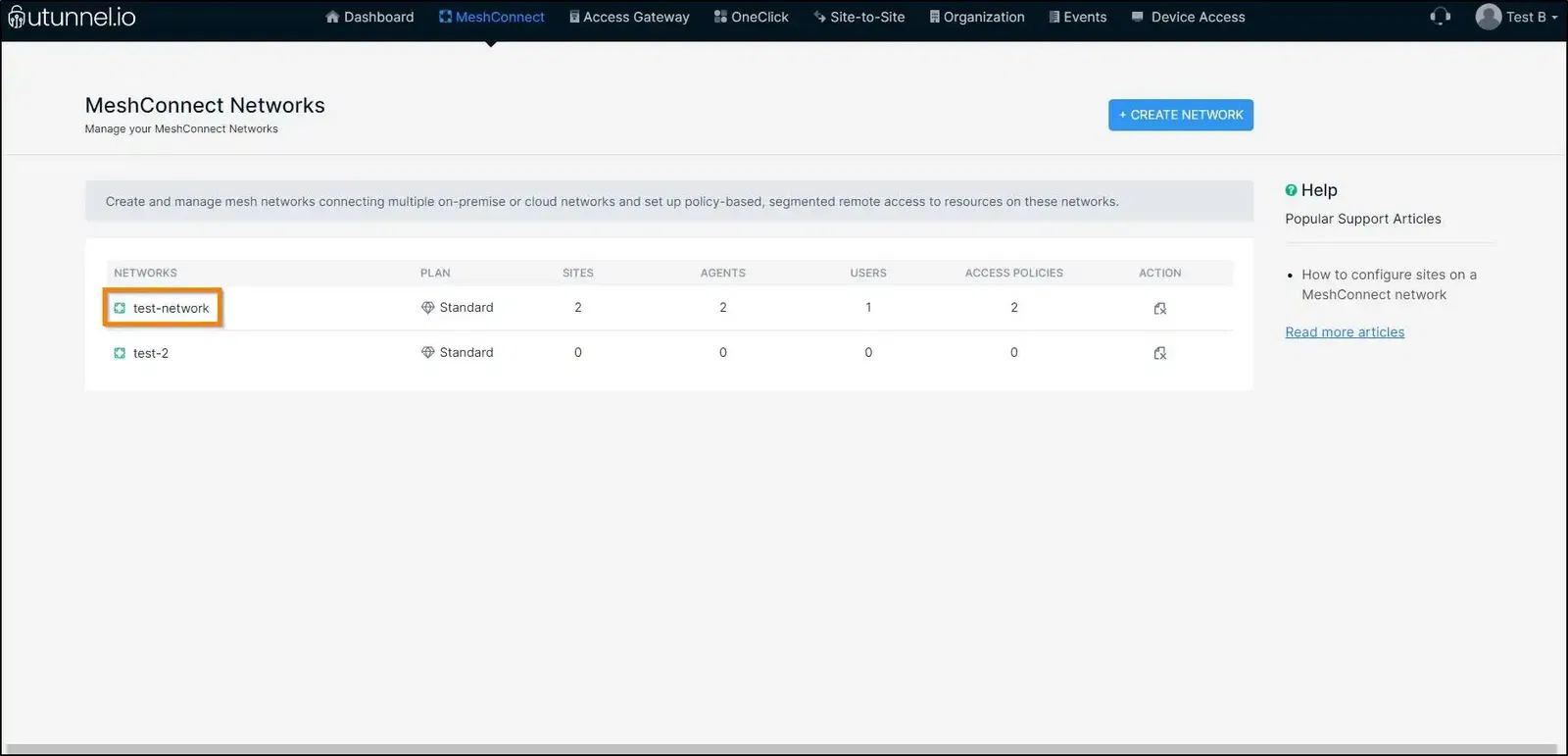
3. Navigate to the Access Policies section in the left-side menu.
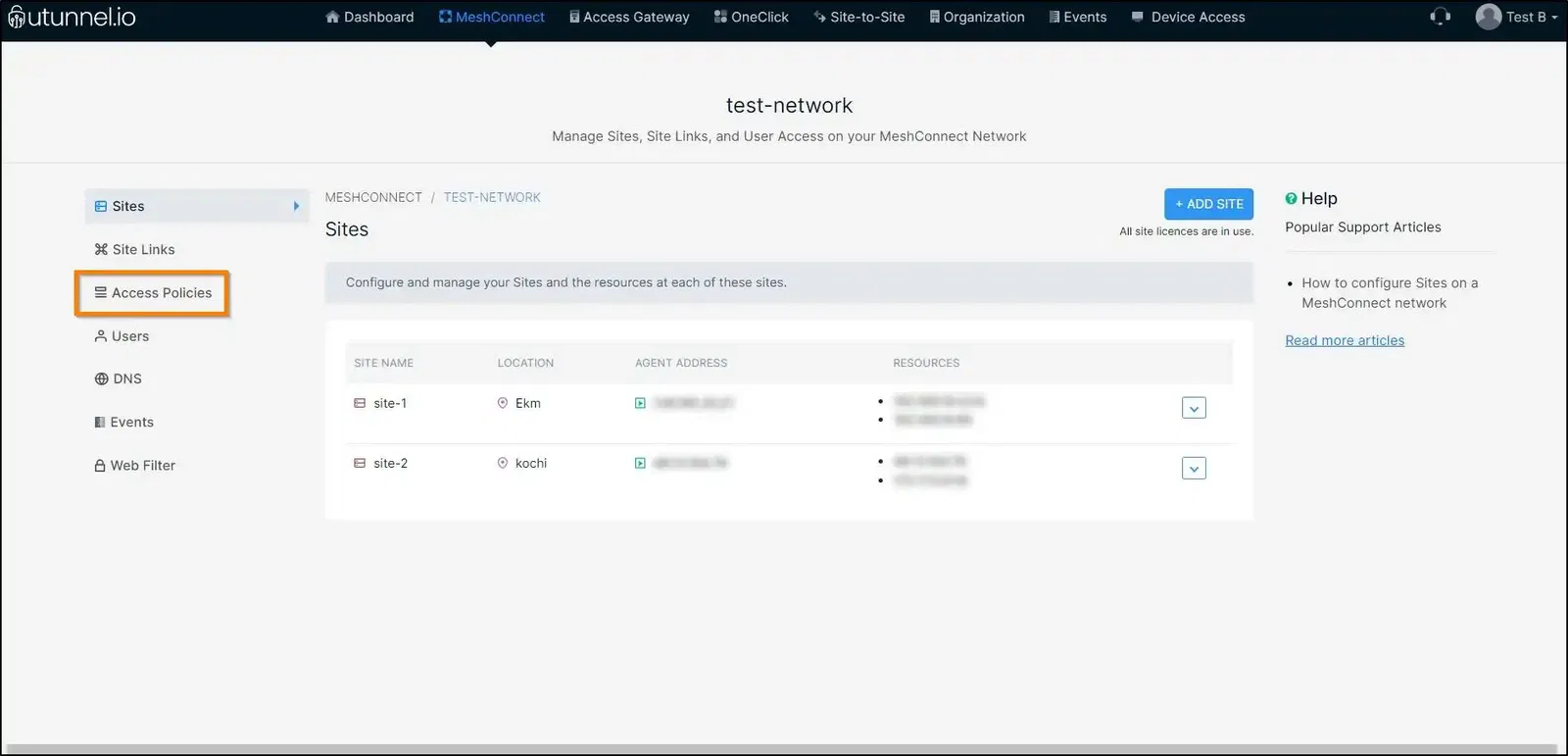
4. Click on the CREATE ACCESS POLICY button to create an access policy and enable external DNS.
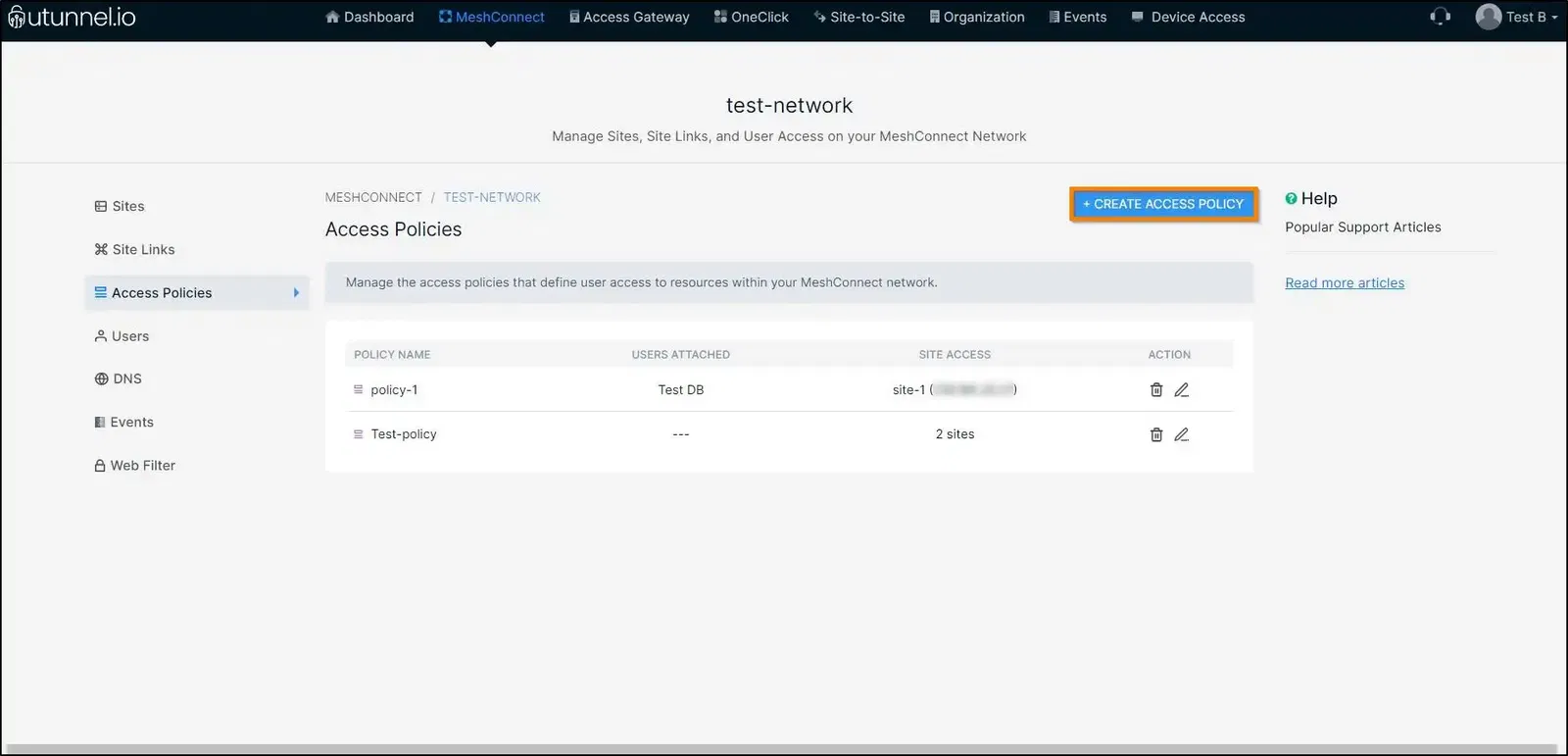
5. Proceed to provide an easily identifiable name for your access policy. You can then navigate to the ADD RESOURCES button in the Site Access section to select the resources that can be accessed by the users by connecting to the MeshConnect network with this applied policy.
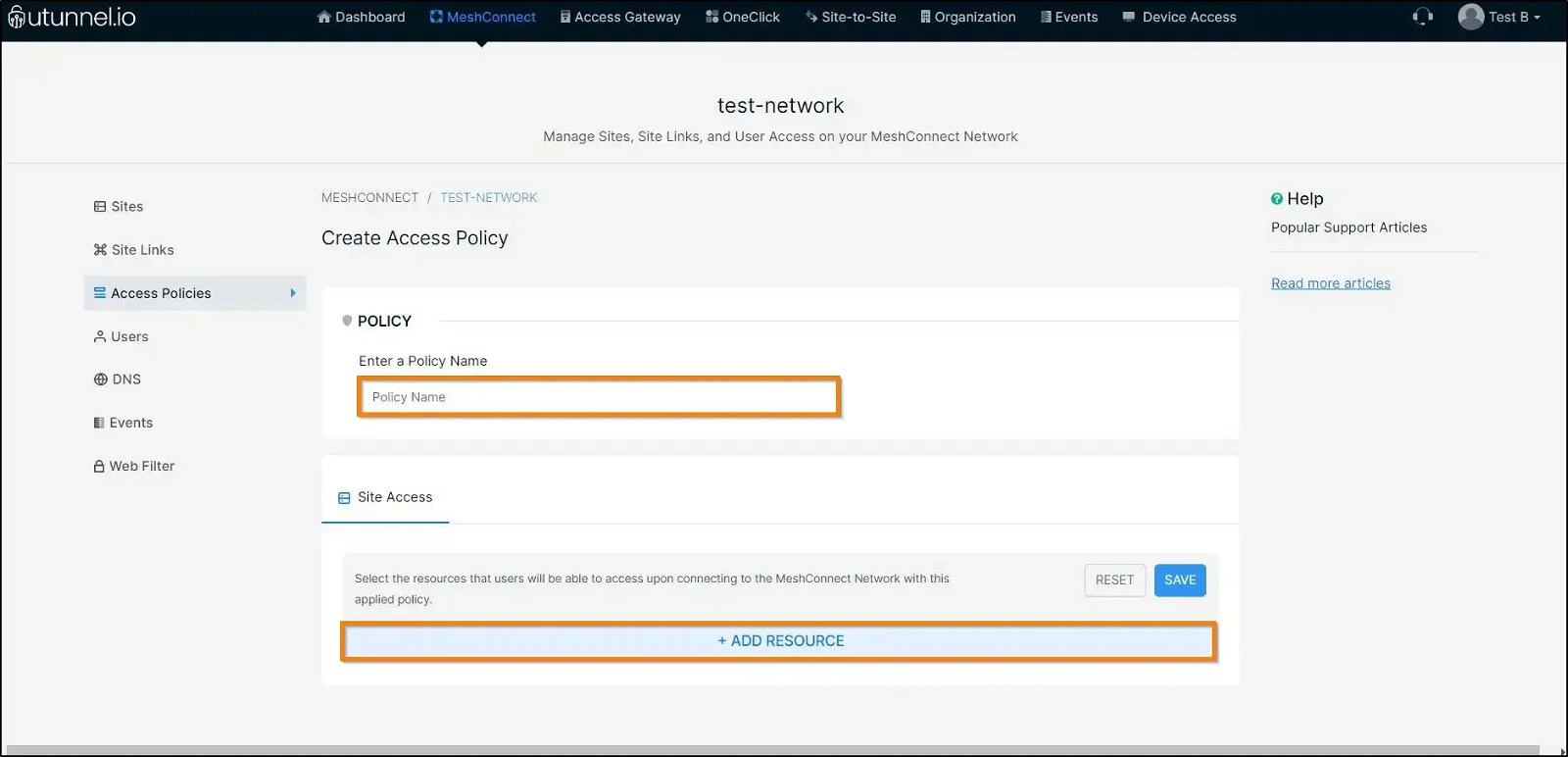
6. From the Add Resources pop-up window, you select the resources you want to attach to this access policy by selecting the check box placed next to the corresponding resources. Click on the SUBMIT button to add your selected resources to the access policy.
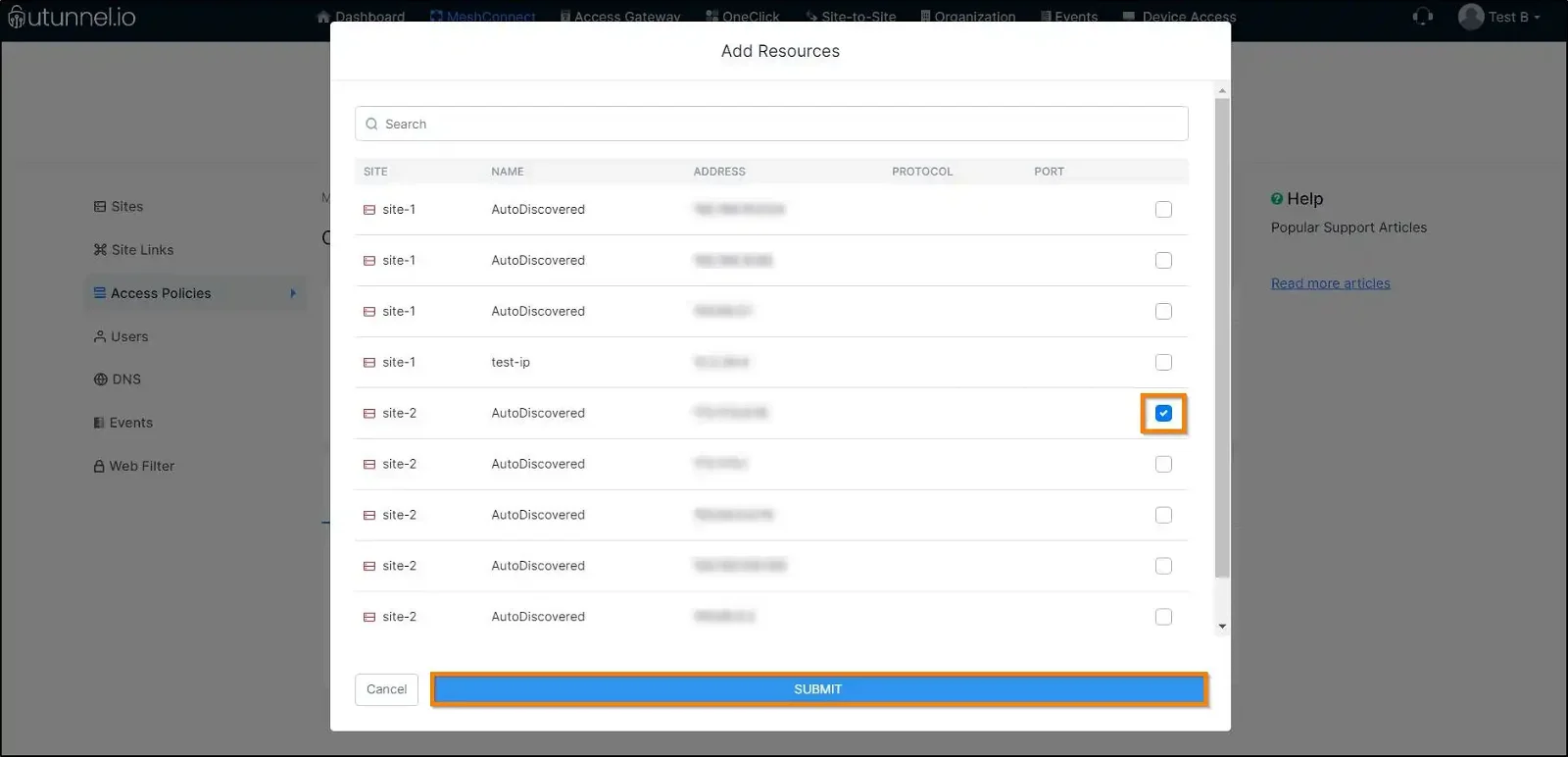
7. Click on the SAVE CHANGES button once you finish configuring your access policy.
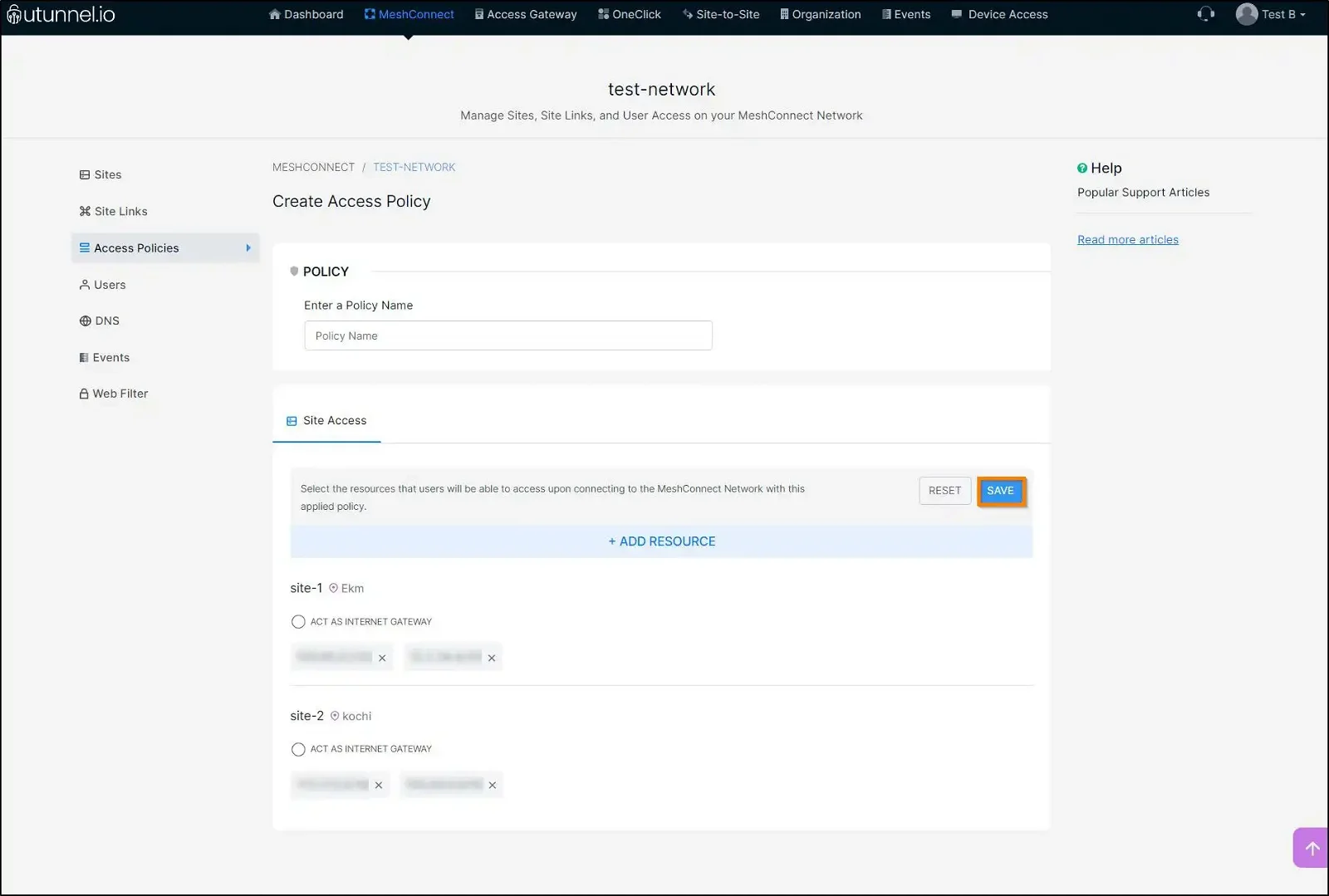
8. Navigate to the DNS Server tab to enable and configure your external DNS on your MeshConnect network.
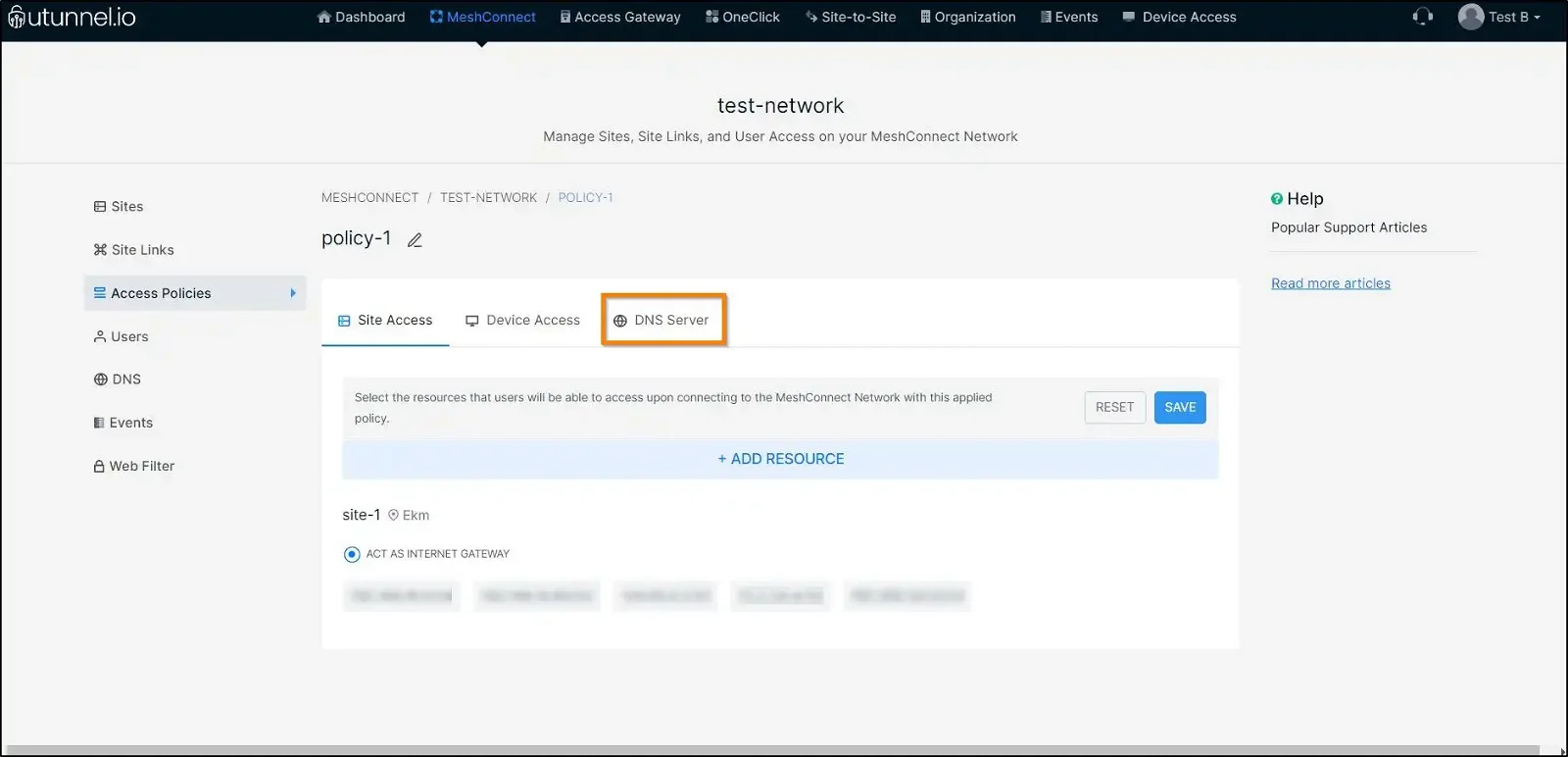
9. By default, MeshConnect uses its own DNS settings to convert domain names into IP addresses. You can enable external DNS on MeshConnect by selecting the radio button beside External DNS. Proceed to key in your DNS server IP addresses into the corresponding fields.
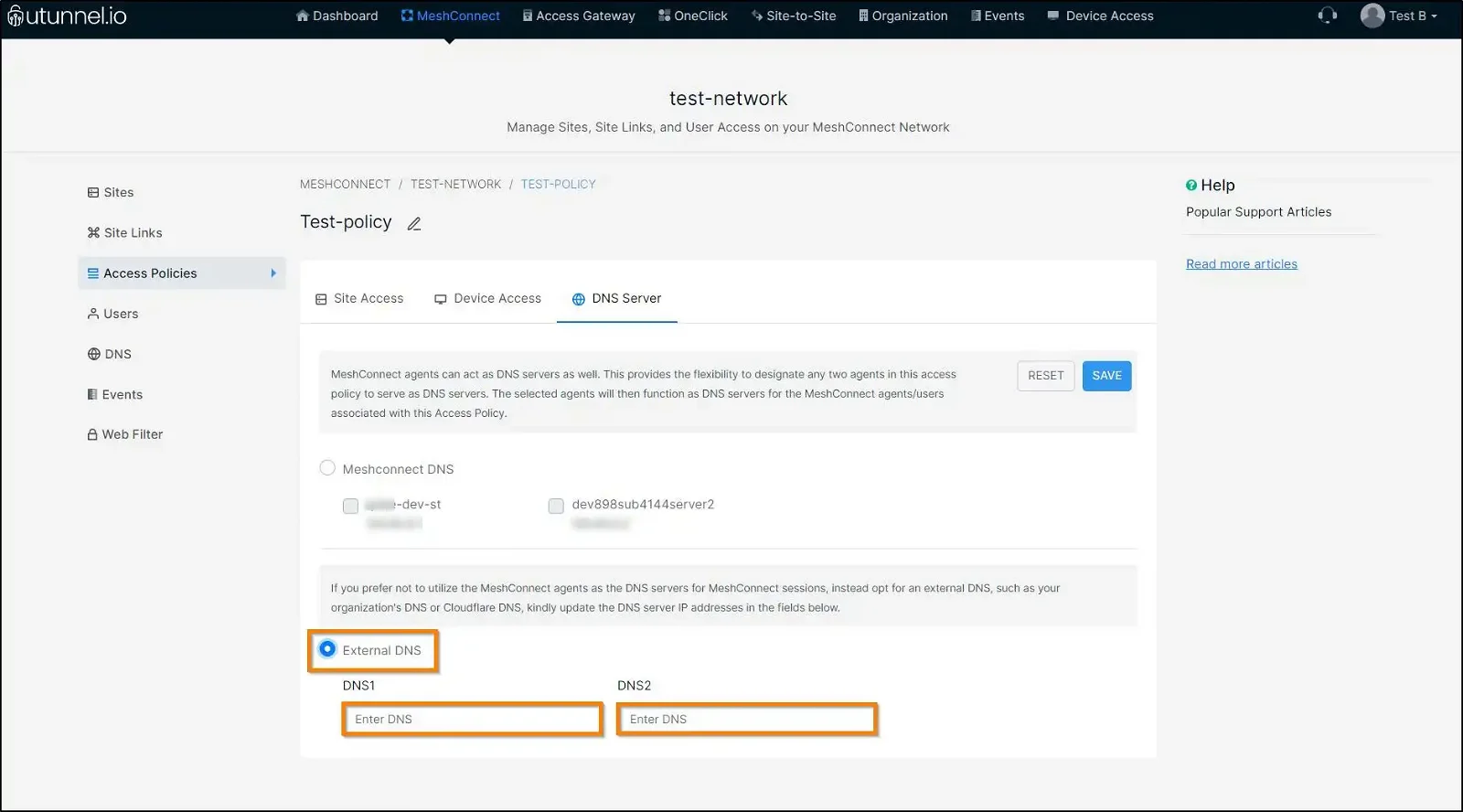
10. Click on the SAVE CHANGES button to save the edits and finish setting up external DNS on your MeshConnect network.