To enable secure log-ins to your account, UTunnel allows the users to set up 2-factor authentication. Users can choose between TOTP or email OTP options while enabling 2FA.
The TOTP or Time-based One-Time Password based authentication will let you safely login to your UTunnel account providing a passcode from authenticator apps in addition to your account password. Apps like Google Authenticator, Microsoft Authenticator, Authy, and others are available for authentication.
Please note that users who are part of a Single Sign-On (SSO) enabled Organization cannot manage 2-factor authentication from the UTunnel dashboard. They have to manage the 2FA settings with their respective identity provider.
Follow the steps below to enable 2-factor authentication on a UTunnel account using the Time-based One-Time Password (TOTP) option.
1. Log in to your Personal or Organization account with UTunnel and navigate to the Account tab.
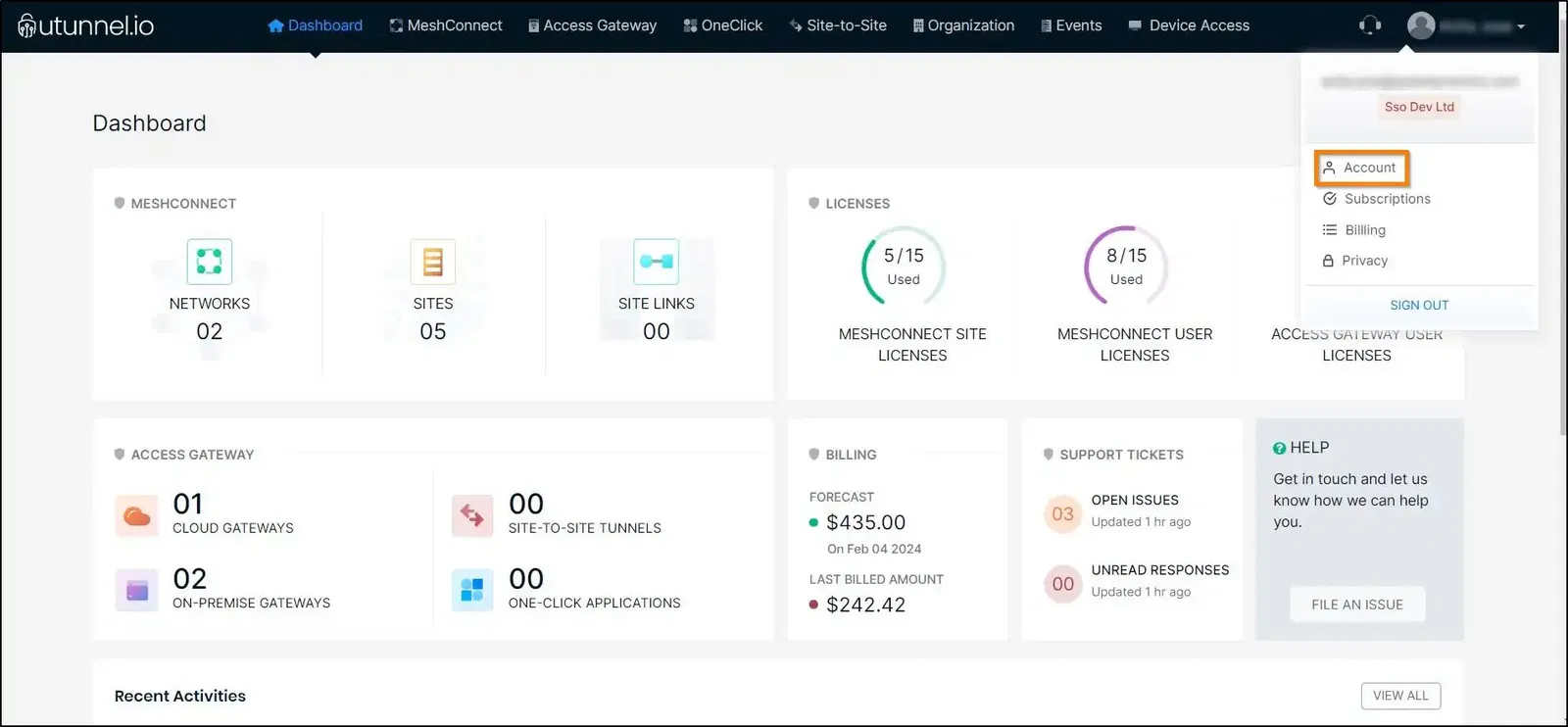
2. Within the Profile page, click on the 2F Authentication option from the menu on the left.
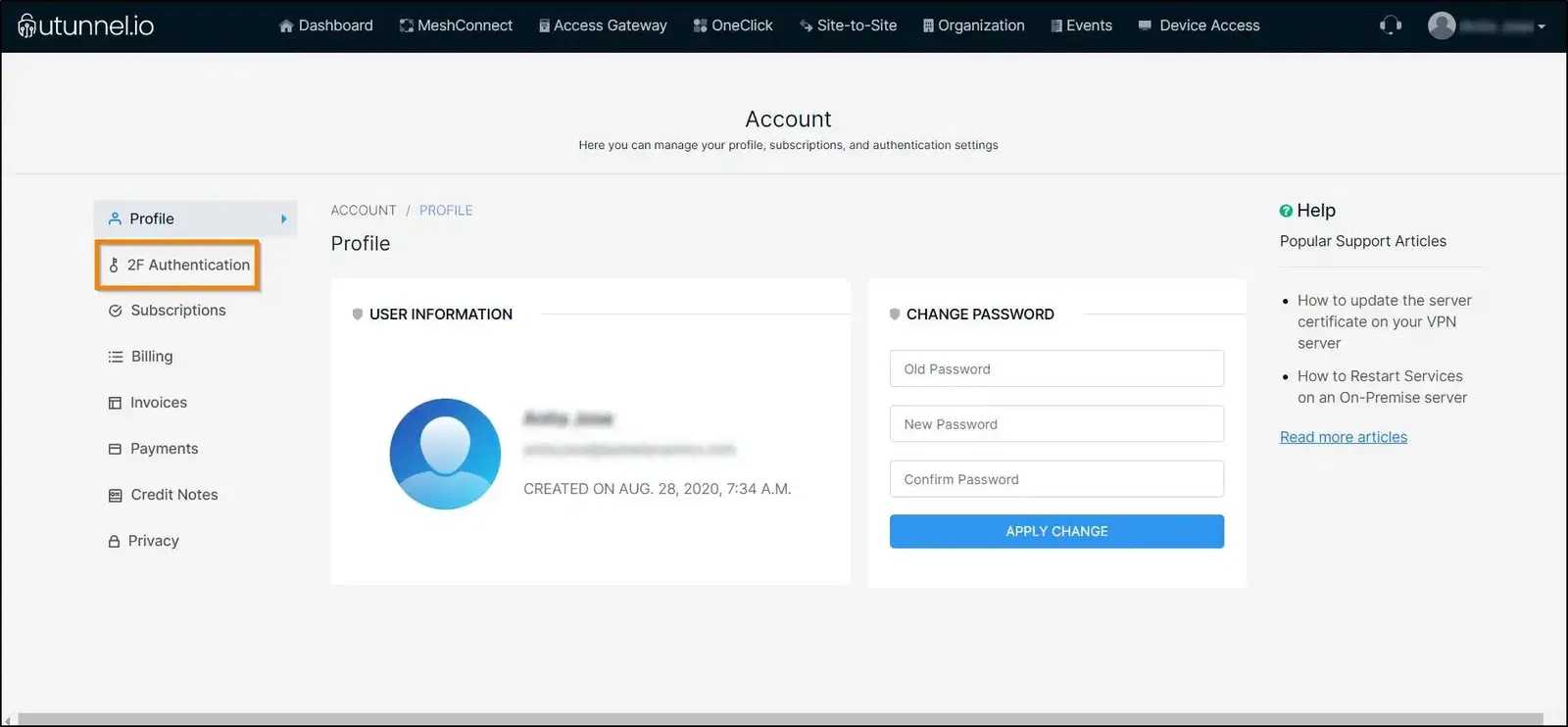
3. Navigate to the TOTP settings and click on the NEXT button to proceed with enabling two-factor authentication using TOTP.
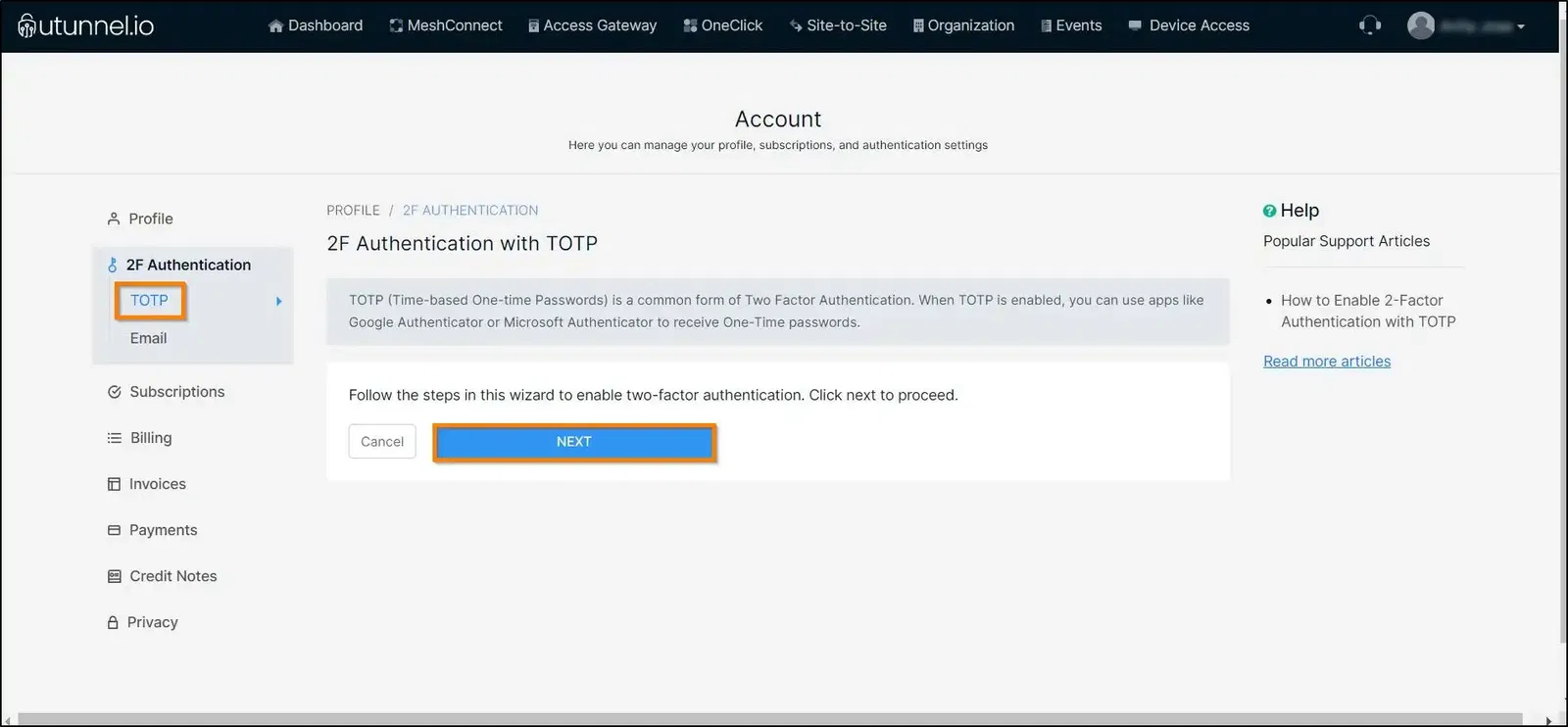
4. Make sure you have a TOTP app installed on your mobile device, such as Google Authenticator, Microsoft Authenticator, or any other similar authenticator apps. Scan the QR code on the right using the app. In the Pincode text box, enter the code you received on the app, and then click the REGISTER WITH TWO-FACTOR APP button.
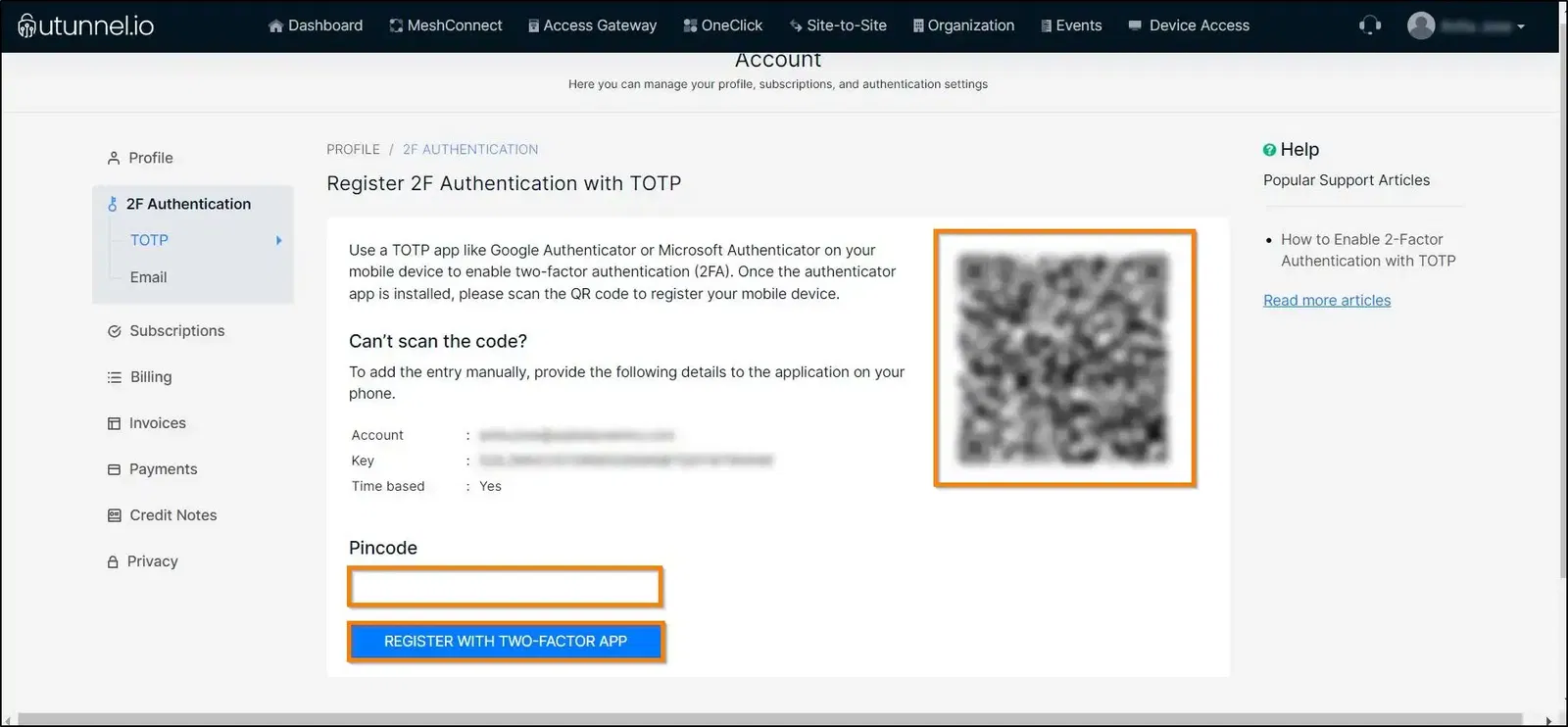
You have now successfully enabled 2-factor authentication with TOTP on your UTunnel account. Now, you will need an OTP from your authenticator app every time you login to your UTunnel dashboard or UTunnel VPN client applications.
Popular Support Articles