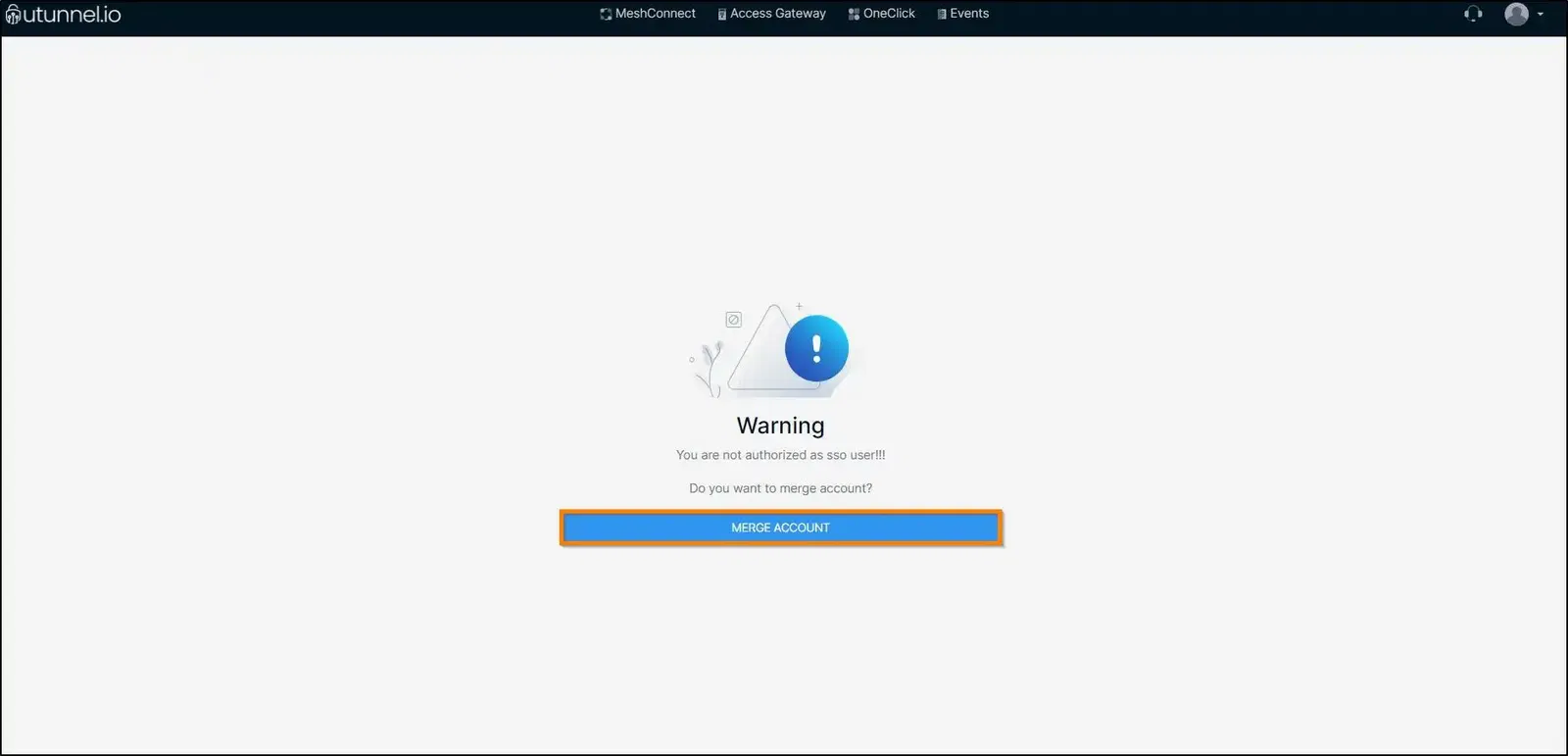Single Sign-On(SSO) authentication enables users to sign in to multiple websites and applications with just one set of credentials using an Identity Provider. UTunnel offers seamless SSO authentication to its users with its integrations with Identity Providers such as Google Workspace, Azure AD, Okta and One Login.
This guide explains how to convert a non-SSO organization account to a Single Sign-On organization account. Please note that only an organization owner can process the conversion.
1. Log in to your organization account and navigate to the Organization tab.

2. Click on the Single Sign-On option from the left pane.
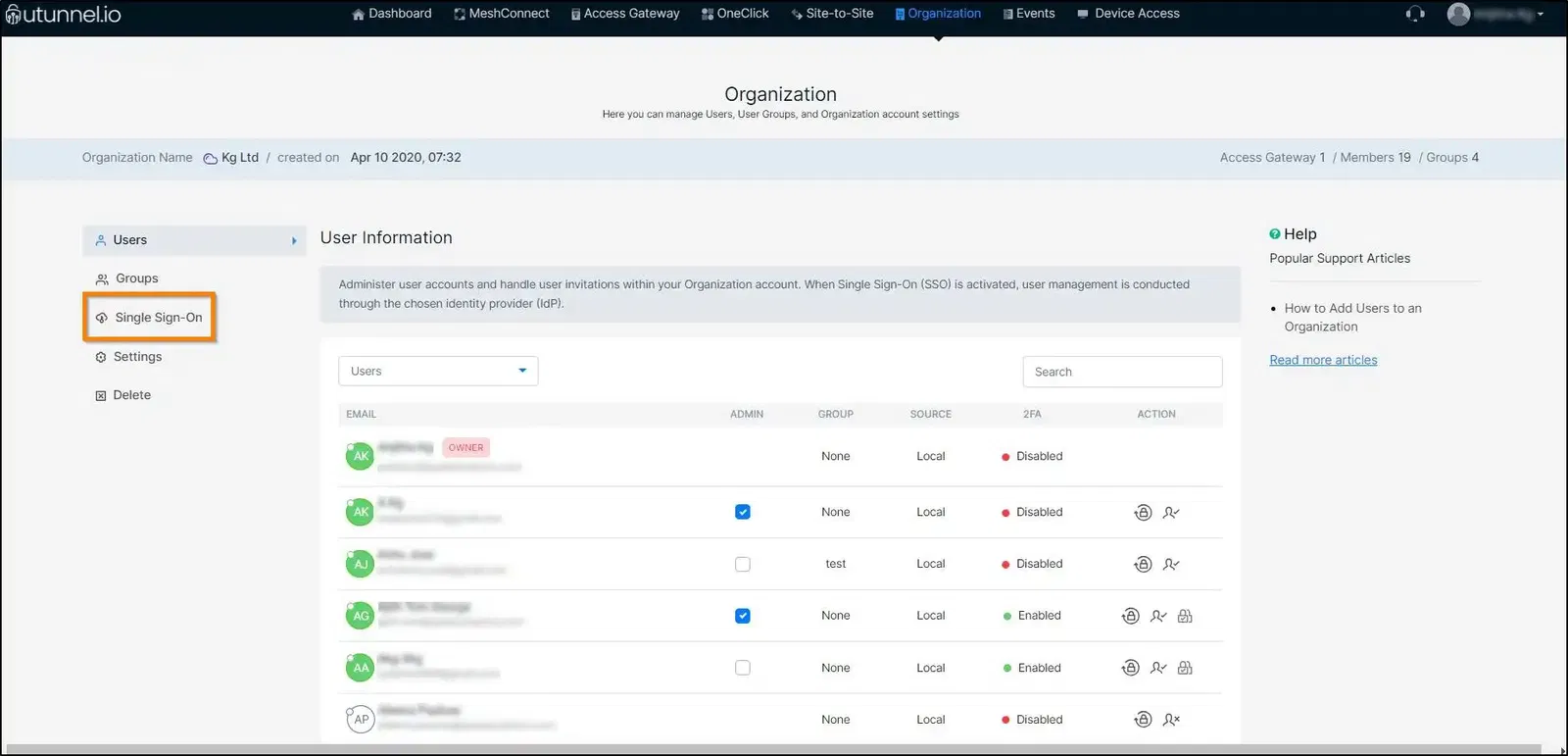
3. From the Single Sign-On submenu, click on the identity provider with which you want to set up Single Sign-On authentication. Please follow the vendor specific guides for setting up SSO with Okta, OneLogin, Google Workspace and Azure AD.
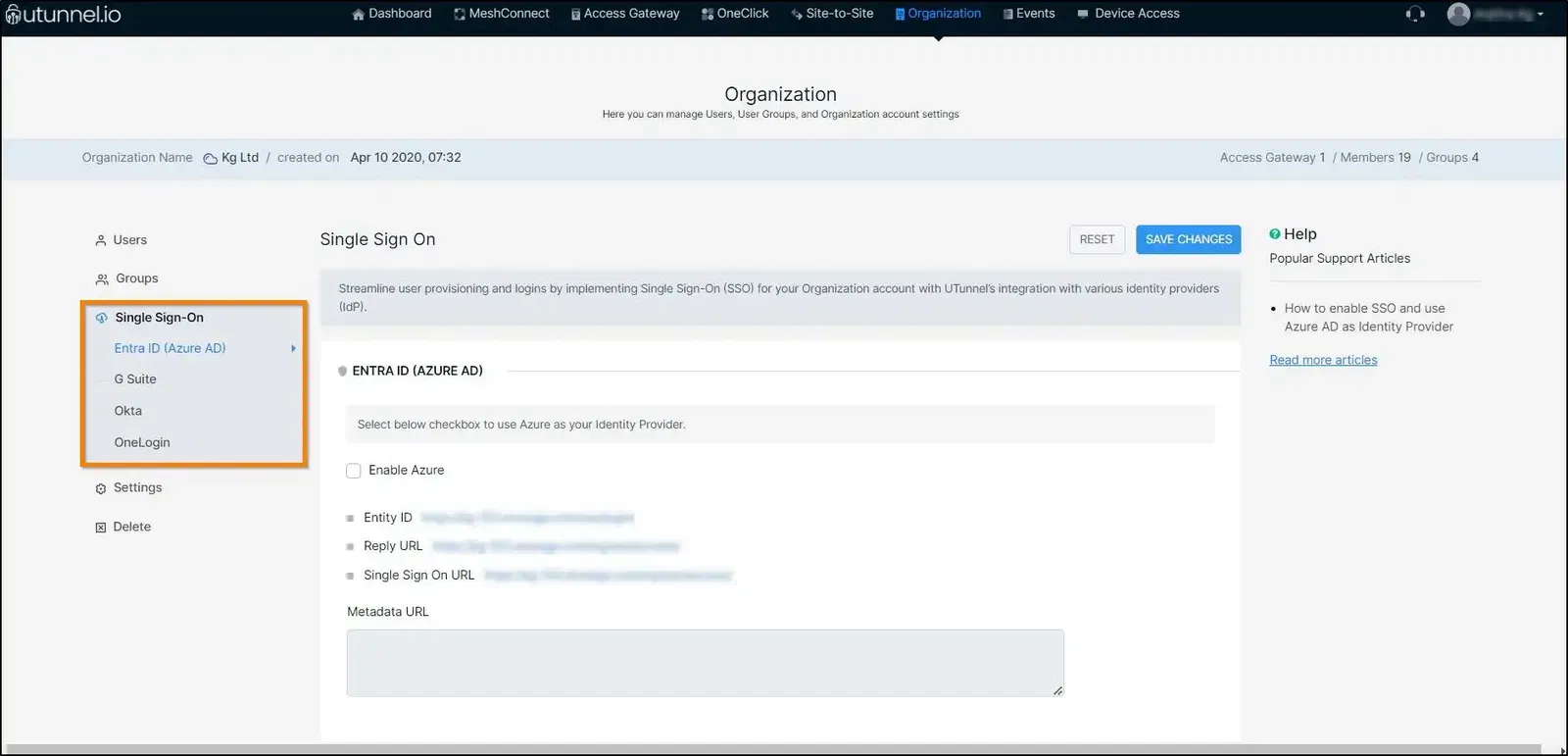
4. Once you finish the setup from the previous step, your UTunnel Organization account will be successfully converted into an SSO enabled account. From now on, the user accounts in your Organization would be fully managed by the Admin from the Identity Provider account.
Please note that the organization owner still has to log in using the UTunnel account credentials and he cannot log in through the identity provider.
5. When a user who was a member of the Organization account before the conversion tries to log in through the identity provider, he will be directed to merge the non-SSO user account with the newly created SSO user account. Click on the Merge Account button to confirm the same.