This article will guide you to create a UTunnel VPN organization account.
1. Access UTunnel website. Click on the Sign Up button.

2. Click on the BUSINESS tab. Input the following details:
Click on Sign Up button.
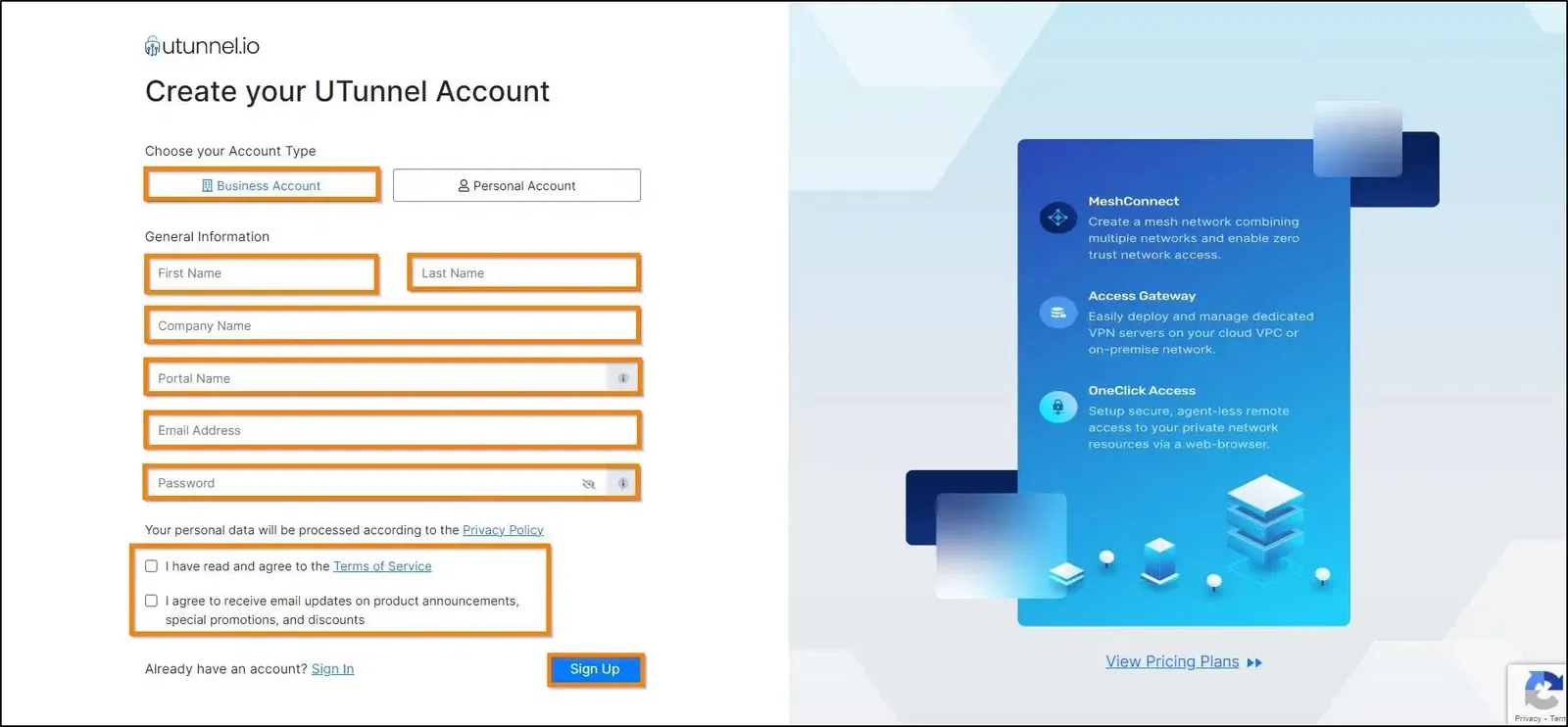
3. You will get a notification regarding the verification email sent to your registered email’s inbox.
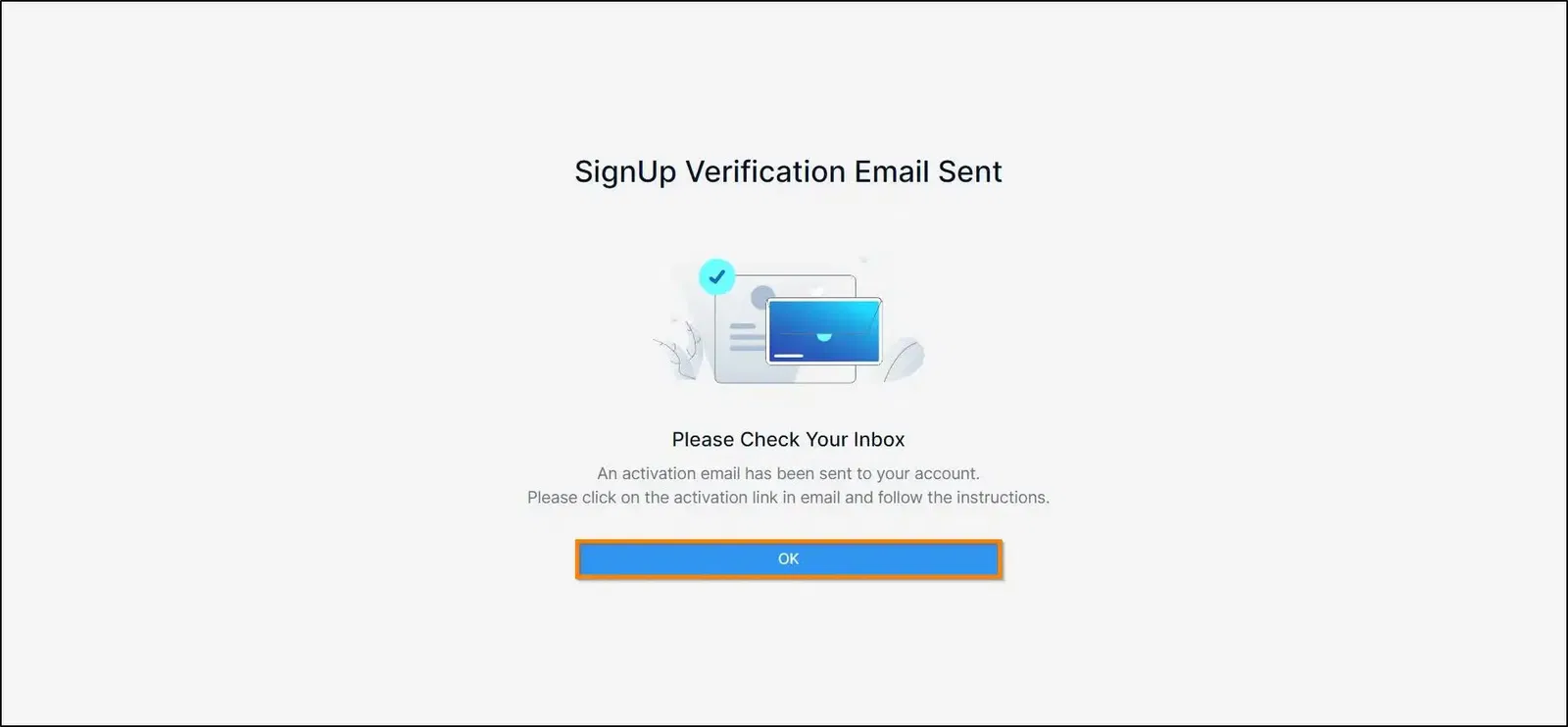
4. Access your inbox and click Verify button to confirm the verification.
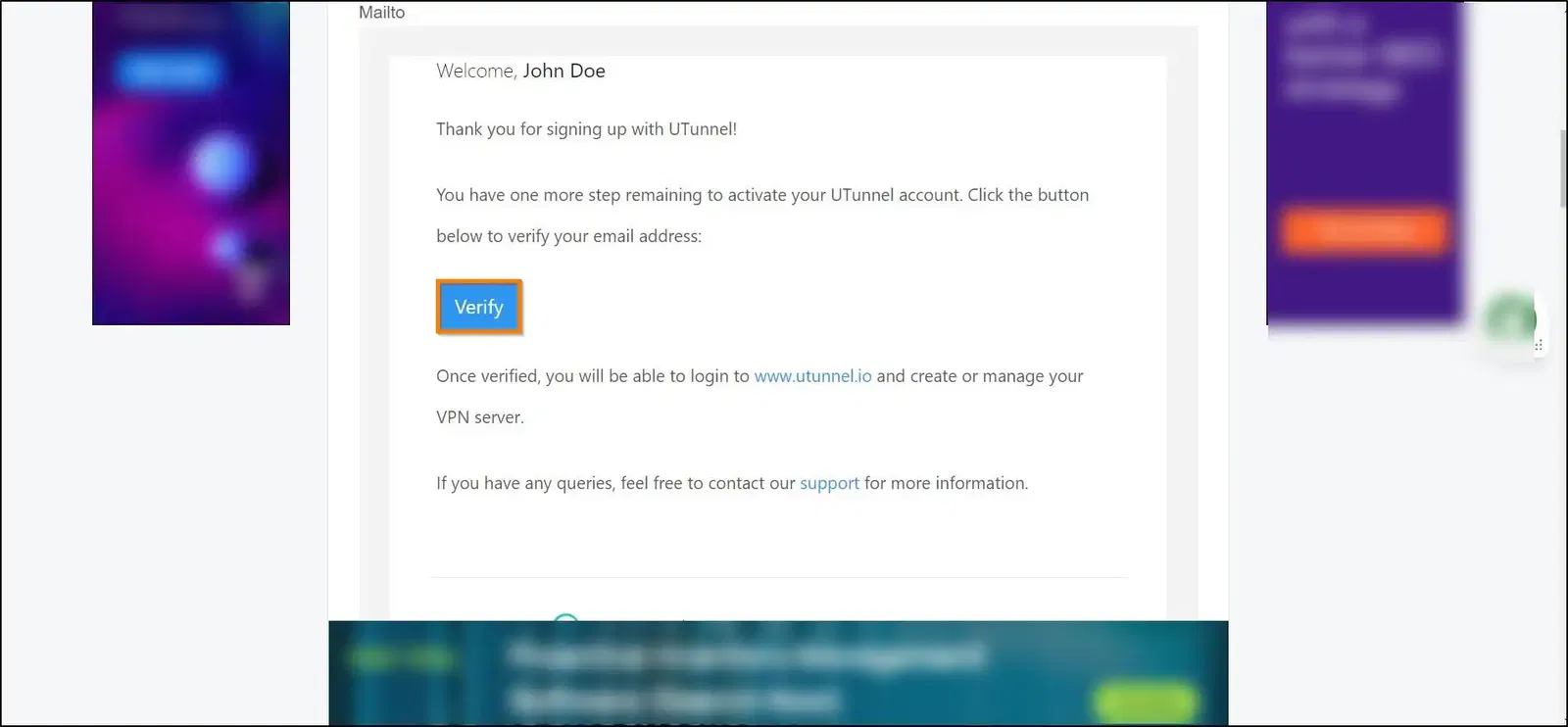
5. Now you are all set to use your UTunnel business account. Click on CLICK HERE TO LOGIN button on the new web page.
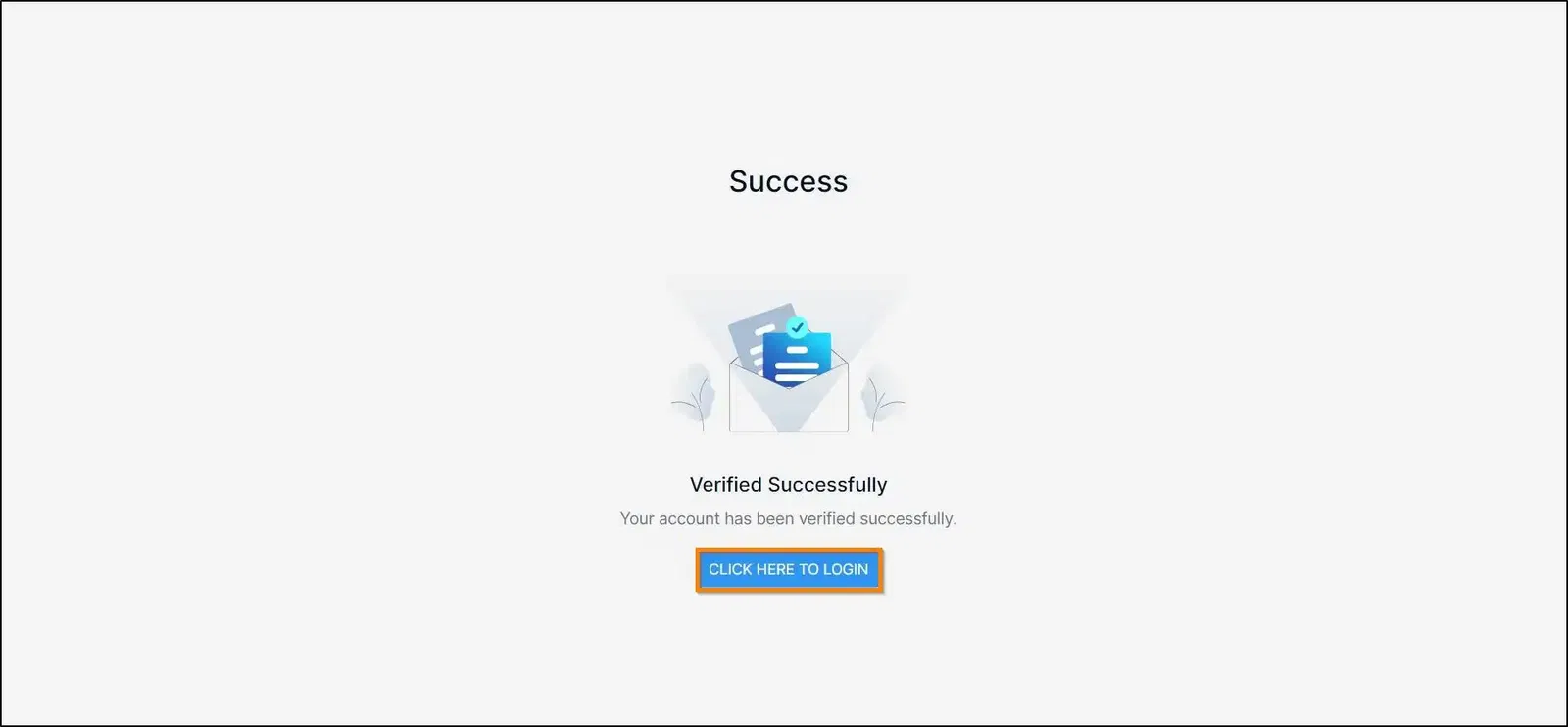
6. Now you are all set to use your organization account. Login with your username and password to proceed with creating your UTunnel VPN server.
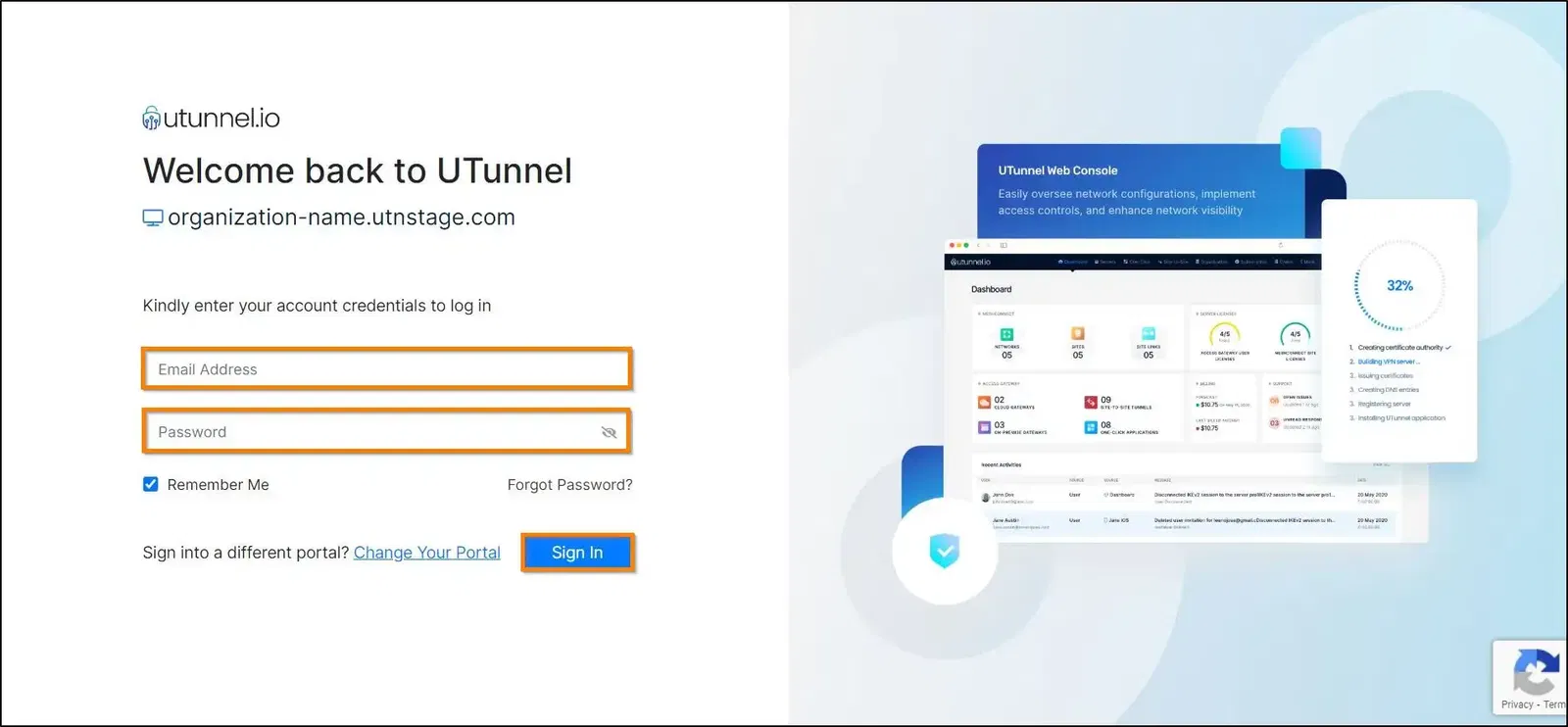
Now you are good to go.