By Susmitha V
Updated on 23 Jun, 2023
UTunnel’s OneClick Application solution lets authorized users obtain secure SSH access to servers on your network with a single click, directly from a web browser. To create an SSH OneClick application, you should first have a UTunnel server deployed on your VPC or on-premise network with our Standard subscription plan.
This guide explains the steps to set up Zero Trust Application Access (ZTAA) by creating a OneClick SSH application using UTunnel.
1. Log in to your UTunnel Organization account and navigate to the OneClick tab.
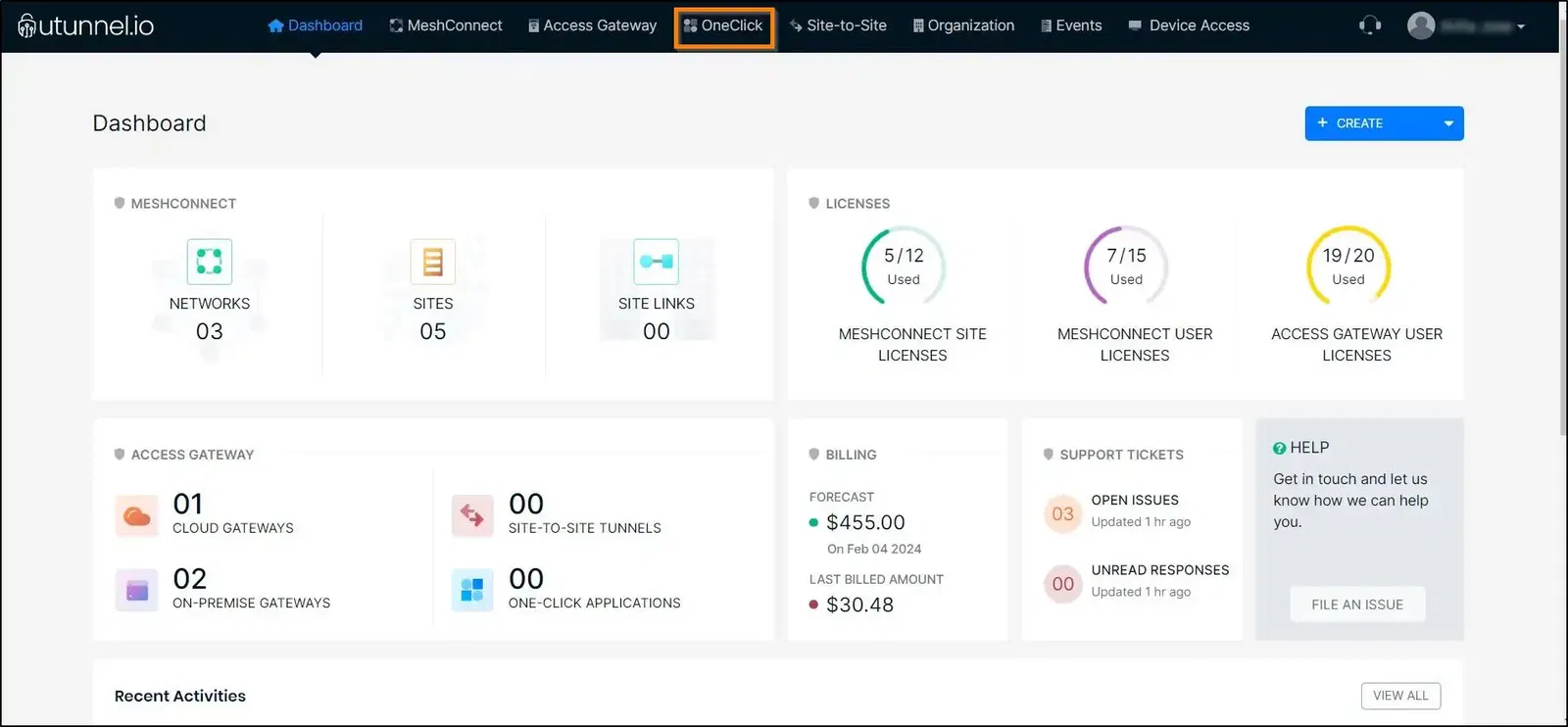
2. Click on the CREATE ONECLICK APP button to create the SSH application.
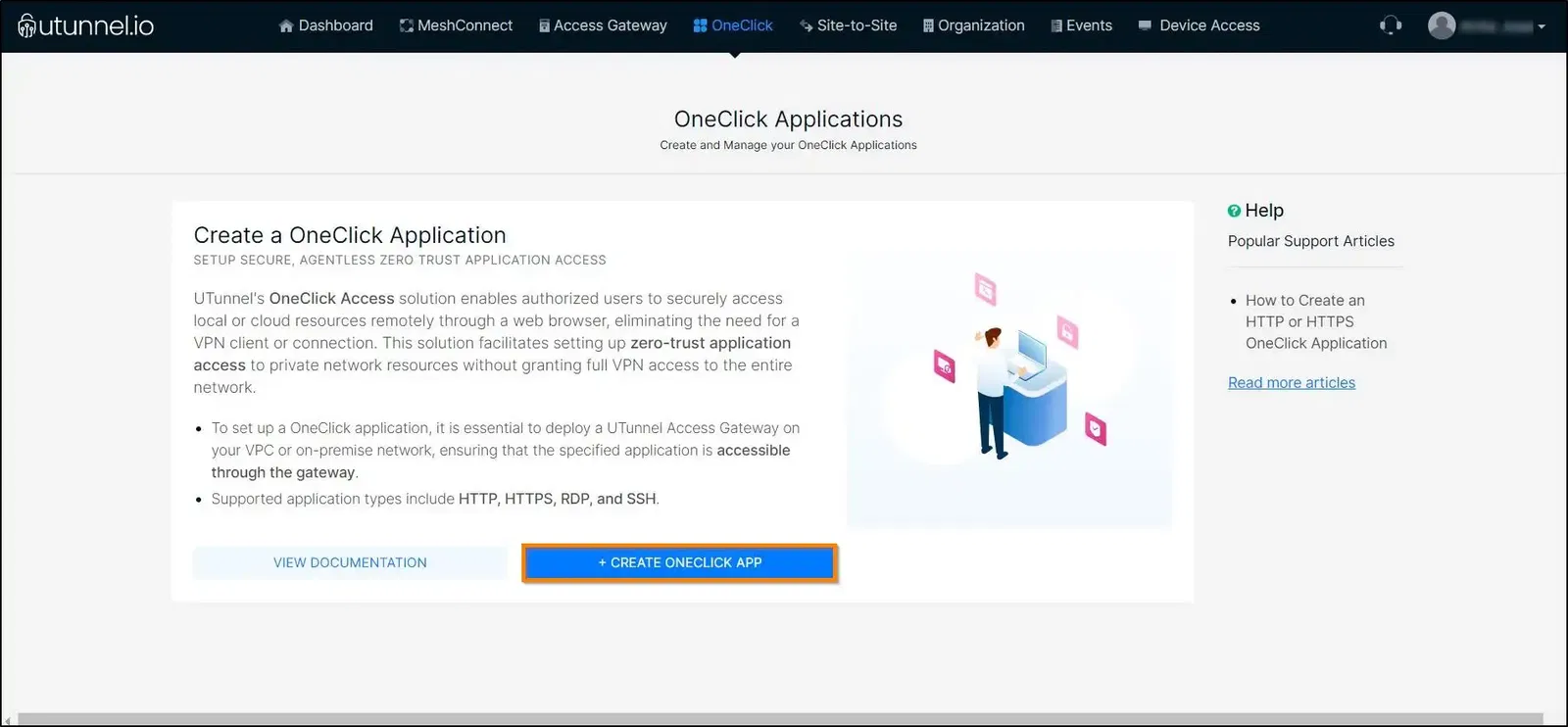
3. Select the server on which you want to create the OneClick SSH application, from the list of UTunnel servers with a Standard subscription plan.
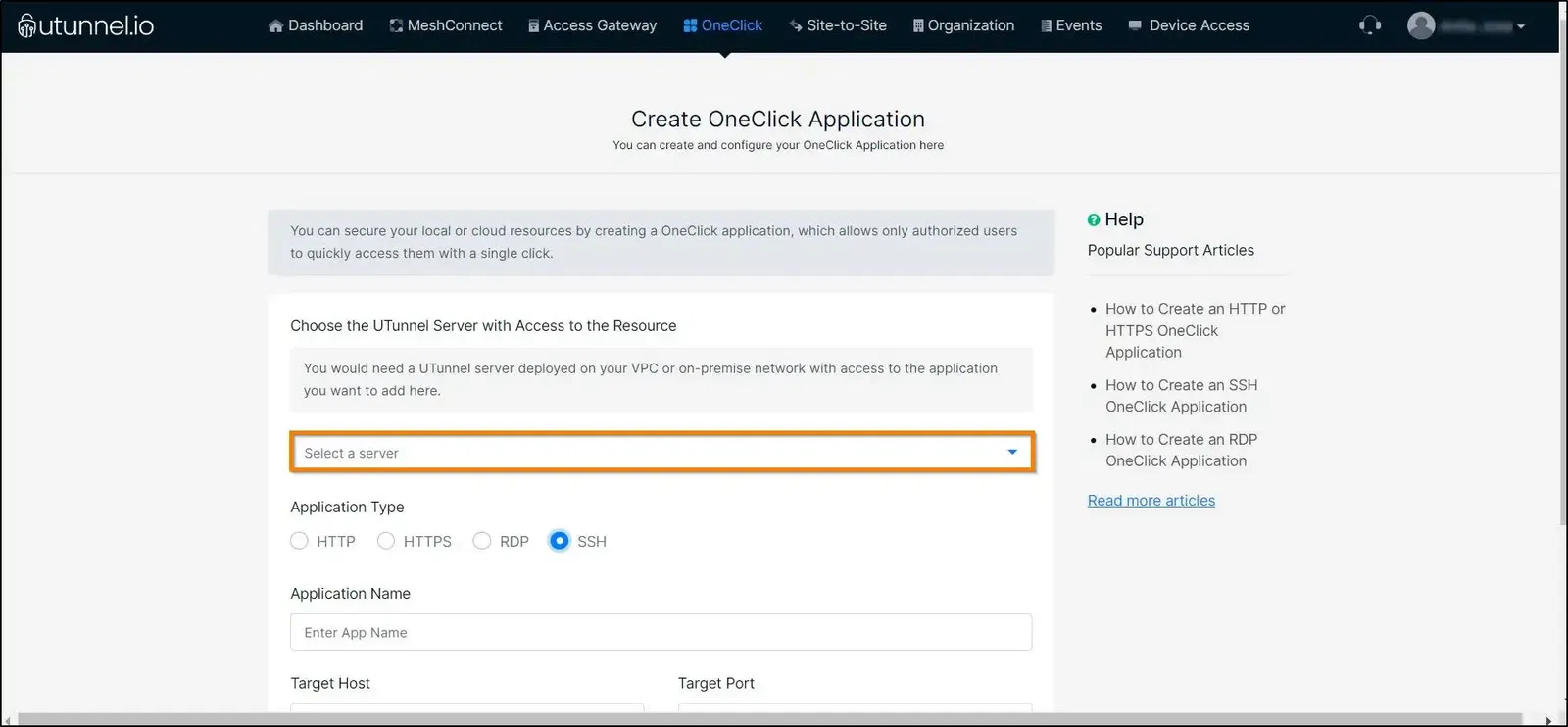
4. Select the Application Type to be SSH.
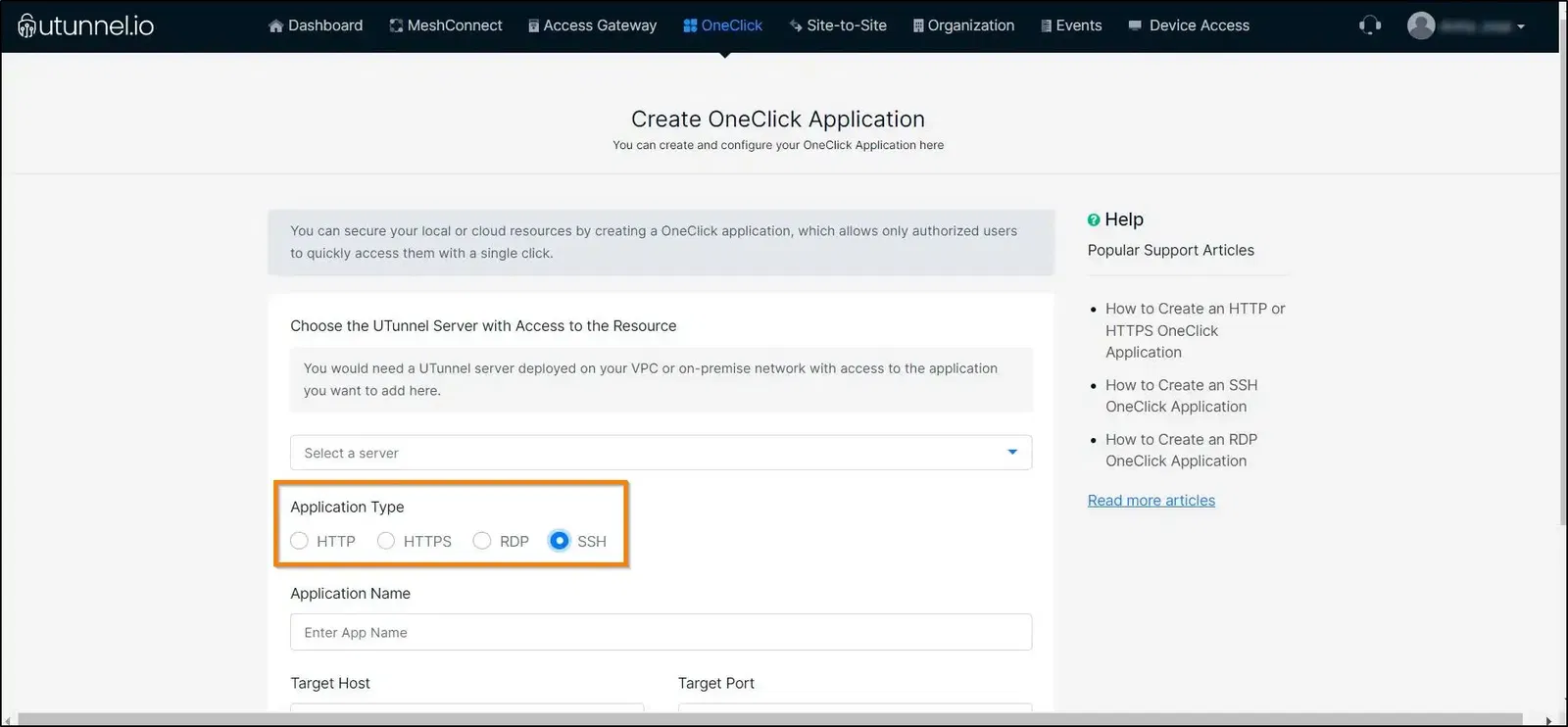
5. Enter an easily recognizable name for your application.
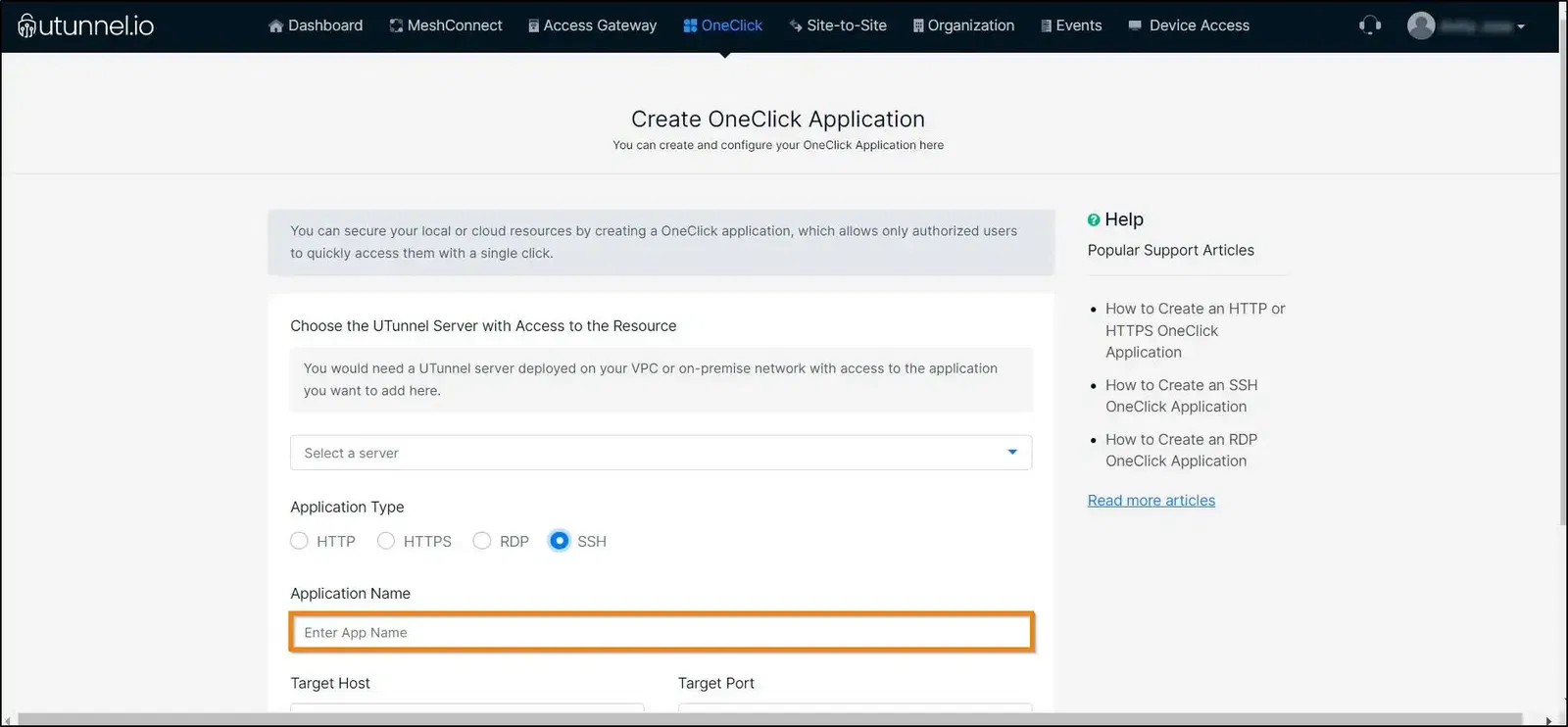
6. Enter the IP address or domain name of the server to which you want to set up SSH access using the OneClick application. Enter your Target Port. For SSH, the port is set to 22 by default.
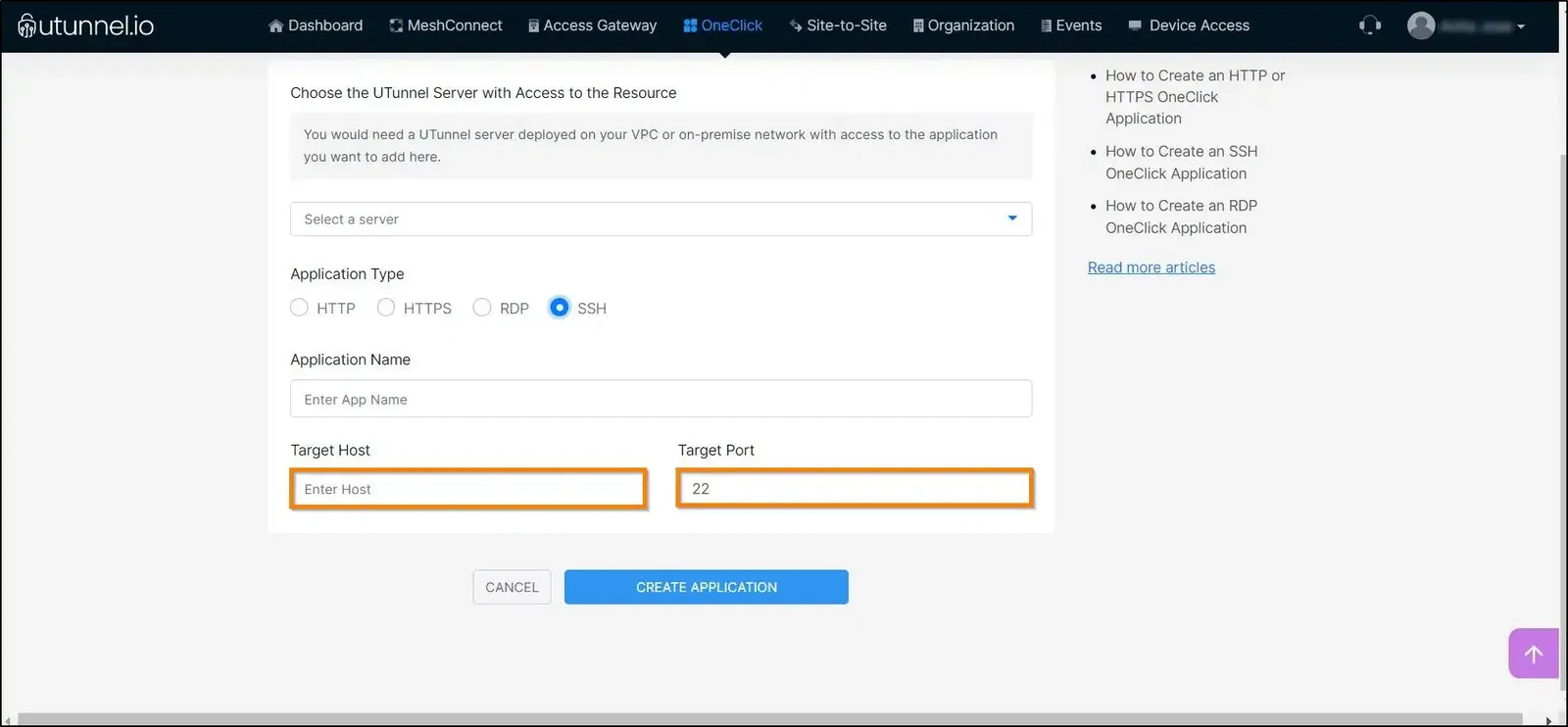
7. Click on the CREATE APPLICATION button to save the settings and create the application.
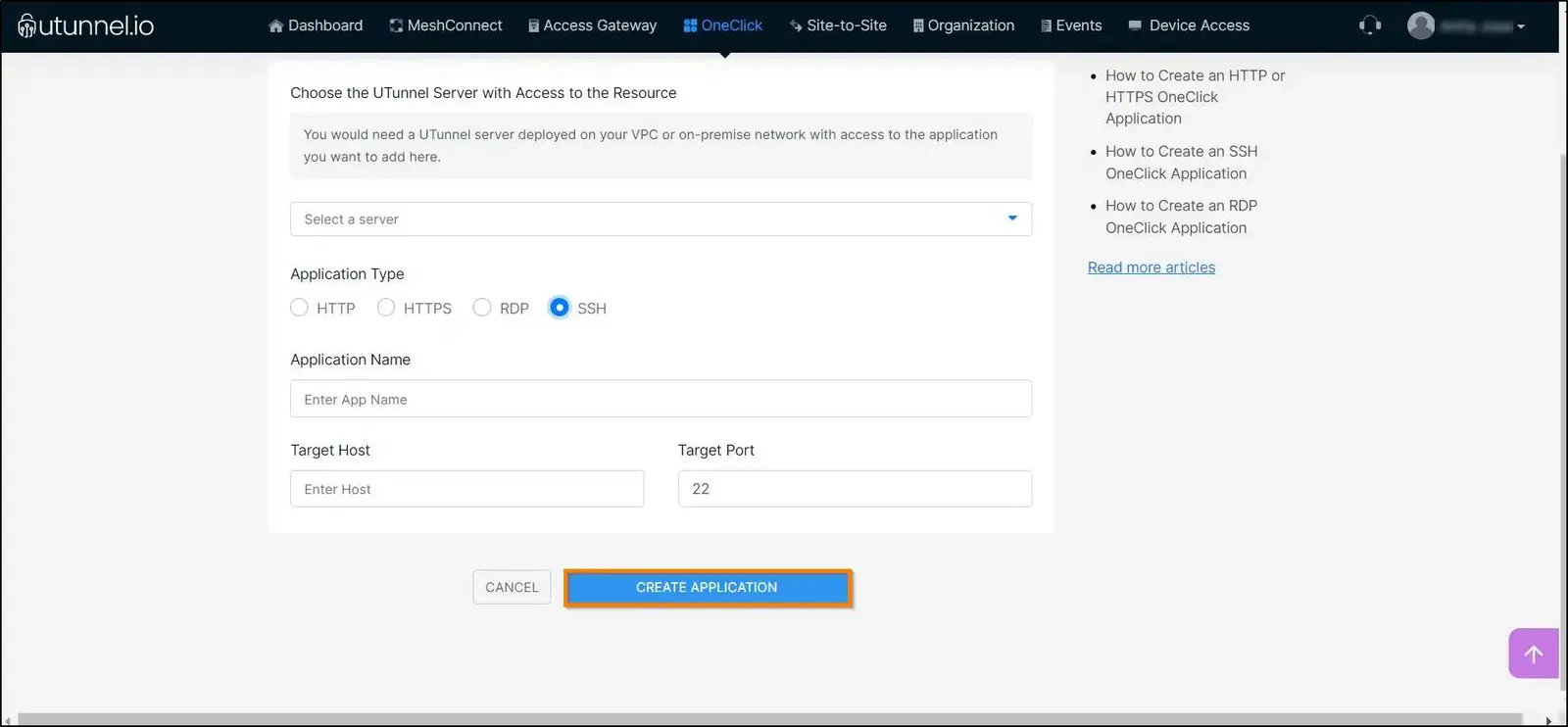
8. You have now successfully created an SSH OneClick Application. Now, this application will be listed on the OneClick tab and you will be able to access the server via SSH via any web browser by clicking on the application.
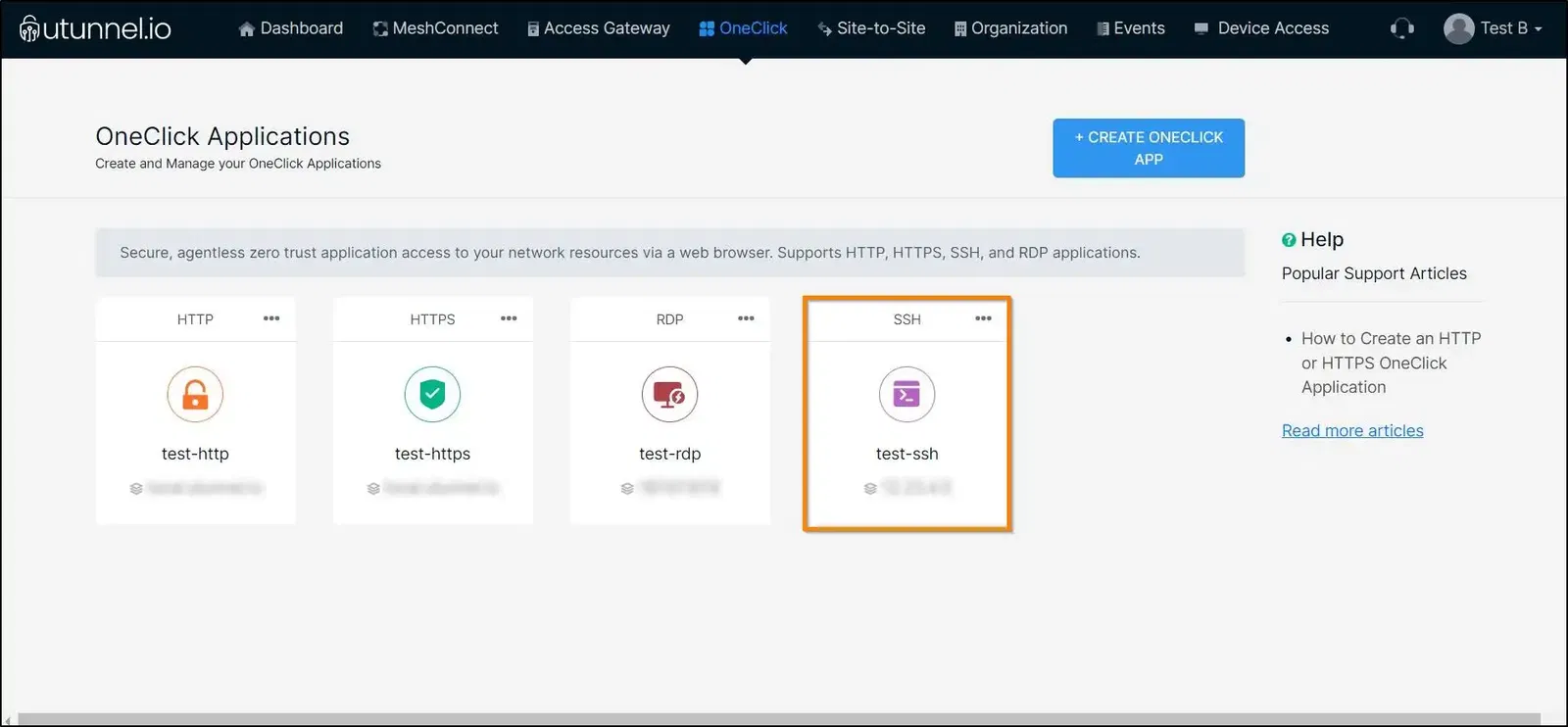
9. You can now go ahead and grant application access to users by adding them to the app. It is also possible for the server admins/owners to auto-provision User Groups/Teams on this SSH OneClick application.
10. After adding users and groups to the application, owners/admins can define access policies for your OneClick SSH Application and control the device operating systems, locations, and timings for accessing the application.