By Susmitha V
Updated on 25 Jan, 2024
In the UTunnel web console, manual OpenVPN connections are disabled by default. Enabling this option lets you download OpenVPN configuration files and connect to UTunnel VPN gateways on your devices using the native OpenVPN client apps.
You can enable manual OpenVPN connections by following the instructions given below:
1. Log into the UTunnel web console and navigate to the Access Gateway tab.
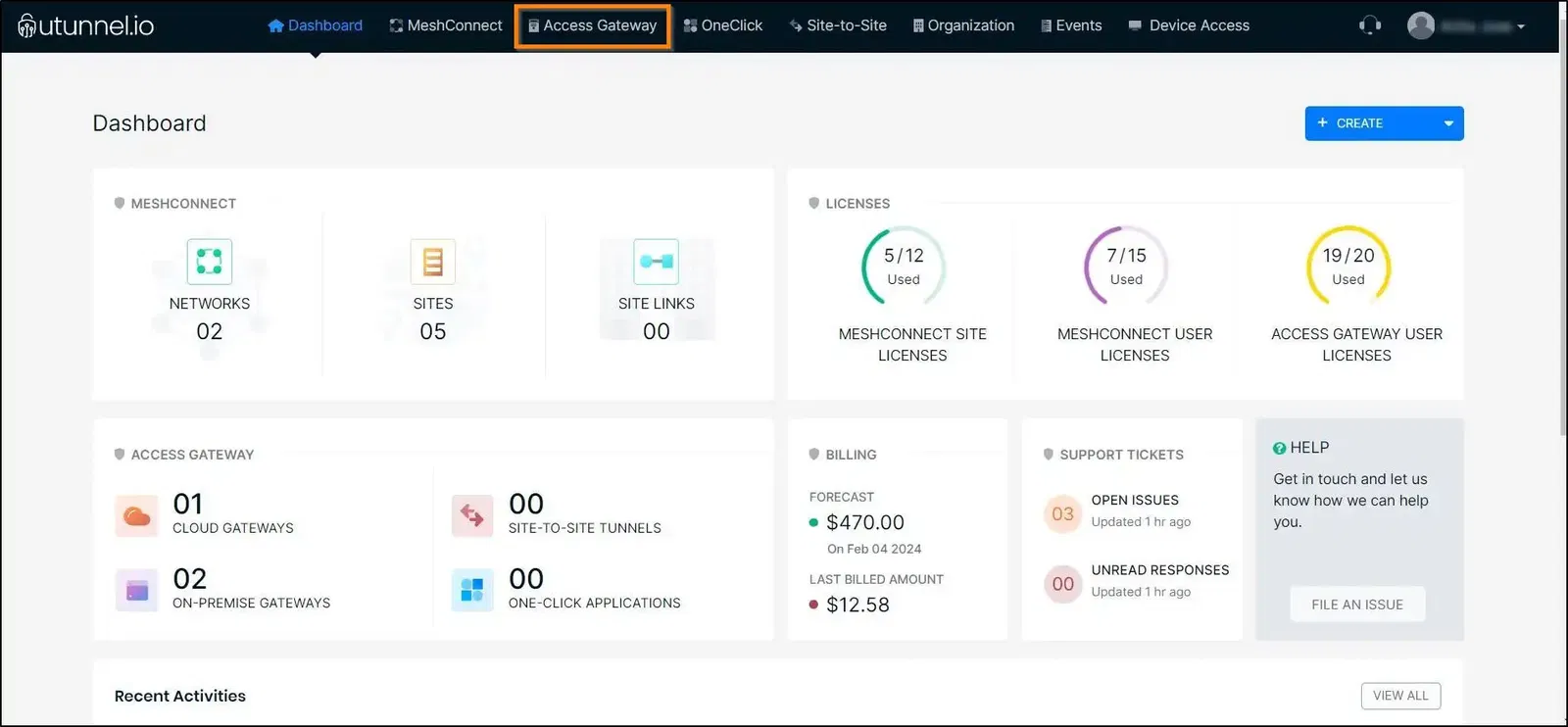
2. Click on the access gateway you want to configure.
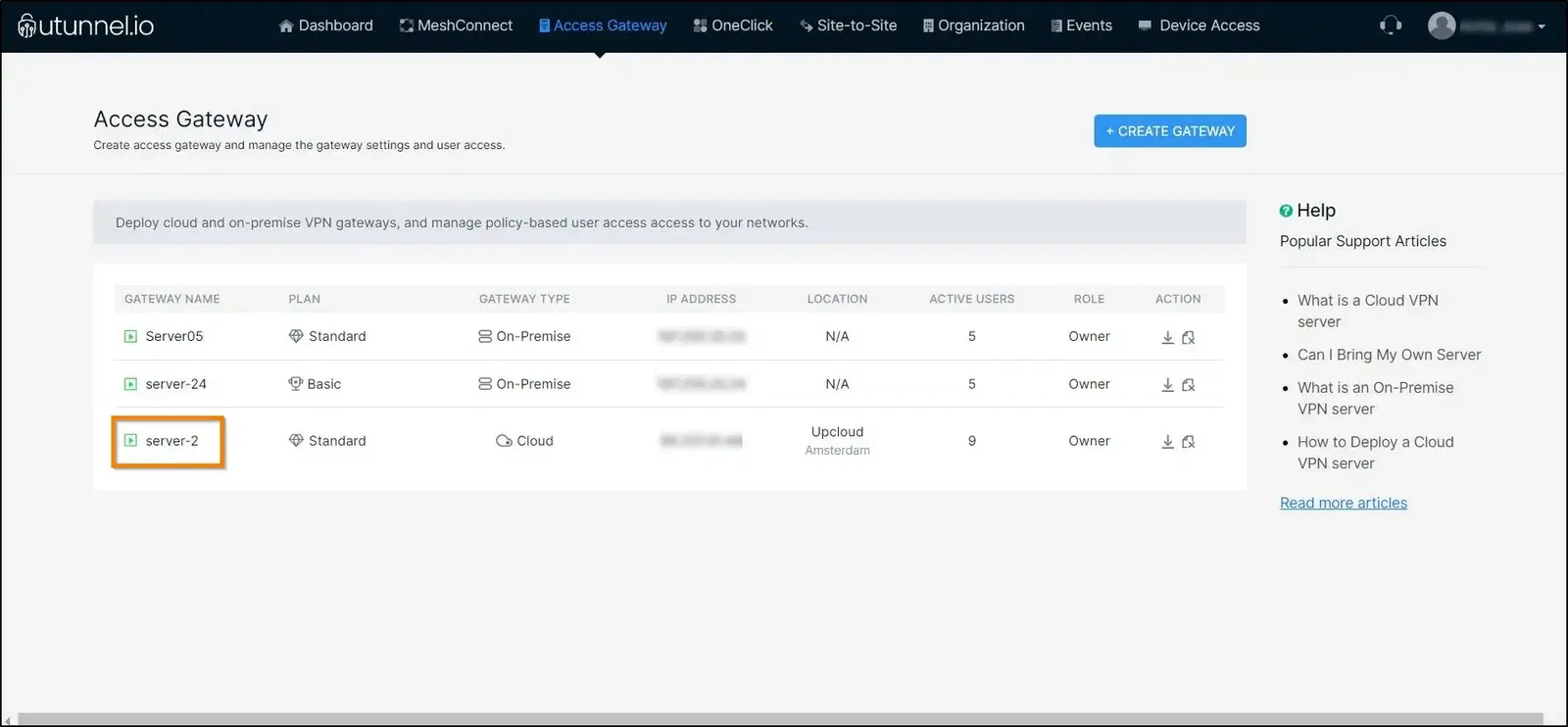
3. Navigate to the Settings tab.
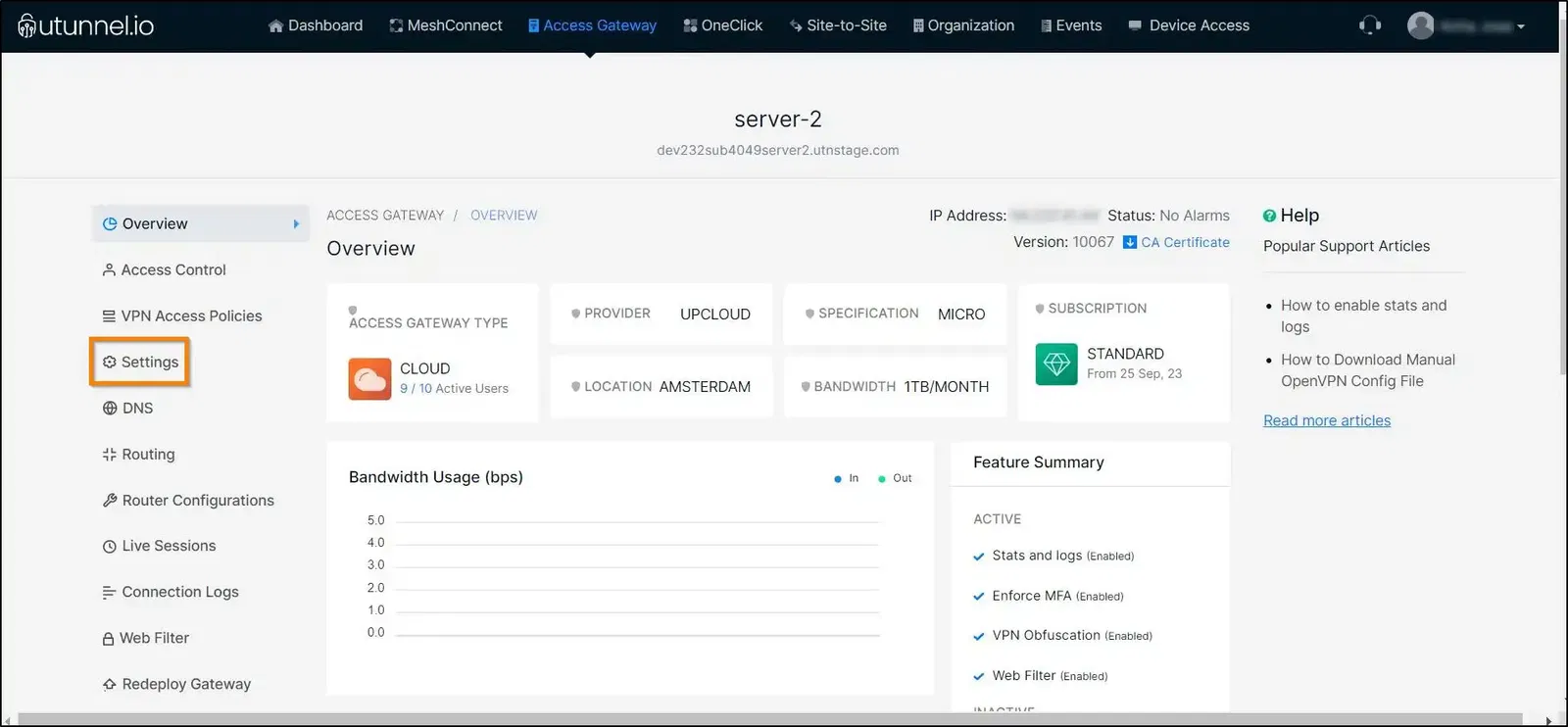
4. In the Settings tab, navigate to the General section to check the option “Allow to download OpenVPN configuration file” and set the Renewal interval for OVPN manual certificate as per your specific requirement. By default, the internal is set to 30 days, but you can increase the interval up to 180 days. Click on Save Changes.
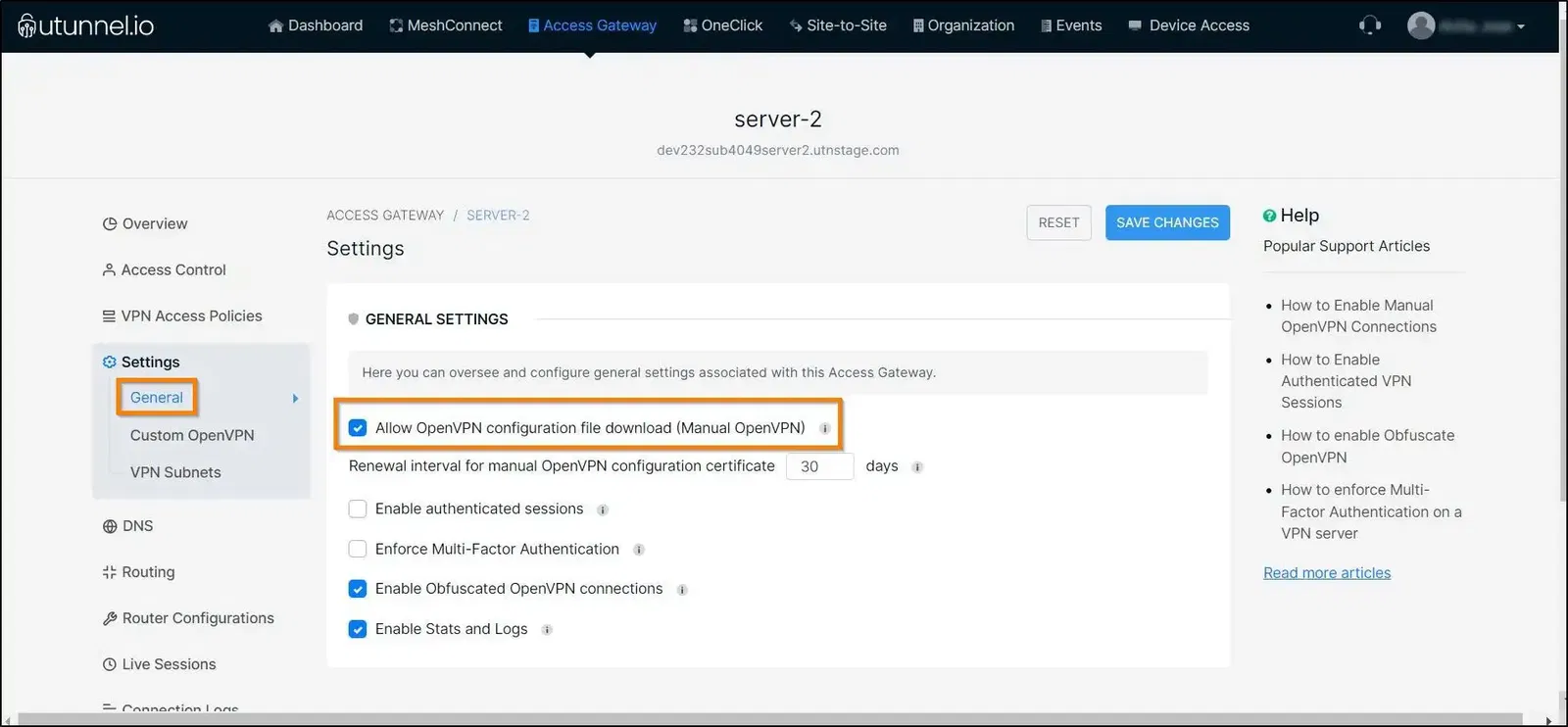
This UTunnel access gateway will now allow manual OpenVPN connections, and you can download the manual OpenVPN configuration file to connect to this access gateway.
Popular Support Articles
How to Enable External DNS on VPN
How to Restart Services on an On-Premise VPN server
How to update the server certificate on your VPN server
How to Enforce Multi-Factor Authentication on VPN
How to Enable Split Routing on a VPN server