Updated on 05 Feb, 2024
UTunnel facilitates quick and easy VPN gateway deployment with many leading cloud IaaS providers and Contabo is one among them. UTunnel’s hassle-free VPN gateway deployment process makes it easy for users to deploy and manage a VPN gateway with Contabo.
This guide discusses how to deploy and manage a UTunnel VPN gateway with Contabo.
1. Log in to your Contabo account and proceed to create a Virtual Private Server on the Contabo.
2. You can choose a cloud VPS based on your requirements. The Cloud VPS S variant (4 vCPU Cores / 8 GB RAM / 50 GB NVMe) would be more than enough for most business use cases. Make sure that you are installing Ubuntu 20.04 on the Cloud VPS during deployment.
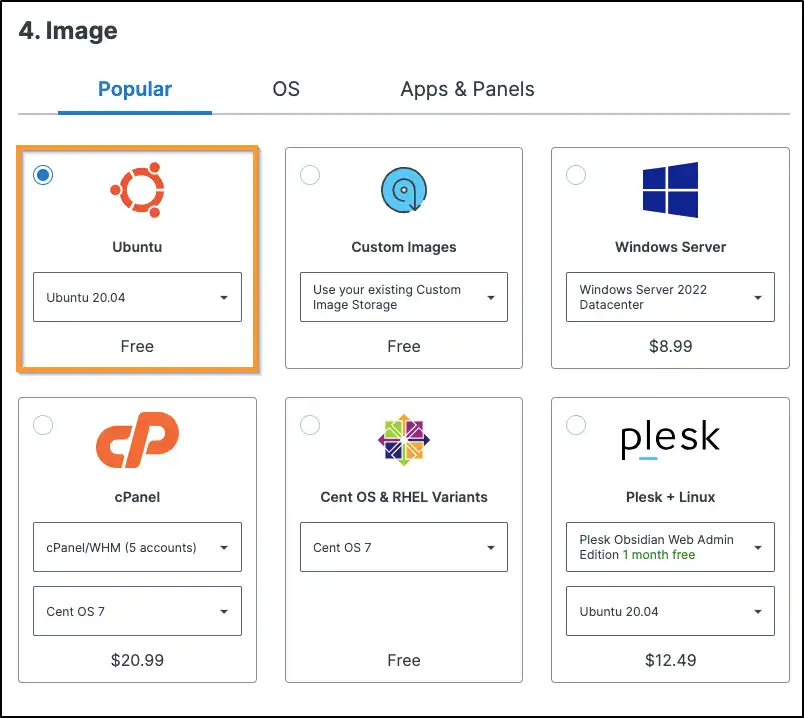
3. After creating the Contabo VPS, copy and note down the newly created instance’s IP address.
4. Create a UTunnel account (Business or Personal) and log in to your account. Navigate to the CREATE button in the Create an Access Gateway section.
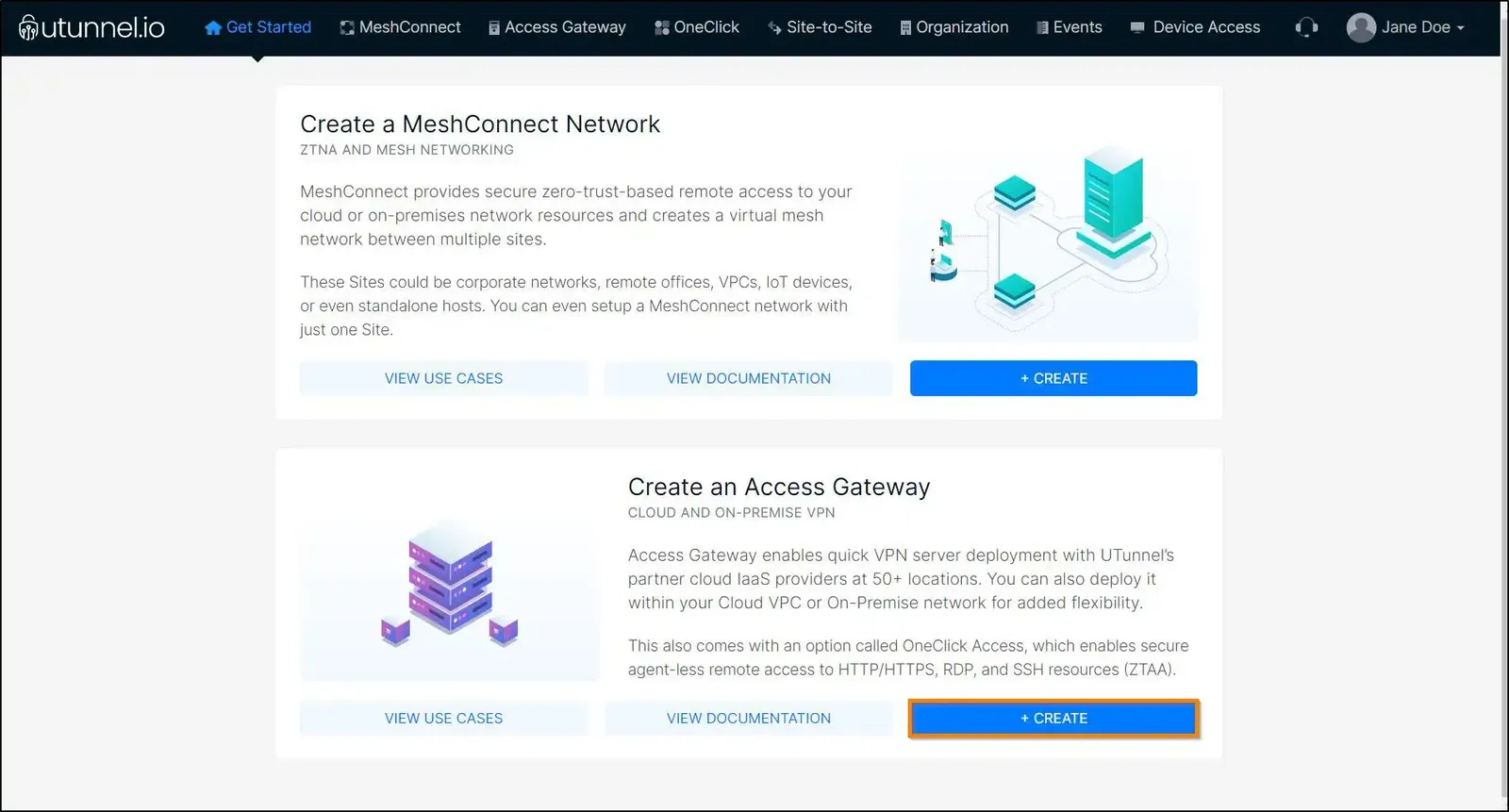
5. Fill in your billing address and click on the PROCEED button to advance to the next step. You can also skip this step by clicking on the Skip button.
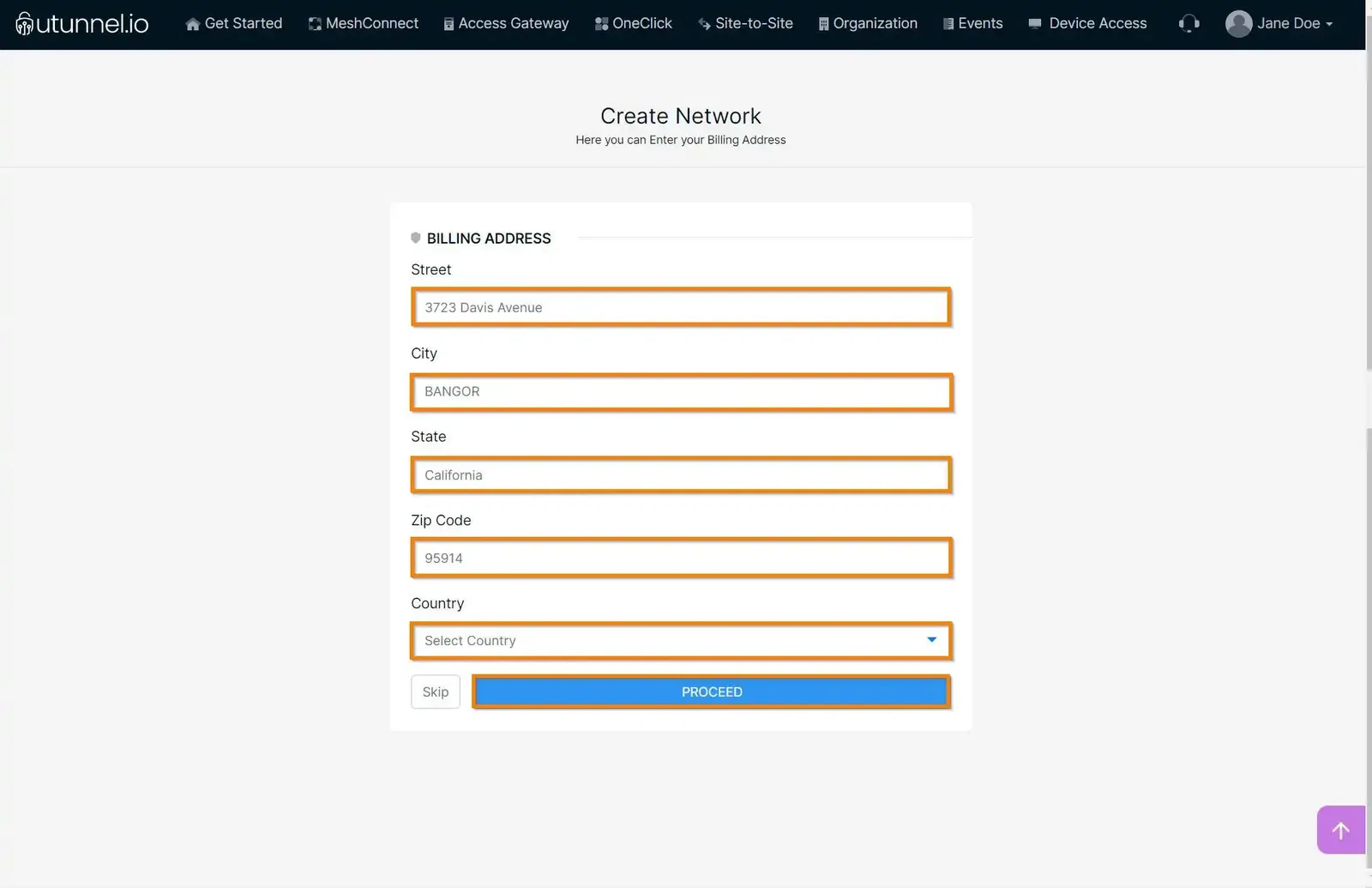
6. You can proceed to create your Contabo VPN gateway by providing the following details:
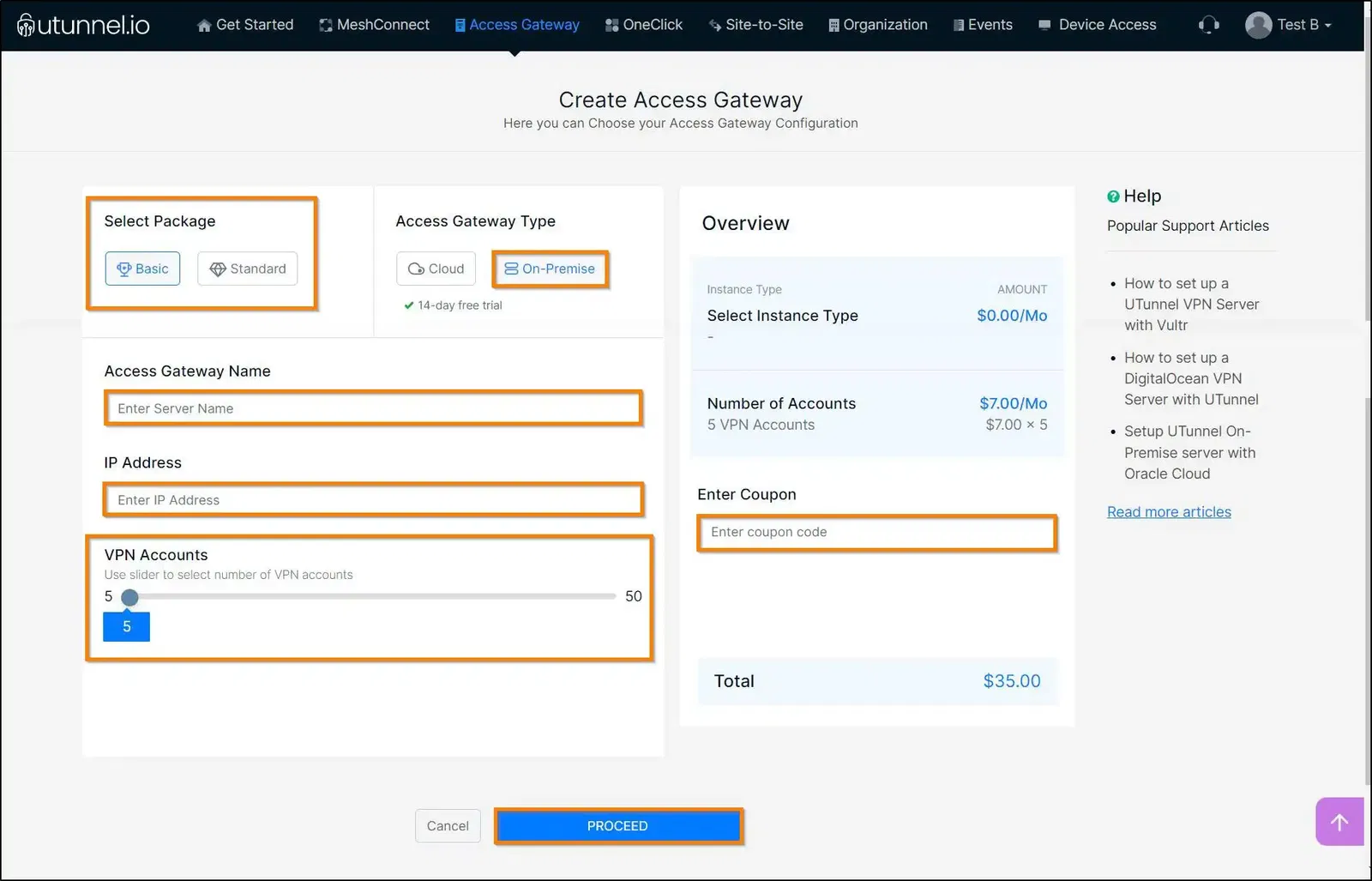
Click on the PROCEED button.
7. You can review your subscription details on the Order Summary page. Click on the PROCEED button to progress to the next step.
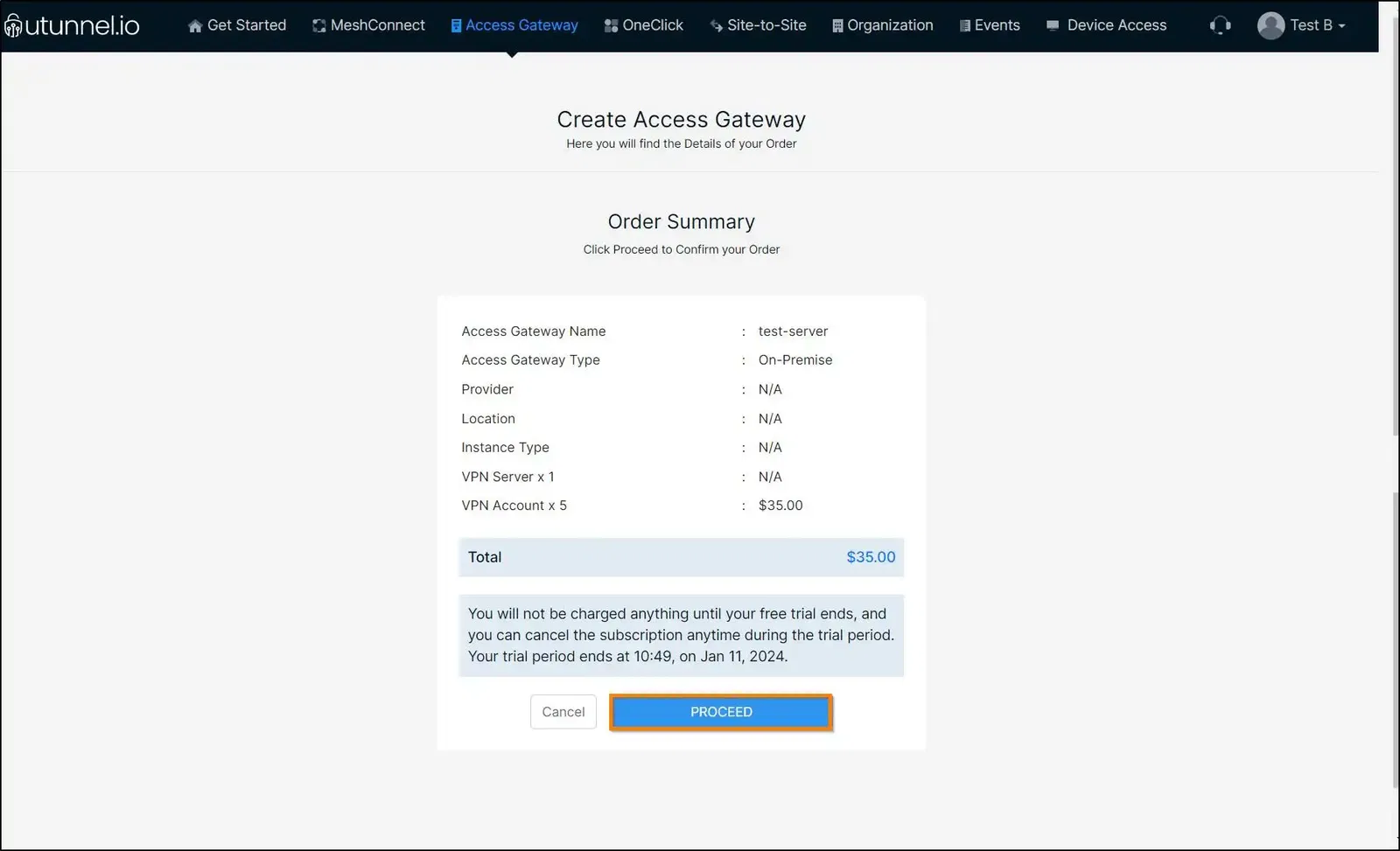
8. Enter your credit card details as required and click on the Start Your Trial/Pay Now button to initiate the Access Gateway creation.
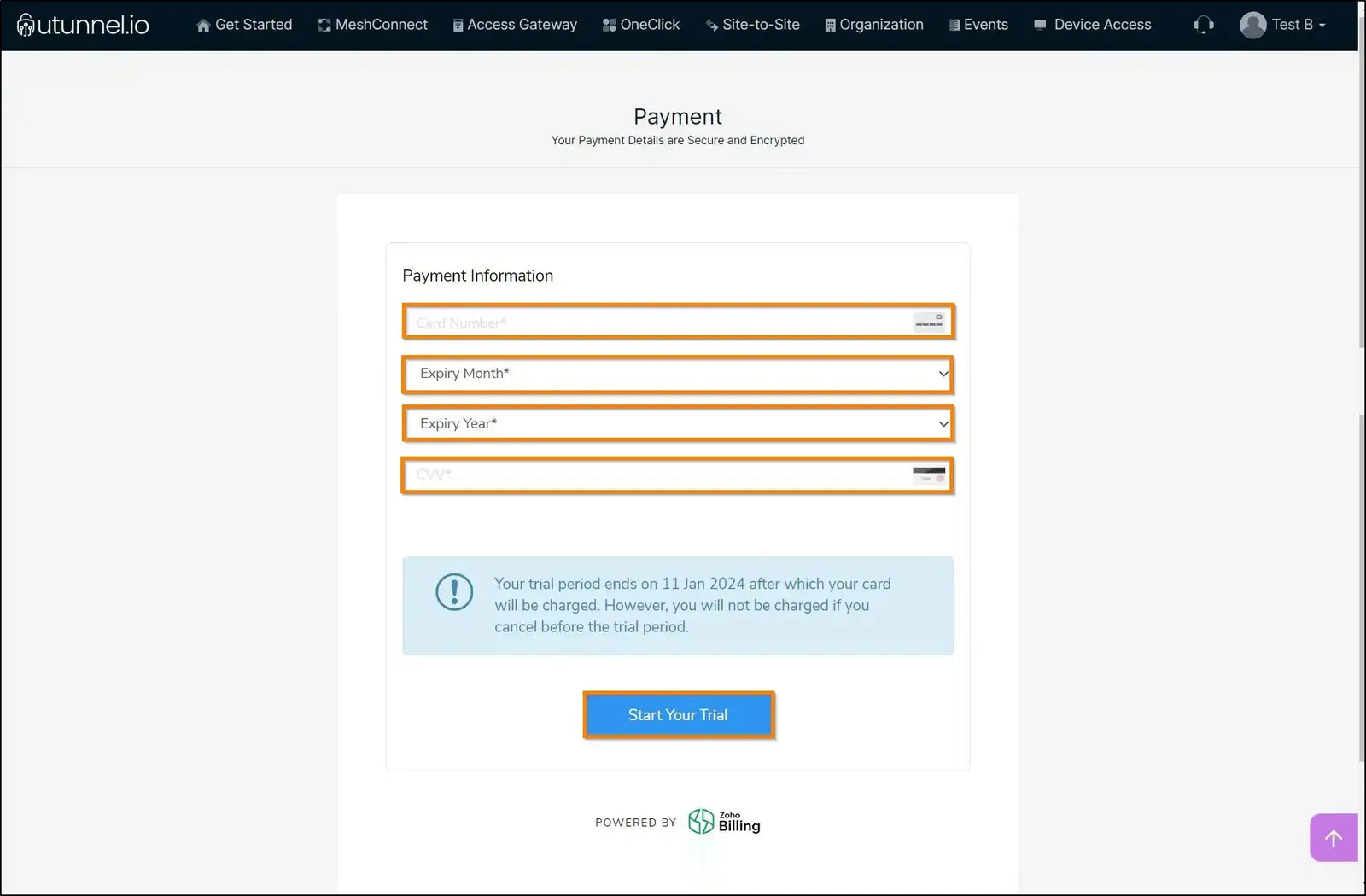
9. You will be directed to the Access Gateway Overview page where you can check the Access Gateway deployment status.
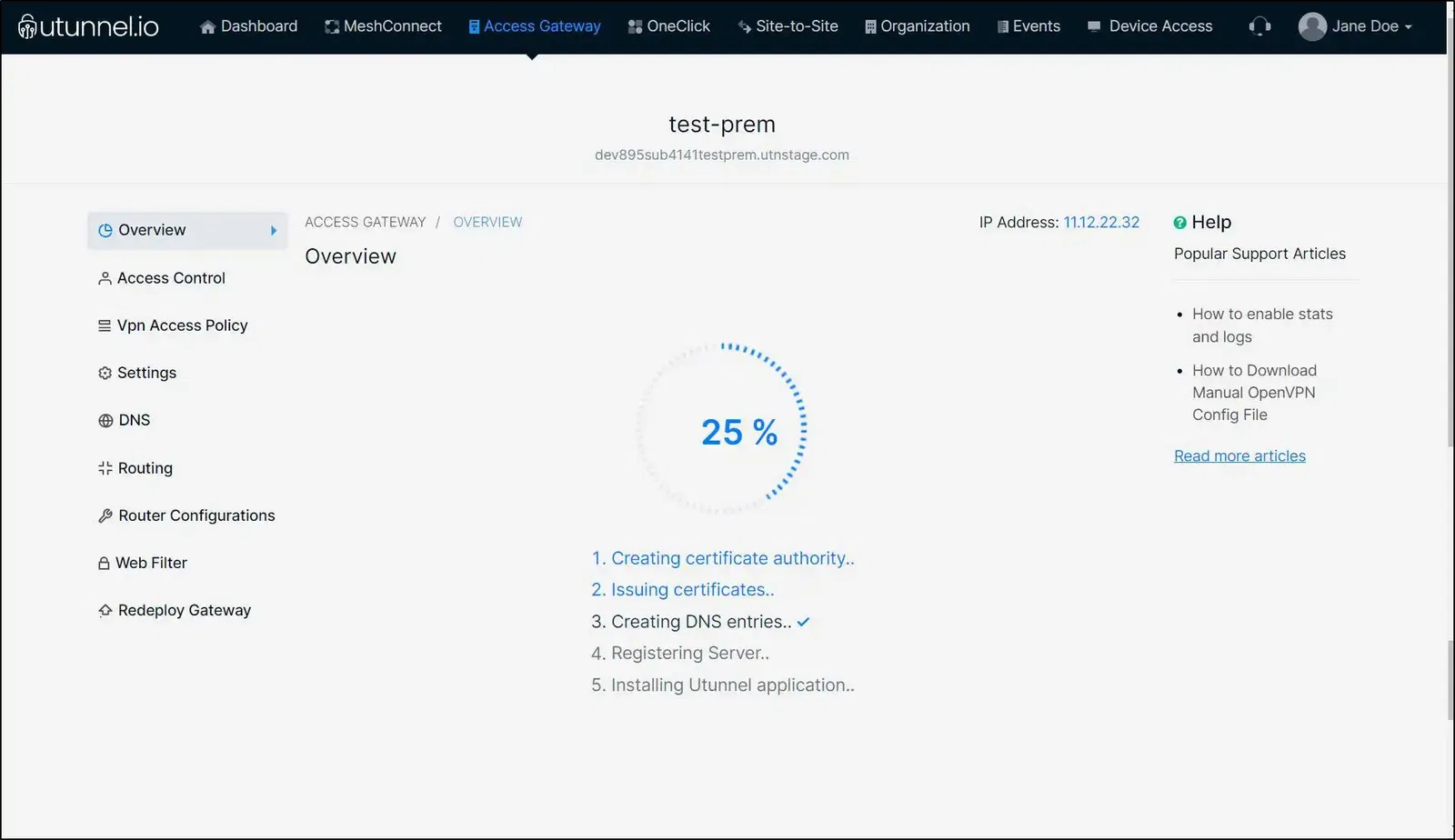
10. Once the Access Gateway deployment is initiated, you will get a registration token, which you need to register your Contabo VPN gateway.
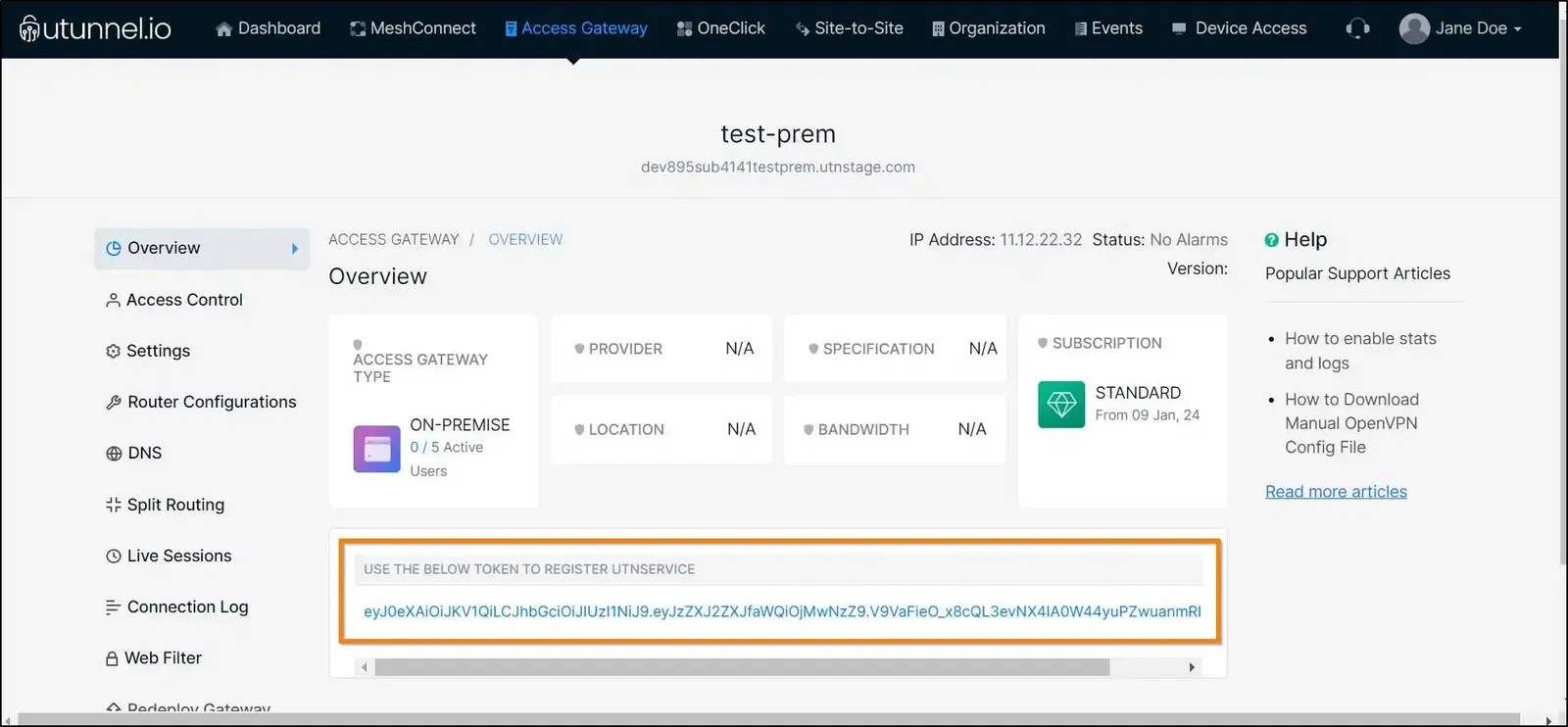
11. To execute the next steps to deploy your Contabo VPN gateway, you need to connect to your server via SSH and run the following commands. You need to have sudo access to run these commands.
Create a directory named utunnel and make it the current working directory:
sudo mkdir /utunnel && cd /utunnel
Download the required files and extract them with the command:
sudo wget https://files.utunnel.io/production/deploy/install_bundle_20.tar
sudo tar -xf install_bundle_20.tar
Register your Contabo VPN gateway after replacing YOUR_REG_TOKEN with the registration token you received earlier
sudo /utunnel/bin/utnservice register YOUR_REG_TOKEN
Now start the VPN service with the command:
sudo /utunnel/bin/utnservice start
12. You also have to make sure that inbound connections to the following ports are allowed to accept VPN connections.
Ports used for OpenVPN connections
Ports used for IPSEC connections
Ports used for managing UTunnel services like live sessions, web-filter, and site-to-site tunneling.
Now your VPN gateway with Contabo is ready to be used. You can invite users to your Access Gateway and start using the VPN.
Popular Support Articles
How to Redeploy a Cloud VPN Server
How to set up a DigitalOcean VPN Server with UTunnel
How to setup VPN Server in Linode
How to Deploy a Cloud VPN server
How to setup a VPN server in AWS
How To Redeploy On-Premise VPN Server
How to deploy an On-Premise VPN server