Updated on 21 Jun, 2023
This guide discusses how to reset or change the password of your UTunnel account from the UTunnel web console. To change the password from your client apps, visit the corresponding client app configuration guides - iOS, Android, Mac OS, and Windows.
Please note that Single-Sign-On enabled organization account users cannot manage their password through this method. They have to use their respective Identity Providers for password management.
1. Log in to your UTunnel account (personal or organization account) and click on the user name in the top right corner and click on the Account option.
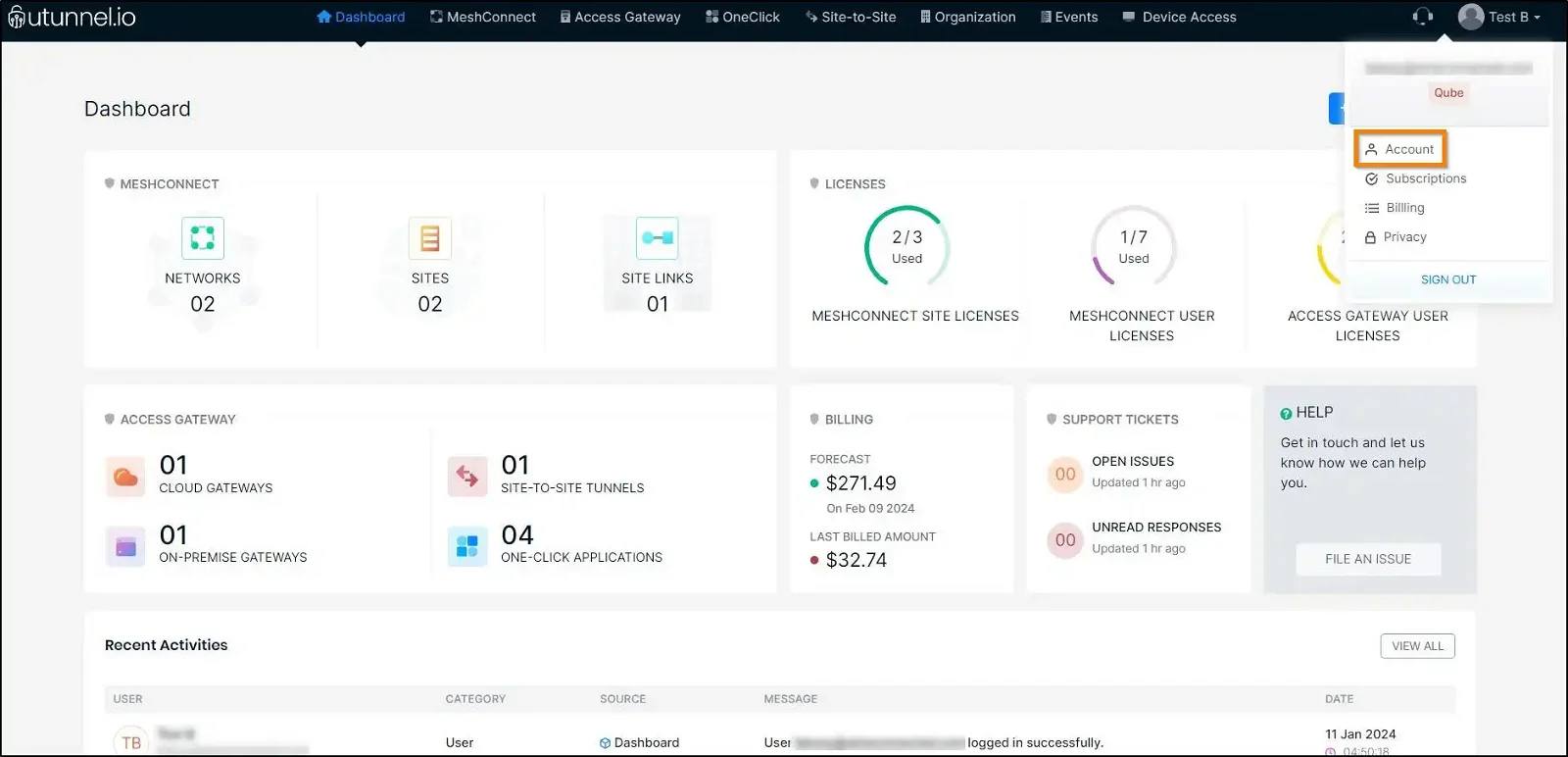
2. On the right-hand side of the Account page, next to the User Information, you can see the Change Password section. Input your old password and new password and click the Apply Change button to change your password.
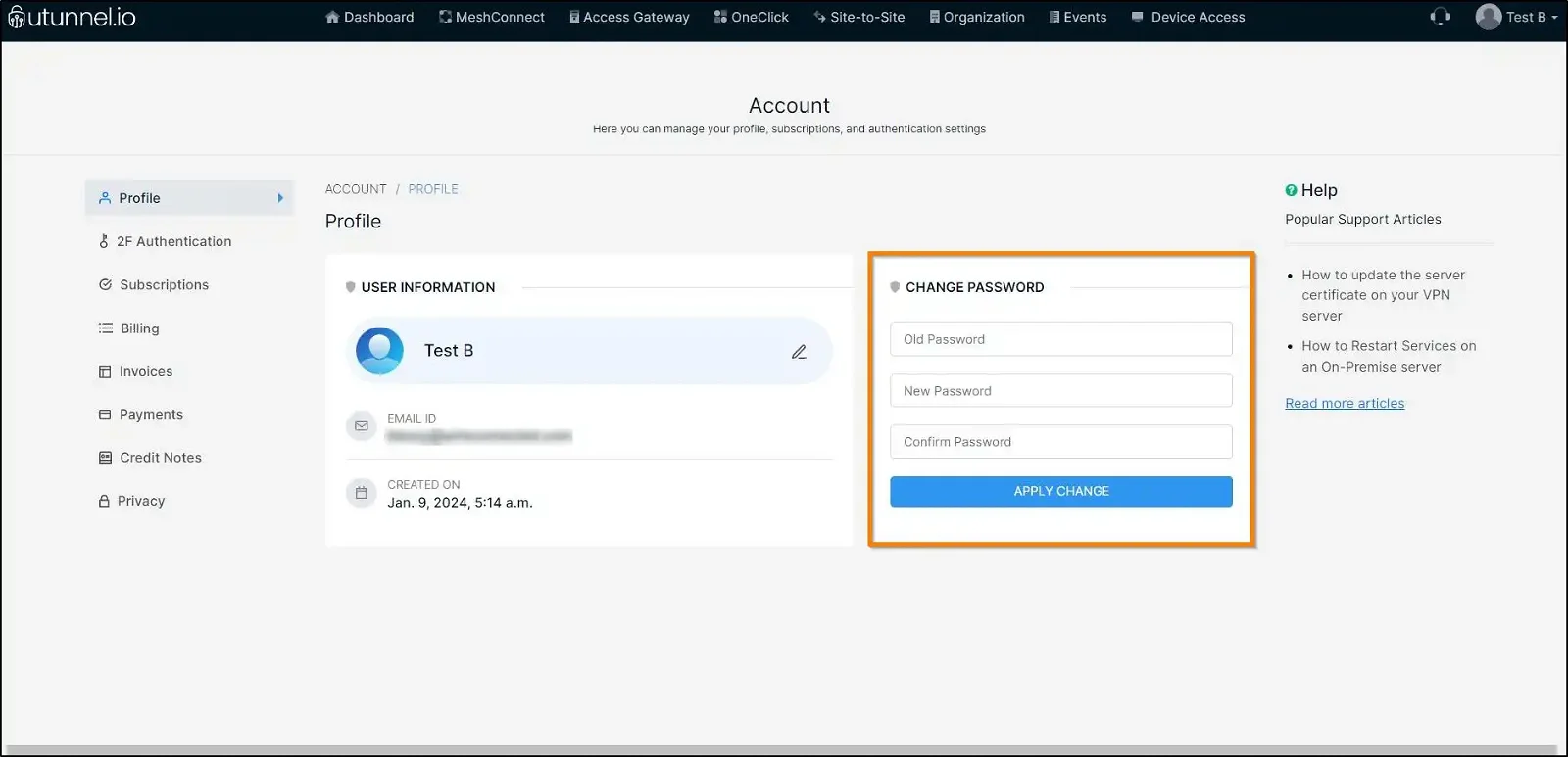
In the event that you forget the password to your UTunnel account, you can easily reset your password from the login page.
1. Personal account users can log in to the UTunnel Dashboard and click on the Forget Password link.
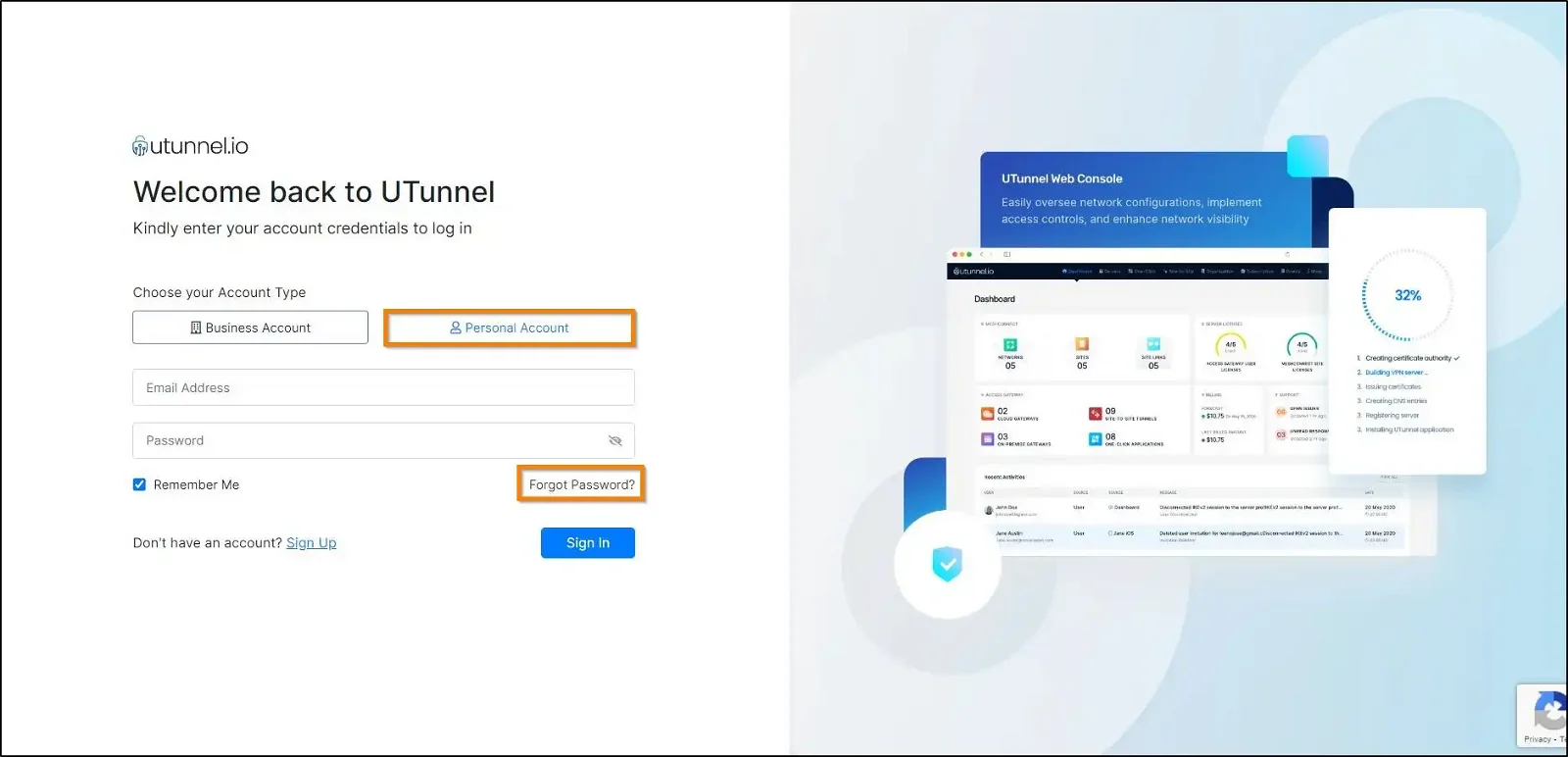
2. You will be navigated to the Reset Your Account Password page where you have to key in your registered email address and click on the Submit button.
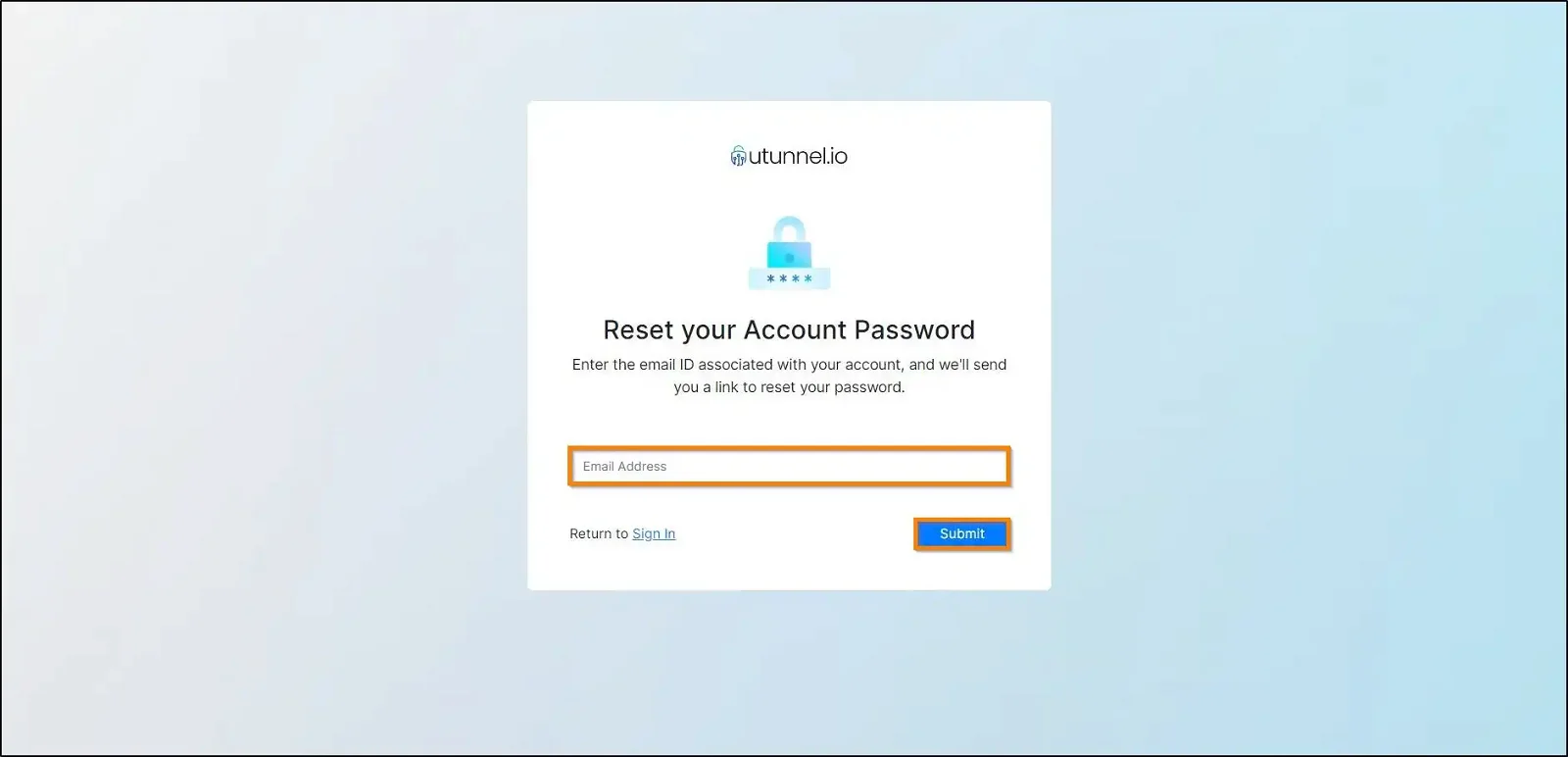
3. A mail containing the link to reset your password will be sent to your registered email address. On clicking the provided link, you will be redirected back to the UTunnel webpage where you can reset your account password by keying in your new password and then clicking on the Submit button to save the changes.
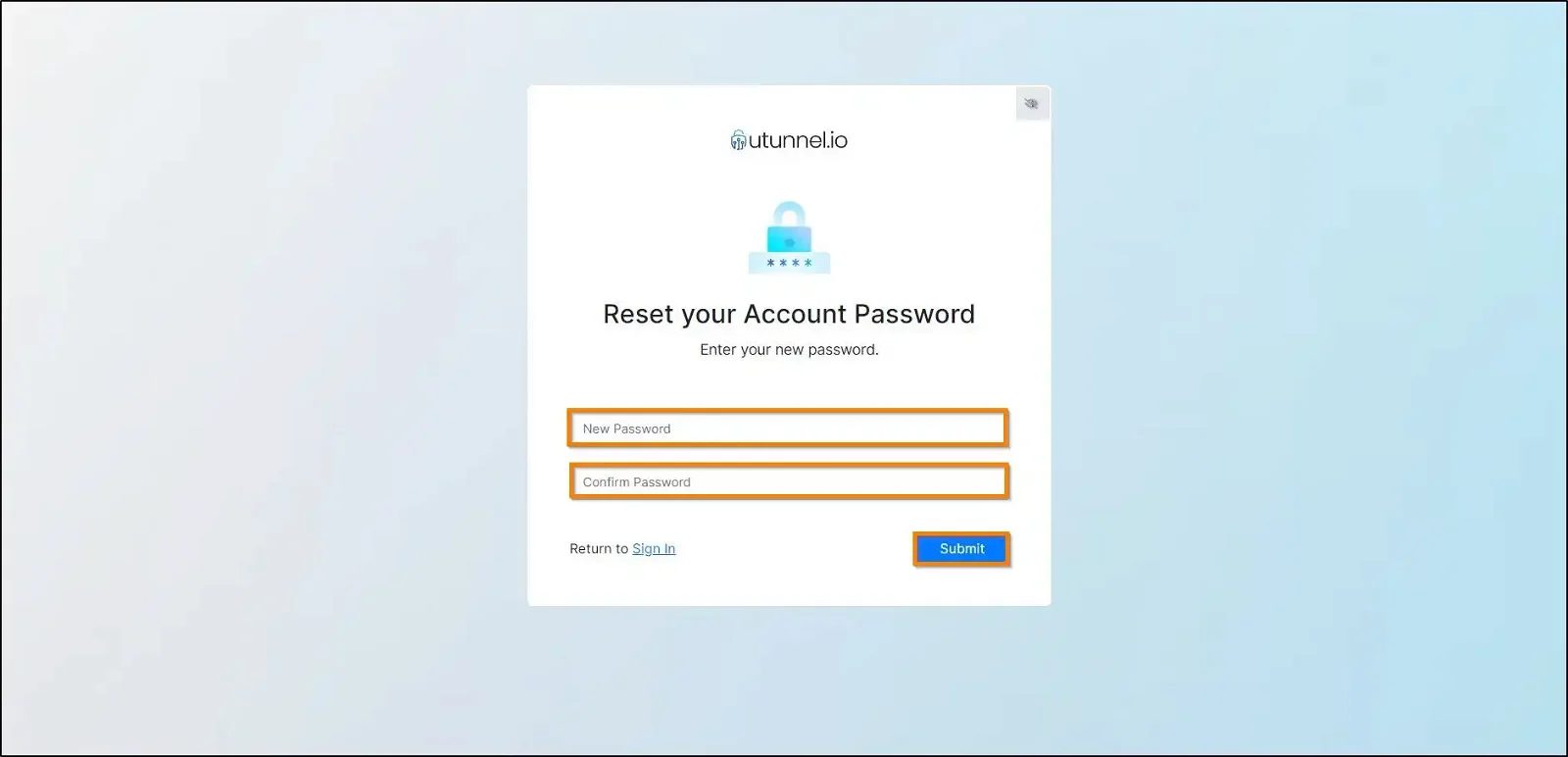
1. Organization account users can reset their passwords by logging on to the UTunnel Organization account. Type in your Portal Name and click on Proceed button.
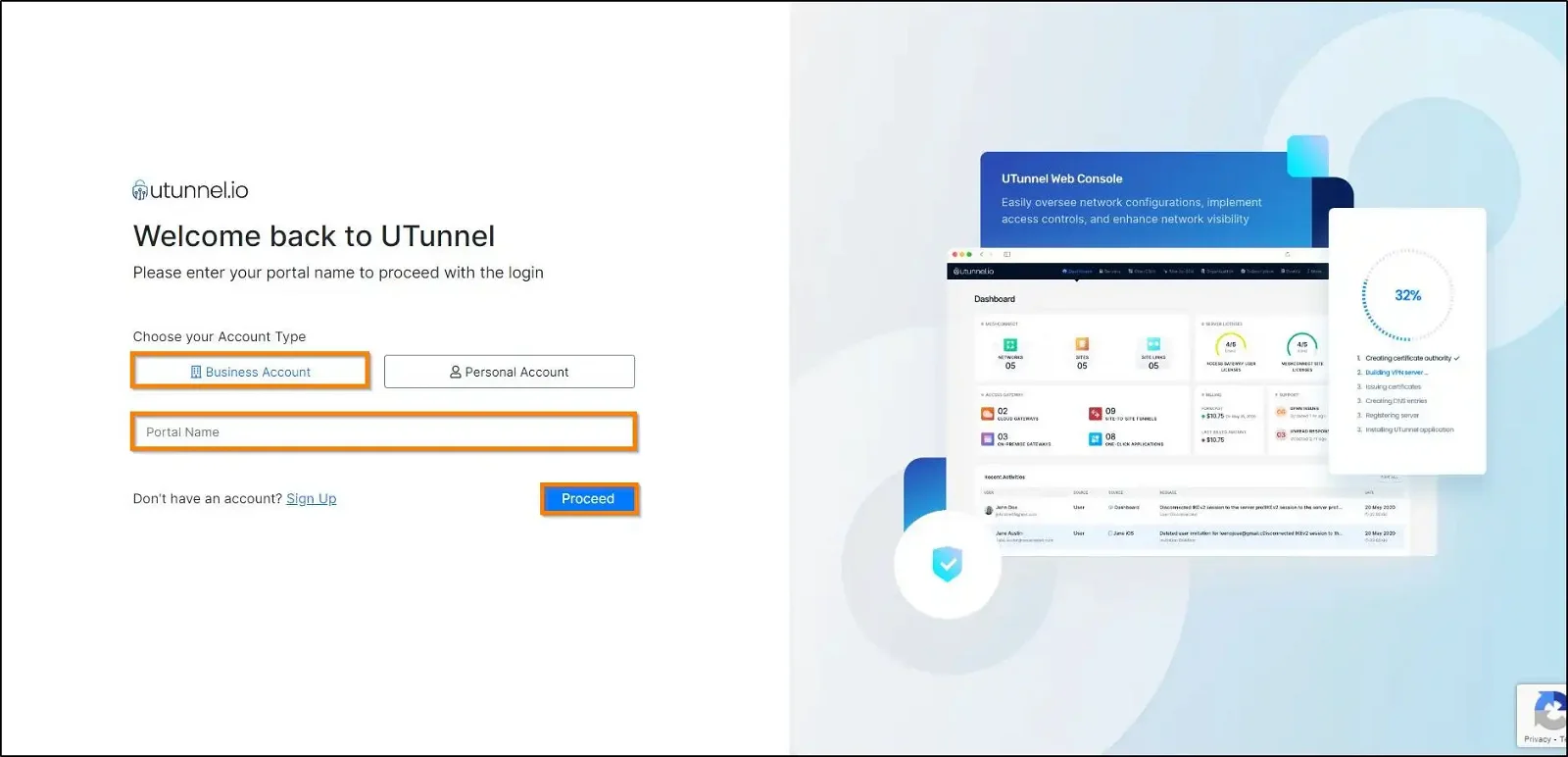
2. You will be navigated to the organization account login page and click on the Forget Password button to reset your password.
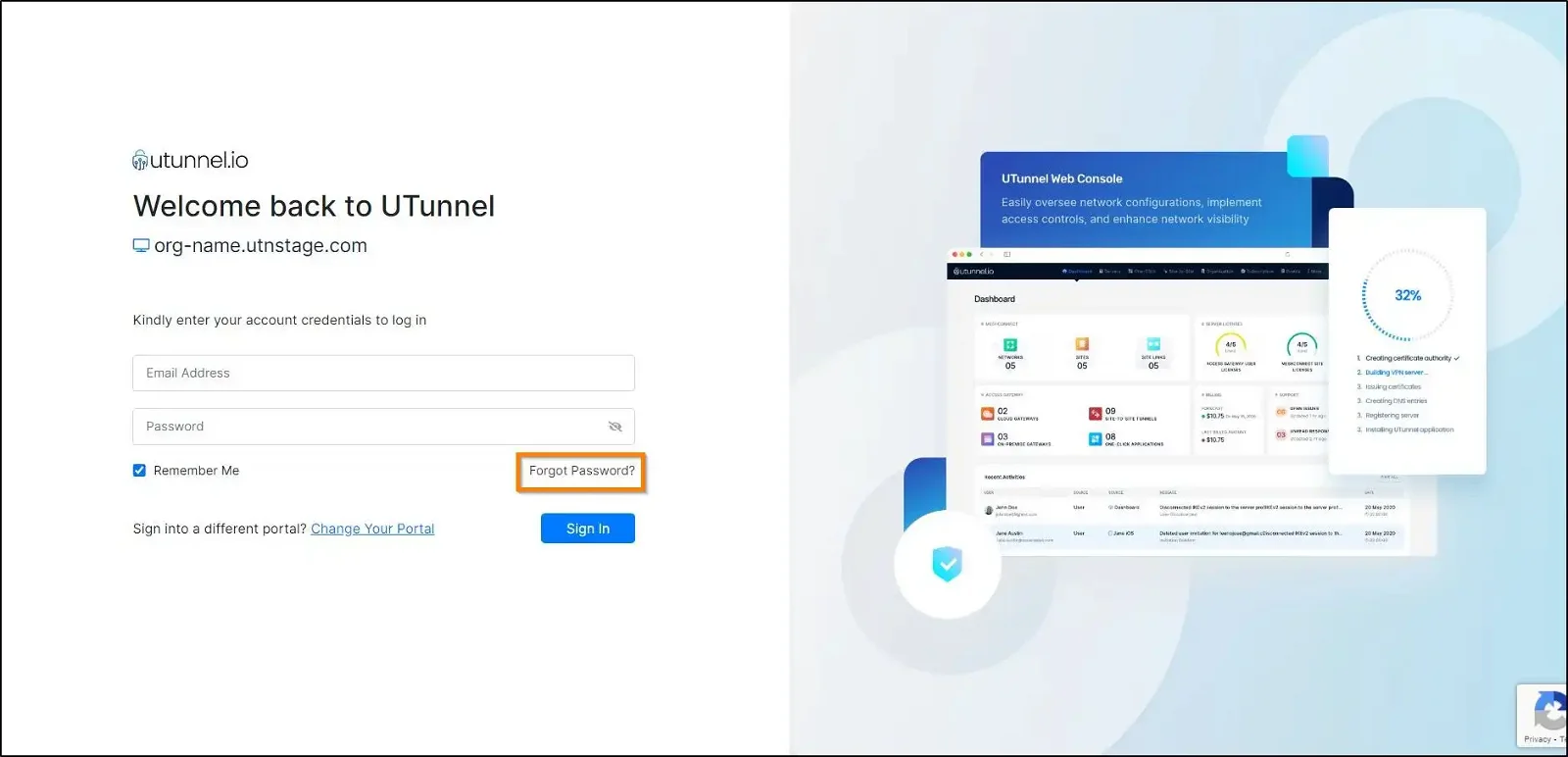
3. The user will be directed to the Reset Your Password page where you are required to key in your registered email address and click on the Submit button.
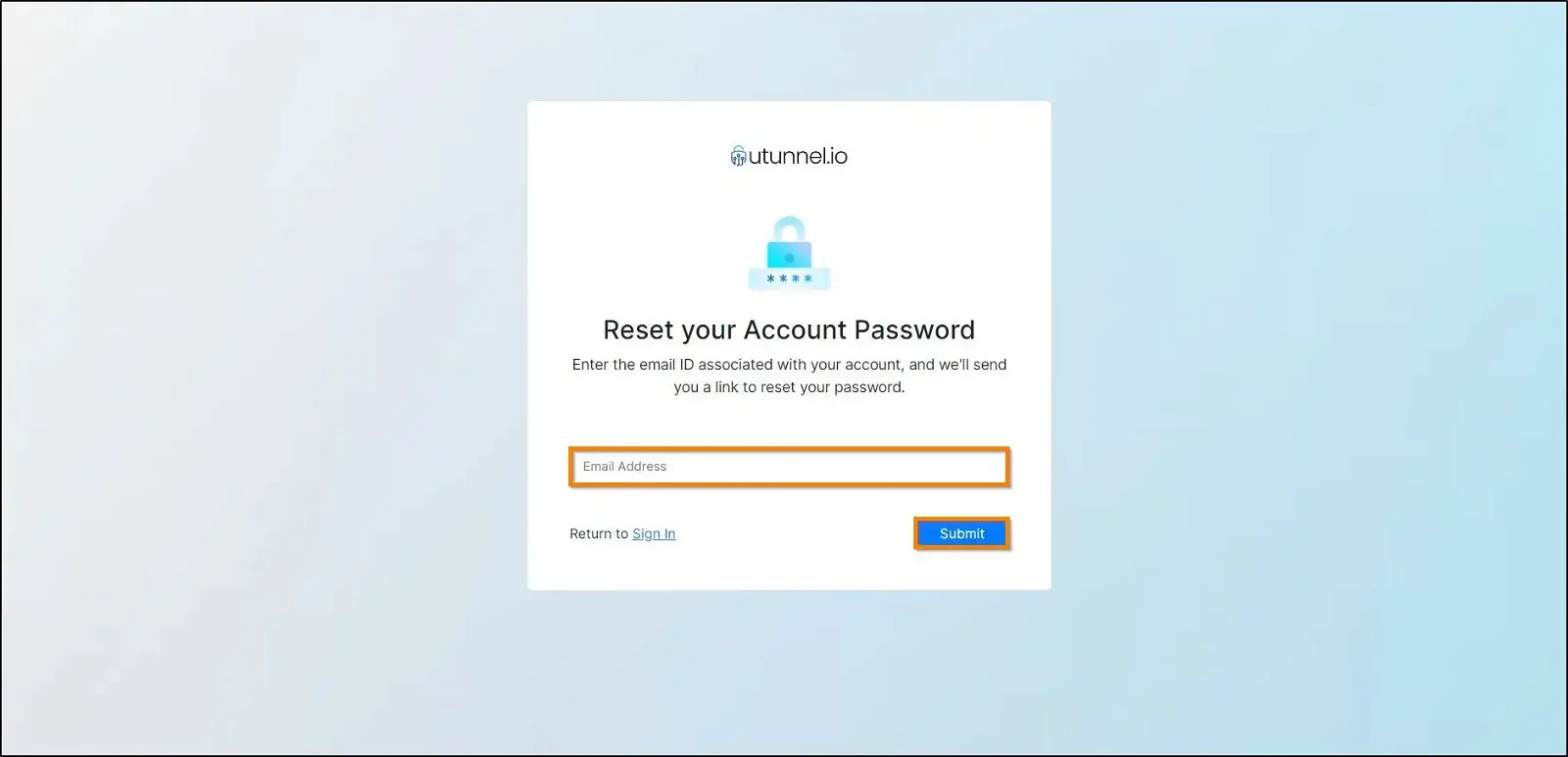
4. A mail will be sent to your registered mail address, containing the link to reset your password. Click on the link and you will be navigated to the UTunnel webpage where you can key in your new password and click on the Submit button to save the changes.
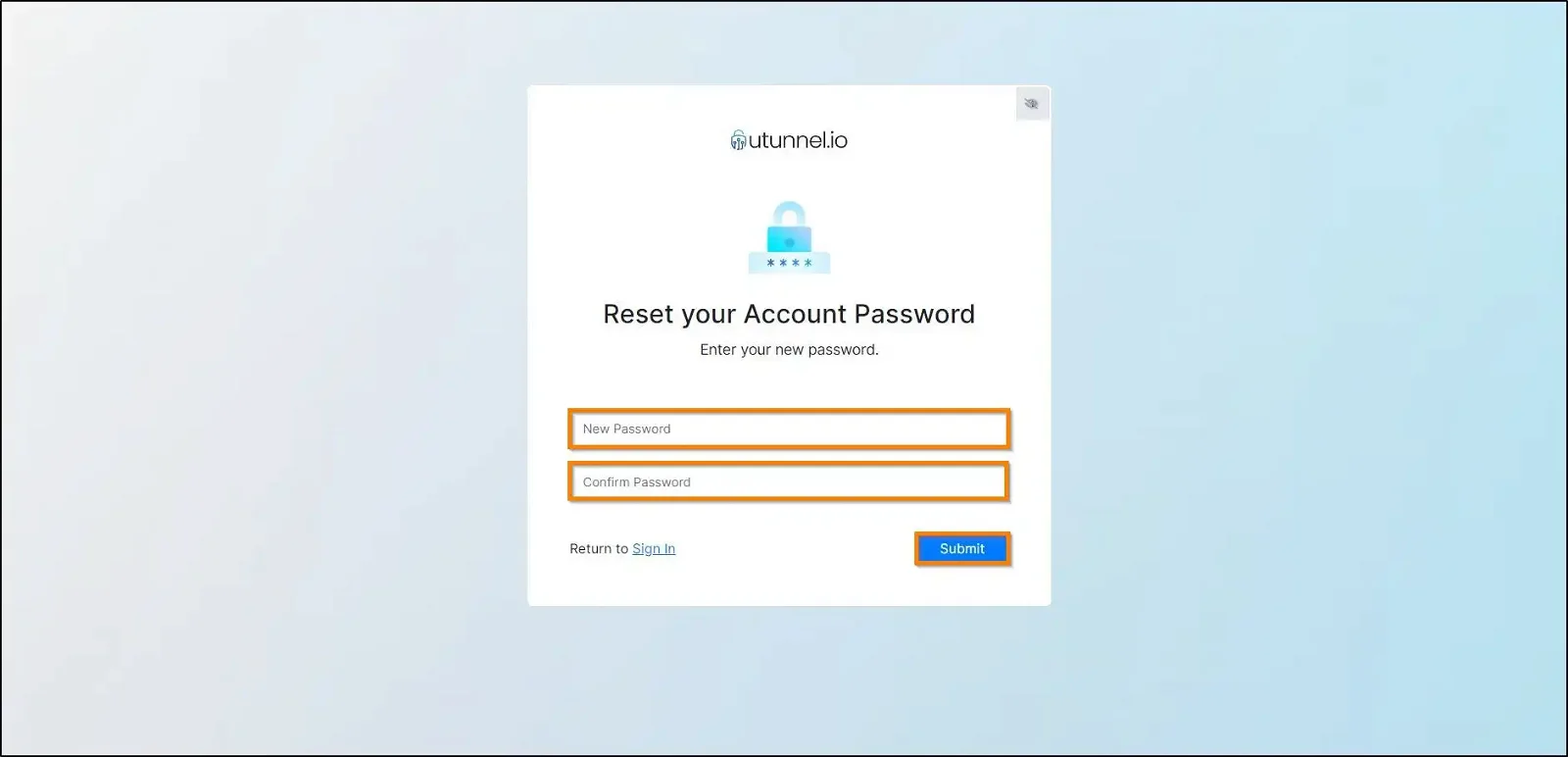
Once you successfully reset your password, you will be navigated to the UTunnel login page to log in with your new password.