UTunnel follows the best practices to provide maximum protection and privacy to your data. Hence, it allows an Access Gateway owner to grant administrative privileges to specific users. UTunnel users with admin privileges can perform activities that are inaccessible to regular users. This guide will walk you through the steps involved in granting admin privileges to a UTunnel user.
1. Log in to your UTunnel account and navigate to the Access Gateway tab.
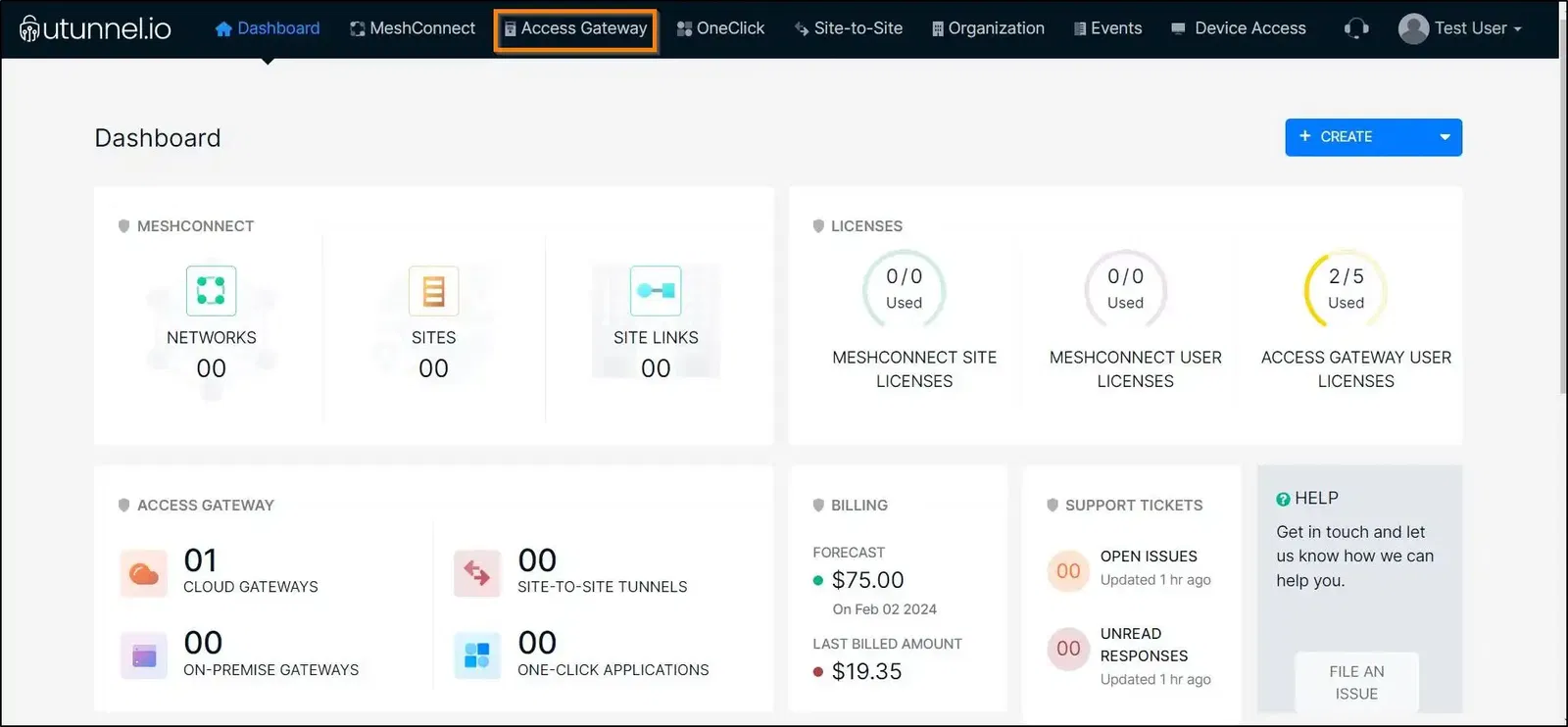
2. Click on the Access Gateway on which you want to grant admin privileges.
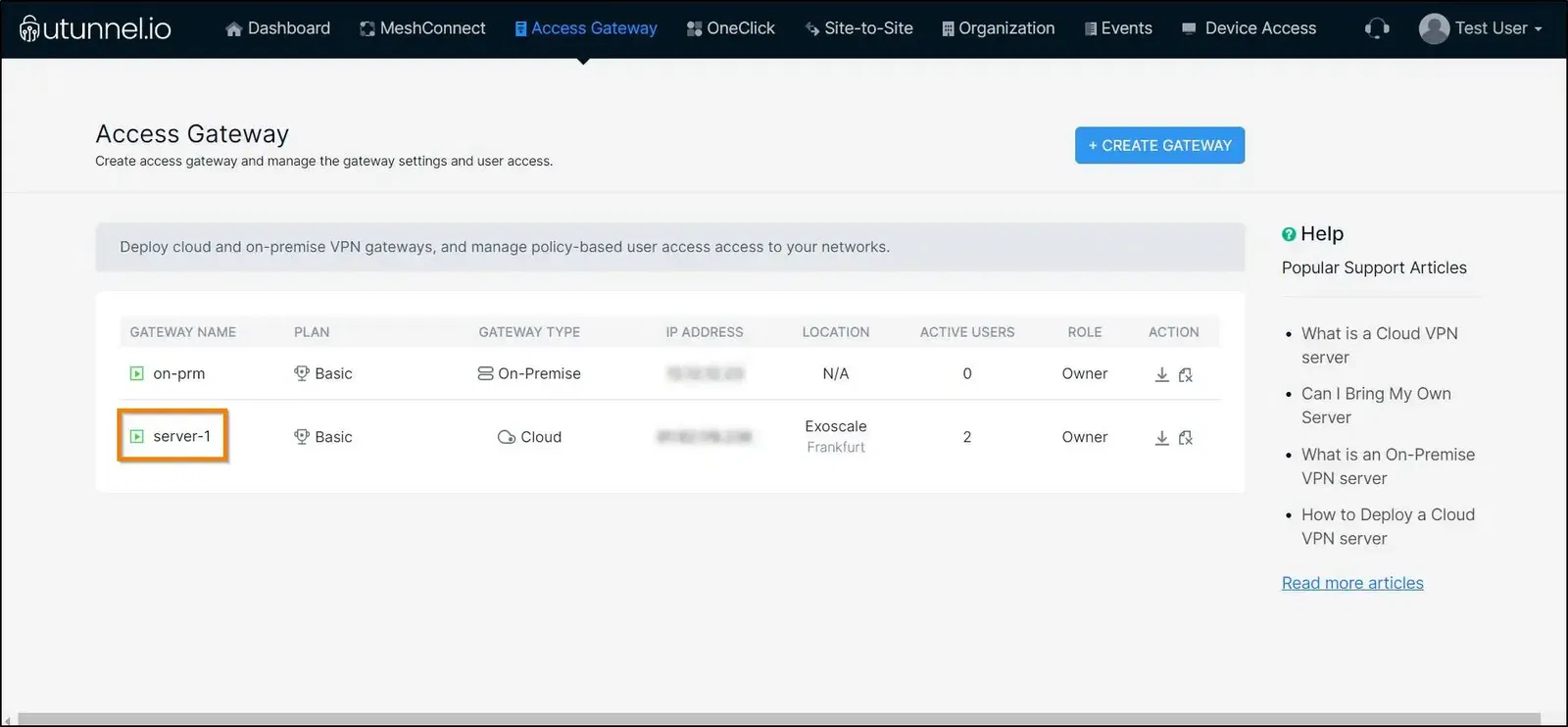
4. Navigate to the Access Control section from the left-side menu.
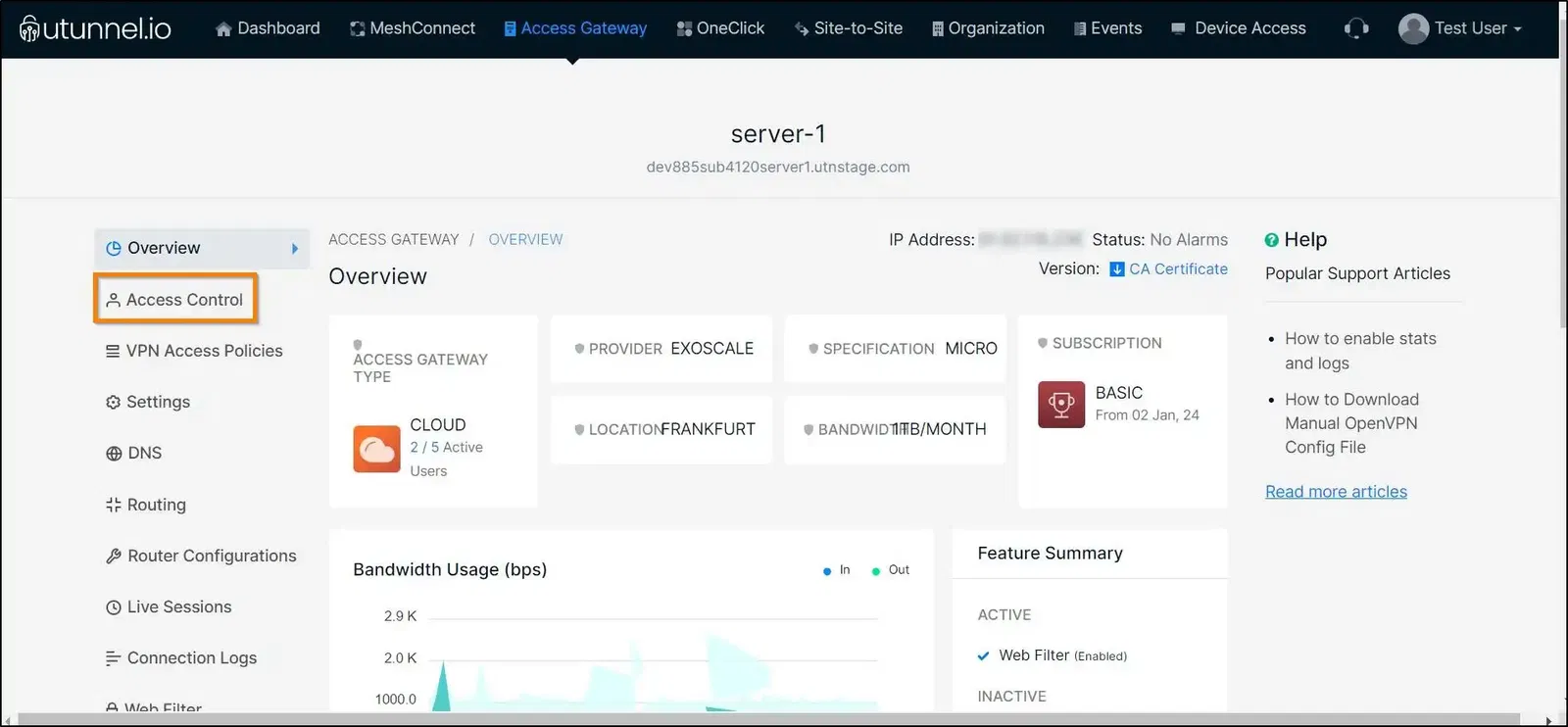
5. Navigate to the Users section from the drop-down menu. Users who have access to your UTunnel access gateway will be listed here. To grant admin privileges to a user, select the check box next to the preferred user. The user should now have the Admin privileges.
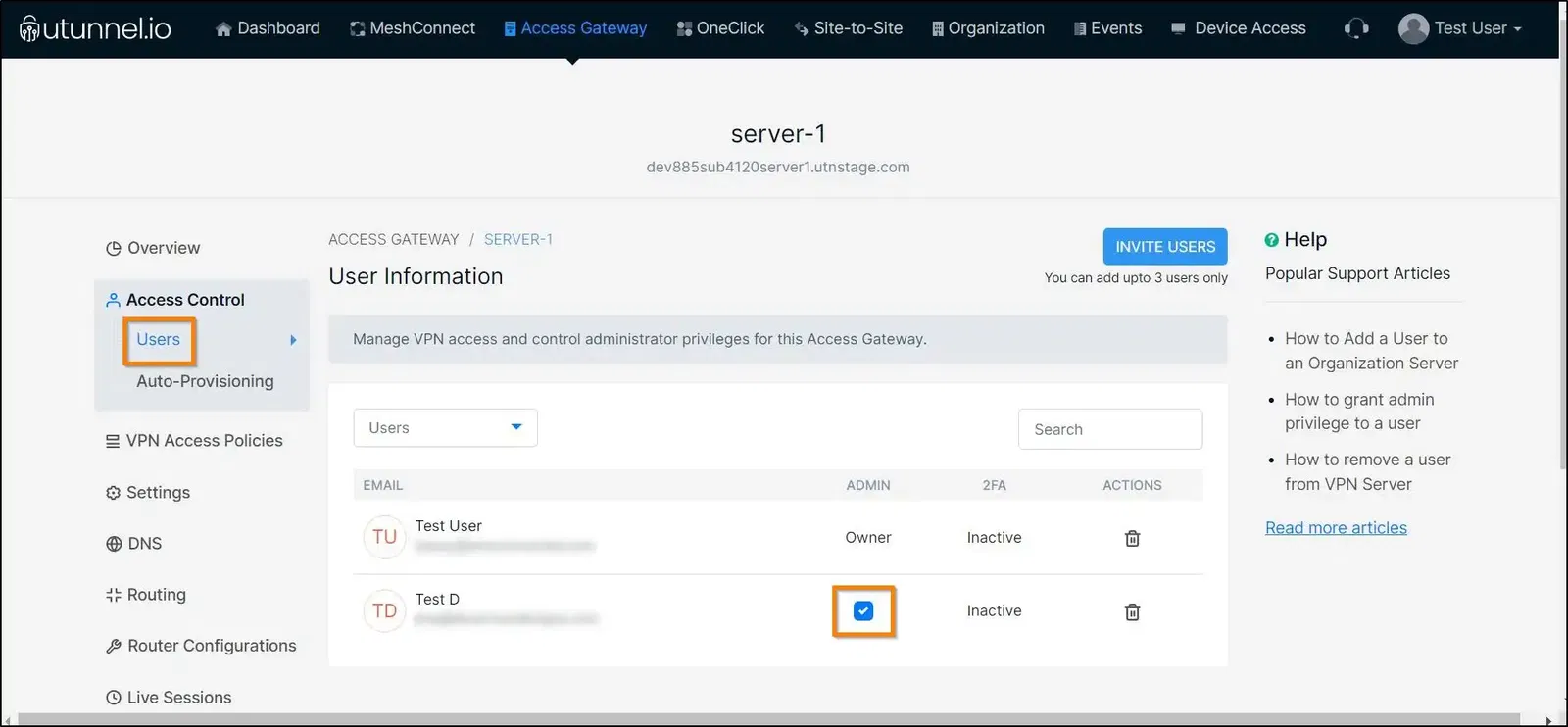
If you need any assistance, please contact our support team.