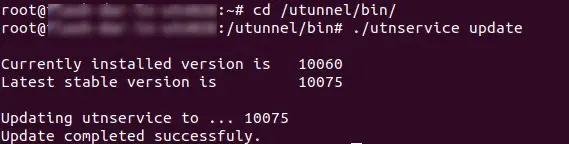At UTunnel, we constantly work on performance improvements and bug fixes for the services running on your UTunnel VPN server. To benefit from the improvements, we strongly advise you to keep the services in your VPN server updated. On an integrated cloud VPN server, these updates are automated and there is no need for the user's intervention. But, if you bring your own server (Cloud/On-Premise), you have to manually update the services since our control systems have no access to your server.
All the required services can be updated using the wrapper tool 'utnservice' which is installed into '/utunnel/bin' folder in your UTunnel VPN server. Just follow the steps below to perform a service update:
1. Connect to your UTunnel VPN server using an SSH client with root privileges.
2. Run the following command with sudo privileges.
sudo /utunnel/bin/utnservice update